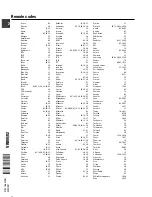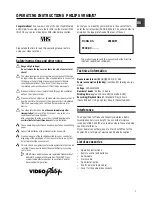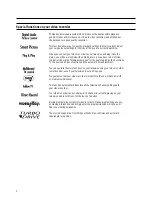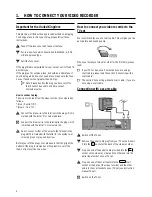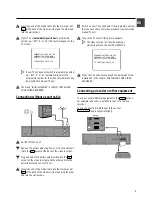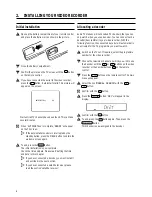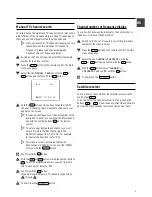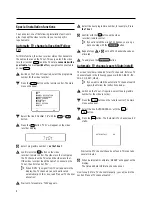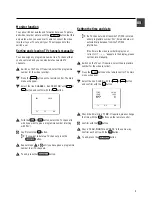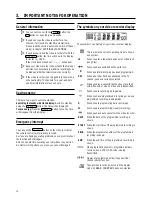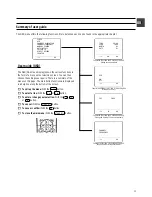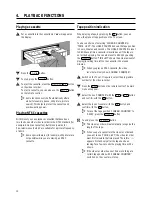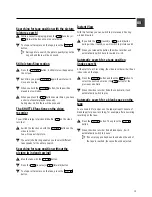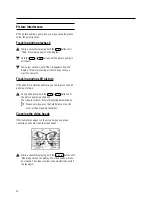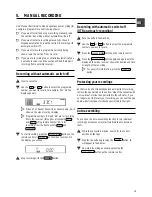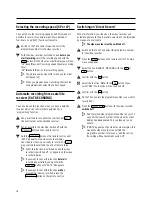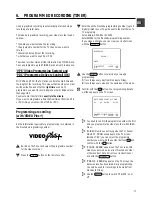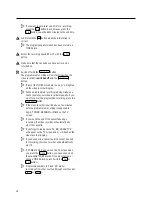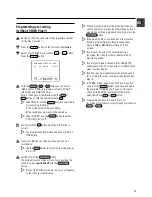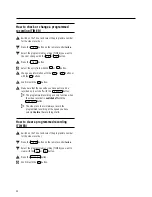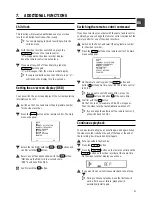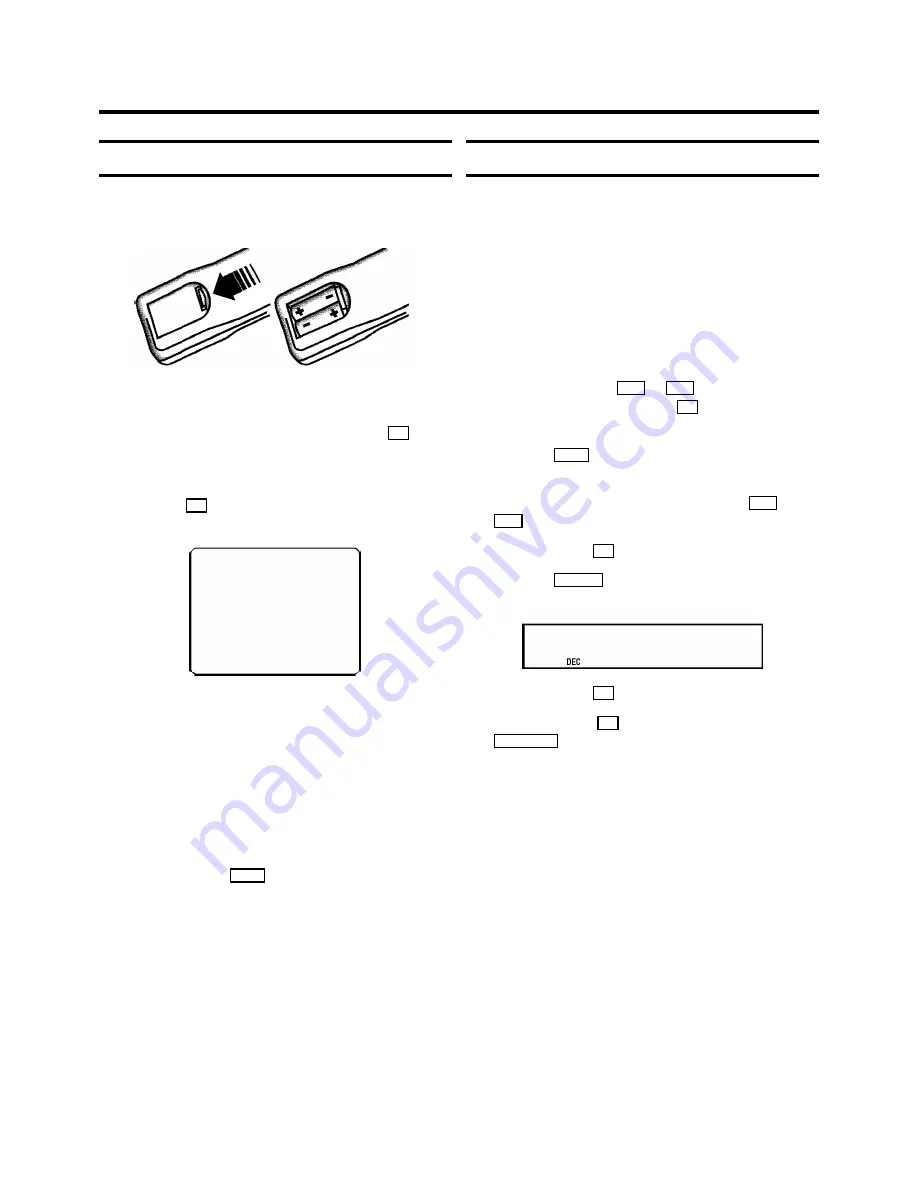
Initial installation
a
Open up the battery compartment of your remote control
and place the batteries in it as shown in the picture.
b
Close the battery compartment.
c
Confirm the picture on the TV screen with the
OK
button
on the remote control.
d
If you have connected the aerial to the video recorder,
press the
OK
button. ’Autoinstall’ starts. This picture will
appear on the screen:
AUTOINSTALL
00
Wait until all TV channels have been found. This can take
several minutes.
e
When ’AUTOINSTALL’ is complete, ’
READY
’ will appear
on the TV screen.
D
If the autoinstall procedure is interrupted by the
standby button, press the MENU button to obtain the
welcome screen again.
f
To end, press the
MENU
button.
The initial installation is now complete.
Check the time and date. Please read ’Setting the time
and date’ in this chapter.
D
If you have connected a decoder, you must install it
as described in the next section.
D
If you have connected a satellite receiver, please
read the section ’satellite receiver’.
Allocating a decoder
Some TV stations will send coded TV channels, that you can
only watch when you use a decoder. You can connect such a
decoder (descrambler) to your video recorder. With the
following function, the connected decoder will automatically
be activated for the TV programme you want to watch.
a
Switch on the TV set. If required, select the programme
number for the video recorder.
b
Choose the television channel on which you wish to use
the decoder with the
P
q
or
P
r
buttons on the video
recorder or the number buttons
0-9
on the remote
control.
c
Press the
MENU
button on the remote control. The main
menu will appear.
d
Select the line ’
MANUAL SEARCH
’ with the
P
q
or
P
r
button.
e
Confirm with the
OK
button.
f
Press the
INDEX
E
button. ’
DEC
’ will appear in the
display.
CH21
g
Confirm with the
OK
button.
h
To end, press the
OK
button again. Then, press the
STANDBY
m
button.
This channel is now assigned to the decoder.
2.
INSTALLING YOUR VIDEO RECORDER
6