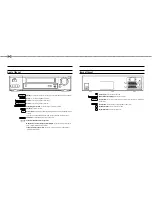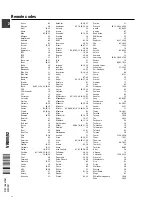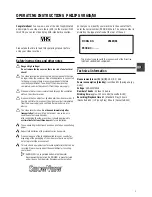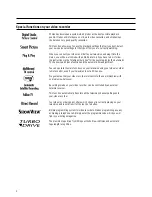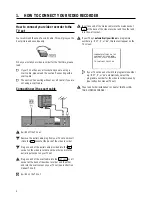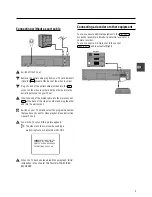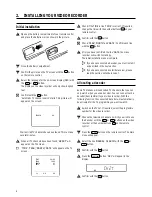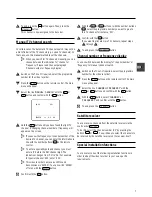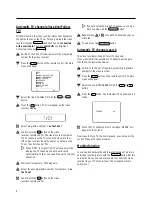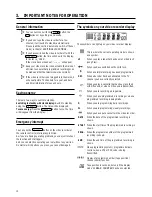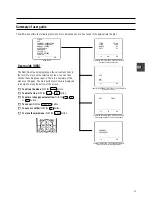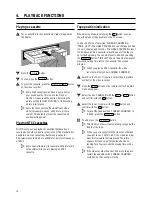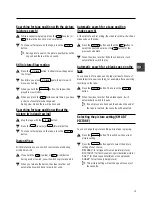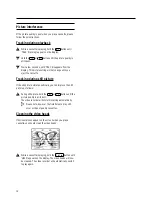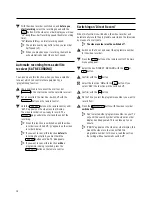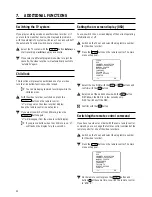Initial installation
a
Open up the battery compartment of your remote control
and place the batteries in it as shown in the picture.
b
Close the battery compartment.
c
Confirm the picture on the TV screen with the
OK
button
on the remote control.
d
Select the language for the on-screen display (OSD) with
the
P
r
or
P
q
button.
The display on the video recorder will only show English
text.
e
Confirm with the
OK
button.
’Automatic TV channel search’ starts. This picture will
appear on the screen:
SEARCH
00
Wait until all TV channels have been found. This can take
several minutes.
f
When all TV channels have been found, ’
READY
’ will
appear on the TV screen.
E
’
TIME
’, ’
YEAR
’, ’
MONTH
’, ’
DATE
’ will appear on the TV
screen.
TIME
20:00
YEAR
1999
MONTH
01
DATE
01
------------------------
-/+
0-9
OK
g
Check if the TIME in line ’
TIME
’ is correct. If required,
change the time with the number buttons
0-9
on your
remote control.
h
Confirm with the
OK
button.
i
Check ’
YEAR
’, ’
MONTH
’ and ’
DATE
’. Confirm each line
with the
OK
button.
j
After you have confirmed the line ’
DATE
, the video
recorder will switch to standby.
The initial installation is now complete.
D
If you have connected a decoder, you must install it
as described in the next section.
D
If you have connected a satellite receiver, please
read the section ’satellite receiver’.
Allocating a decoder
Some TV stations will send coded TV channels, that you can
only watch when you use a decoder. You can connect such a
decoder (descrambler) to your video recorder. With the
following function, the connected decoder will automatically
be activated for the TV programme you want to watch.
a
Switch on the TV set. If required, select the programme
number for the video recorder.
b
Choose the television channel on which you wish to use
the decoder with the
q
P
or
P
r
buttons on the video
recorder or the number buttons
0-9
on the remote
control.
c
Press the
MENU
button on the remote control. The main
menu will appear.
d
Select the line ’
MANUAL SEARCH
’ with the
q
P
or
P
r
button.
e
Confirm with the
OK
button.
f
Press the
INDEX
E
button. ’
DEC
’ will appear in the
display.
CH21
g
Confirm with the
OK
button.
2.
INSTALLING YOUR VIDEO RECORDER
6