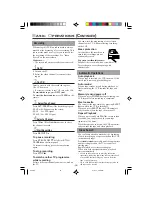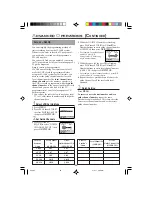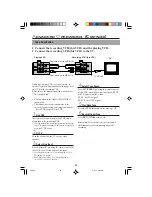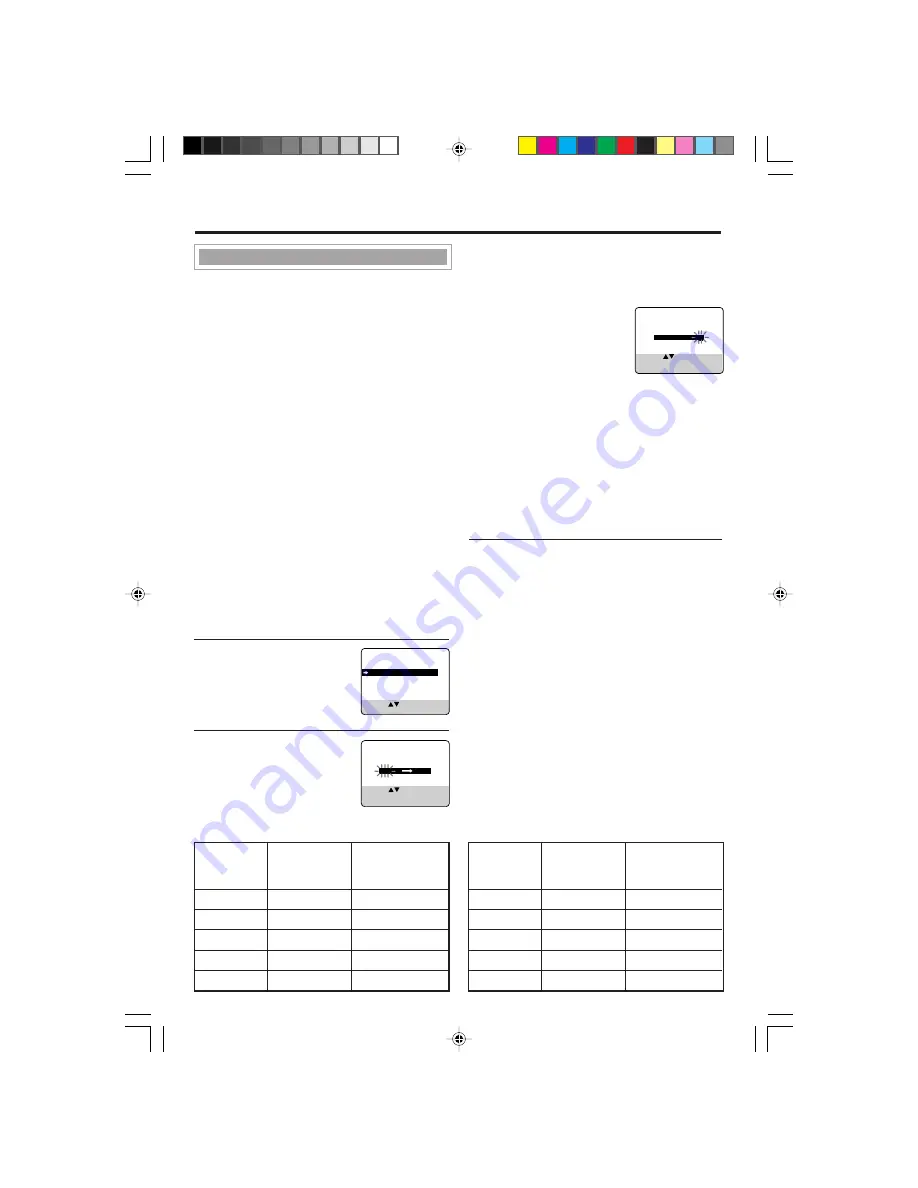
-20-
A
DVANCED
O
PERATIONS
(C
ONTINUED
)
○ ○ ○ ○ ○ ○ ○ ○ ○ ○ ○ ○ ○ ○ ○ ○ ○ ○ ○ ○ ○ ○ ○ ○ ○ ○ ○ ○ ○ ○ ○ ○ ○ ○ ○ ○ ○ ○ ○ ○ ○ ○ ○ ○ ○ ○
2 While the GUIDE CH number is flashing,
press PLAY
5 or STOP ∞ (or
CH
5/∞
)
or
Number buttons to enter guide channel number
(GUIDE CH) then press
OK/STATUS
.
• For example, for guide channel
number 9, press
0
,
9
.
Always enter “0” before any
single number entries.
3 While the space for the user
CH
is flashing,
press PLAY
5 or STOP ∞ (or
CH
5/∞
)
or
Number buttons to enter local channel number
(USER CH), then press
OK/STATUS.
• For example, for local channel number 9, press
0
,
9
.
Always enter “0” for empty digits.
4 Repeat the above procedures until you set the
guide channel for all the receivable local
channels.
3
Finish Setting
Press
MENU
.
To correct a user channel number and/or a
guide channel number, repeat the same
procedures explained above. This time, enter the
correct user channel number and/or the correct
guide channel number.
You can simplify the programming method of
timer recording by using the
G-
CODE
system.
Whenever you want to record a TV program, all
you need to do is to find out the programme’s
G-
CODE
number.
You can easily find out this number by checking
the TV programme list of your local newspaper or
TV guide magazine.
Simply entering the programme’s
G-
CODE
number using the remote control will
make the VCR record the programme.Before
using the
G-
CODE
system for the first time, you
need to set the guide channel number for each
local channel number. The local channel (user
channel) number is the number you select on
the VCR to record a programme, while the guide
channel number is the one assigned to that local
channel and you can also find it in the TV
programme list of your local newspaper or TV
guide magazine.
• You can use the tables below to note your local
TV (or Cable) channel numbers and their guide
channel numbers.
1
Select VCR Set Up Mode
1 Press
MENU
.
2 Press PLAY
5 or STOP ∞
to select “INITIAL SET UP”
then press
OK/STATUS
.
2
Set Guide Channels
1 Press PLAY
5 or
STOP
∞ to select “GUIDE
CHANNEL SET UP” then
press
OK/STATUS
.
ABC2
Ch 2
Ch 2
ATN7 Ch 7
Ch 7
TCN9
Ch 9
Ch 9
TEN10
Ch 10
Ch 10
SBS28
Ch 28
Ch 28
Local TV
Station’s
Name
Local Channel
No.
(USER CH)
G-
CODE
®
Set Up
G-
CODE
Guide Channel No.
(GUIDE CH)
ABC2
Ch 2
Ch 2
ATN7 Ch 7
Ch 7
TCN9
Ch 9
Ch 9
TEN10
Ch 10
Ch 10
SBS28
Ch 28
Ch 28
G-
CODE
Guide Channel No.
(GUIDE CH)
Local TV
Station’s
Name
Local Channel No.
(USER CH)
SET CLOCK
GUIDE CHANNEL SET UP
SELECT: CONFIRM: OK
END: MENU
GUIDE CHANNEL SET UP
GUIDE CH
USER CH
254
--
255
--
01
05
02
02
03
03
SELECT: OR 0-9
CONFIRM: OK
END: TIMER
GUIDE CHANNEL SET UP
GUIDE CH
USER CH
254
--
255
01
01
02
02
03
03
04
SELECT: OR 0-9
CONFIRM: OK
END: MENU
620/75
01.5.11, 4:42 PM
20