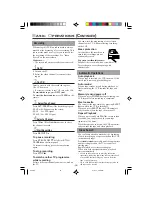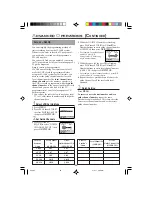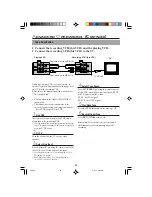-21-
Timer Recording Using the
G-
CODE
System
By entering the
G-
CODE
number for a particular
TV programme, you can easily programme a
timer recording.
1
Select G-
CODE
Mode
1 Press
VCR
.
2 Press
TIMER
.
3 Press PLAY
5 or STOP ∞
to select“
G-
CODE
” then
press
OK/STATUS
.
The
G-
CODE
entry menu appears on the TV
screen.
2
Enter G-
CODE
Number
1 Press
Number
buttons to enter the
G-
CODE
number assigned to
the TV programme you
want to record.
2 Press
OK/STATUS
.
• If “ERROR-RE-ENTER CODE” appears on the TV,
you have entered an incorrect
G-
CODE
number. If
this happens, press
CLEAR
to erase the number, then
enter the correct number.
• If you have not yet set the user channel, the “GUIDE
CHANNEL SET UP ” screen will appear. Press
PLAY
5
or
STOP
∞
buttons
repeatedly or number
buttons to enter the USER CH number which the
broadcast for the
G-
CODE
number is received on the
VCR, then press
OK/STATUS.
3
Select Tape Speed
Press
ALT/SPEED
.
• Each time you press the button,
the tape speed alternates bet-
ween “SP”, “LP”, or “SLP”.
SP, LP : For PAL signal
SP, SLP : For NTSC signal
• To change the stop time, press
STOP +/–
(number 2
or 5 button).
4
Confirm Programme
Press
OK/STATUS or TIMER
.
“PROGRAM WAS COMPLETED” appears on
the TV screen.
After 5 seconds, the above message disappears,
and the normal TV picture resumes. The
(timer) indicator lights up on the display.
• If “PROGRAM NOT COMPLETED” appears, try
again from step 1.
• If “PROGRAM OVERLAPPED” appears, the timer
recording you just programmed overlaps another
timer recording. The Program Review screen will
appear with a magenta line blinking. To change any
item on the overlapping programs, see page 23.
If you want to store other programmes, repeat
steps 1 to 4.
5
Finish the Settings
Press
POWER
to turn off the VCR.
The VCR must be turned off for a timer recording
to take place. If you forget to turn off the VCR,
“PLEASE TURN OFF VCR FOR TIMER
RECORDING” flashes on your TV screen two
minutes before a timer recording starts. To
remove the message, press the
CLEAR
button.
If you want to record the same programme
daily, press
DAILY
(Number button 8) at step 3
(Press the button again to cancel).
The VCR will record a TV programme every day
(Monday through Friday) at the same time and
length. (Daily Recording)
If you want to record the same programme
weekly, press
WEEKLY
(Number button
9
) at
step 3 (Press the button again to cancel).
The VCR will record a TV programme once a
week at the same day, time, and length. (Weekly
Recording)
If you want to cancel the currently set pro-
gramme, press
CLEAR button.
Note:
• Even if a power failure occurs, the VCR keeps your
timer programs. However, the clock time and other
menu settings are lost if it lasts for more than 3
minutes. As a result, when the power is supplied
again to this VCR after the power failure, set the
clock time and turn off the VCR.
Each timer program you have made will start unless
its start time already passes.
ONE TIME PROGRAM
PROGRAM 1
/–
START +/– 08 : 00 PM
STOP +/– 10 : 00 PM
REC SPEED LP
DATE +/– – –/– –/– –
DAILY: 8 WEEKLY: 9
CONFIRM: OK END: TIMER
12
G-CODE PROG.
NO.
END: TIMER
G-CODE PROG.
NO. 123
CONFIRM: OK
CORRECT: CLEAR
END: TIMER
GUIDE CHANNEL SET UP
GUIDE CH
USER CH
254
--
255
--
01
05
02
02
03
03
SELECT: OR 0-9
CONFIRM: OK
END: TIMER
S
○ ○ ○ ○ ○ ○ ○ ○ ○ ○ ○ ○ ○ ○ ○ ○ ○ ○ ○ ○ ○ ○ ○ ○ ○ ○ ○ ○ ○ ○ ○ ○ ○ ○ ○ ○ ○ ○ ○ ○ ○ ○ ○ ○ ○ ○
620/75
01.5.11, 4:42 PM
21