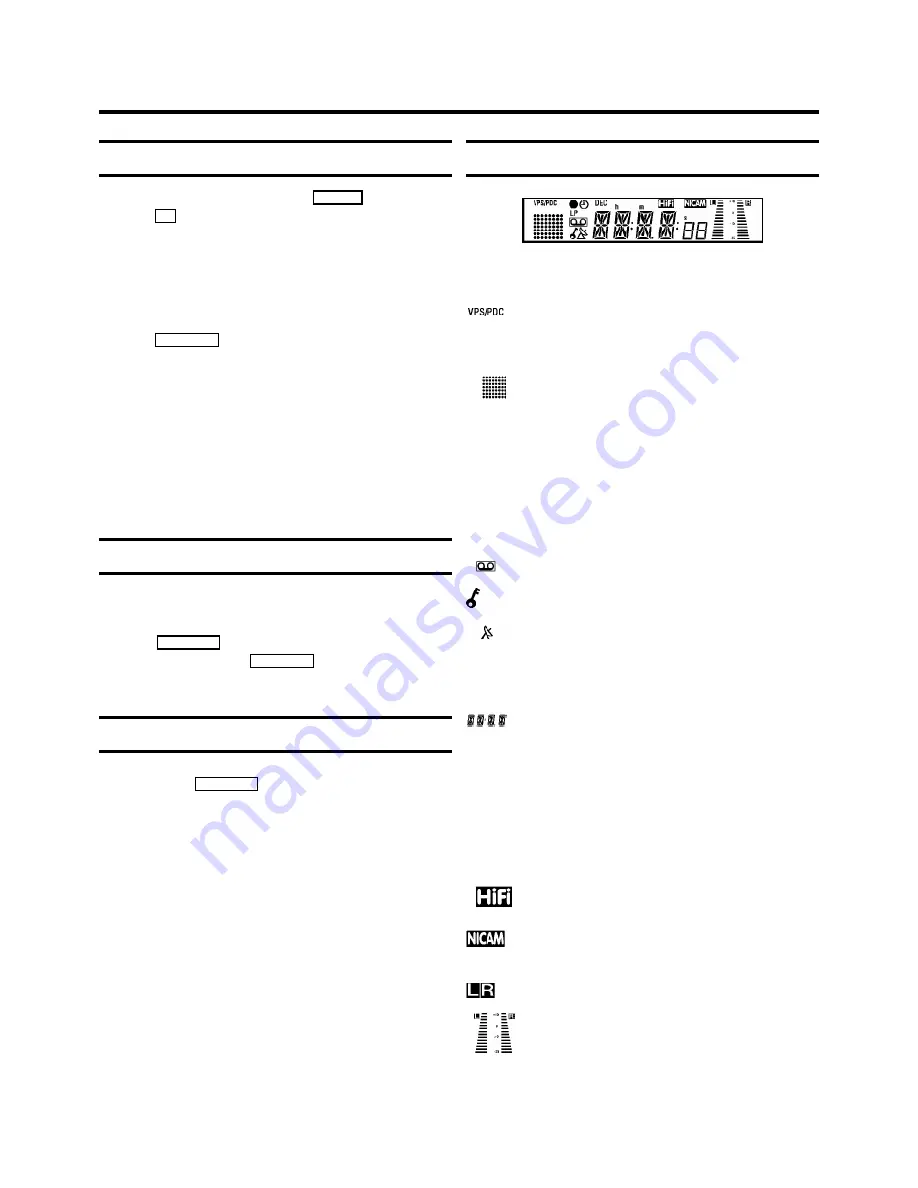
General information
D
You can switch on with the
STOP
h
button, the
0-9
buttons or by putting in a cassette.
D
If you do not use the video recorder for a few
minutes, it will switch to standby automatically.
Please read the section ’Automatic switch-off’ in
chapter ’ADDITIONAL FUNCTIONS’.
D
If you have switched the video recorder off with the
STANDBY
m
button, the time will show in the display,
for instance , ’18:00’.
If the clock has not been set, ’
--:--
’ will appear.
D
Keep your video recorder connected to the mains at
all times to ensure that programmed recordings can
be made and that the television works normally.
D
If the video recorder is not plugged into the mains, it
will usually store TV channels and timer information
for a year, and date information for seven hours.
Saving energy
There are two ways to switch to standby.
Switching to standby with clock display:
Switch to standby
using the
STANDBY
m
button. The time will be displayed.
To save energy:
Press the
STANDBY
m
button twice. The time
will disappear from the display.
Emergency interrupt
You can use the
STANDBY
m
button on the video recorder or
the remote control to interrupt any function.
So if you are having operating problems, you can just interrupt
the function and start again.
And you can practise operating your set without any worries.
No matter which buttons you press, you cannot damage it.
The symbols on your video recorder display
These symbols can light up on your video recorder display:
Video programming system / programme delivery
control: when a VPS or PDC code is being
transmitted.
This is where the current operating mode is shown
as a symbol.
n
When you are recording a progamme.
k
When you have programmed a recording or when a
programmed recording is being made.
LP
When you play a tape that has been recorded in LP
(Long Play).
When you have put a cassette in the video recorder.
When you have switched on the child lock.
When a satellite recording has been programmed.
DEC
When a decoder has been allocated to the TV
channel you have currently selected.
Display of programme number / tape position /
channel name / function.
h
Tape position in hours.
m
Tape position in minutes.
s
Tape position in seconds, but only if the display
mode ’
COUNTER
’ has been selected.
When you play a cassette that has been recorded
with hifi sound, or when a hifi sound is transmitted.
When the video recorder recognizes a Nicam audio
signal.
This shows the sound track you have selected.
This shows the audio control (L-left channel/R-right
channel).
3.
IMPORTANT NOTES FOR OPERATION
12















































