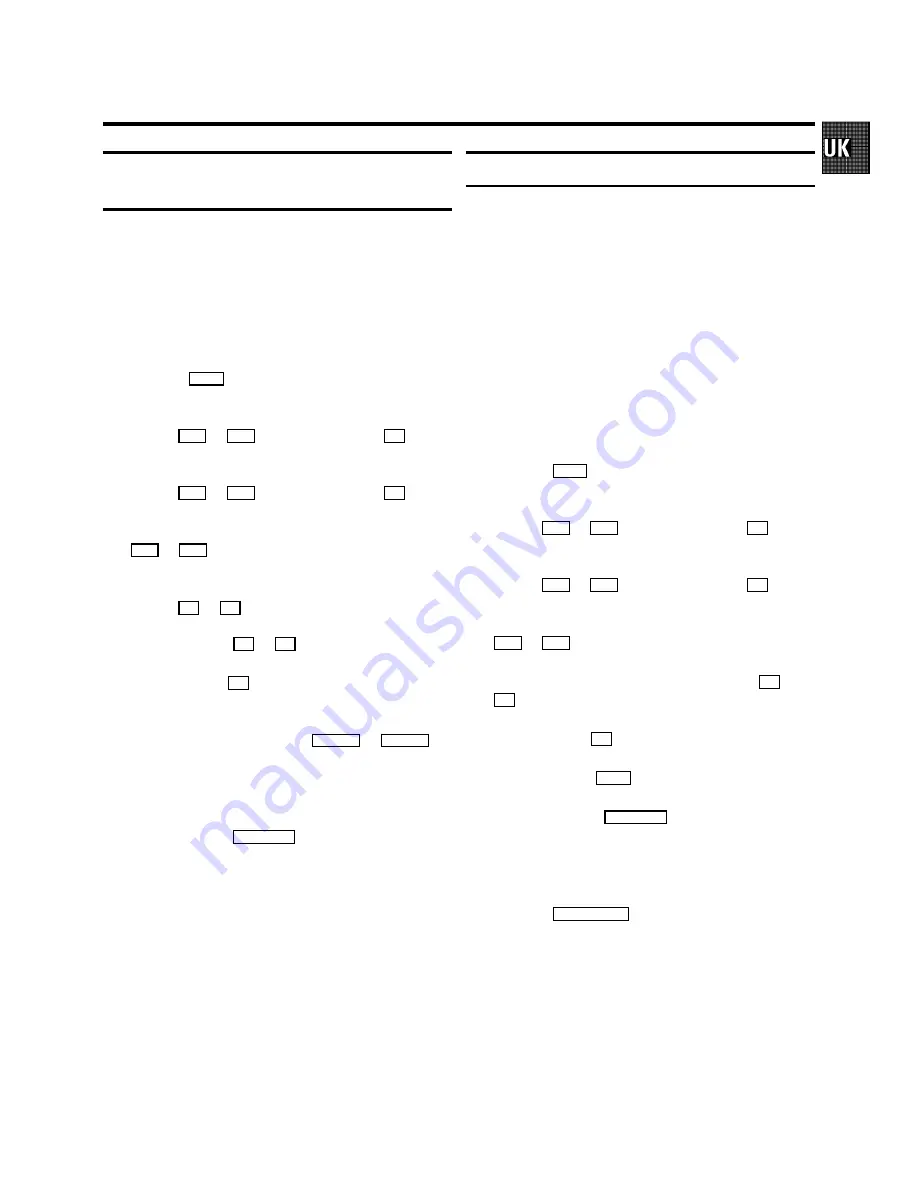
Automatic recording from a satellite
receiver (SAT RECORDING)
You can only use this function, when you have a satellite
receiver, which can control other equipment by a ’program-
ming’ function.
a
Switch on the TV set. If required, select the programme
number for the video recorder.
b
Press the
MENU
button. The main menu appears.
c
Select the line ’RECORD FUNCTIONS’ with the menu
buttons
P
=
or
P
;
, and confirm with the
P
button.
d
Select the line ’RECORD SETTINGS’ with the menu
buttons
P
=
or
P
;
, and confirm with the
P
button.
e
Select the line ’SAT RECORD’ with the menu buttons
P
=
or
P
;
.
f
Select the required scart socket ’E1’ or ’E2’ with the menu
buttons
Q
or
P
.
If you want to switch off the function, select ’OFF’ with
the menu buttons
P
or
Q
.
g
Confirm with the
OK
button.
h
Use a scart cable to connect the scart socket you
selected on the video recorder (
AV1 EXT1
or
AV2 EXT2
) to
the corresponding scart socket on the satellite receiver.
i
Insert a cassette.
j
To end, press the
STANDBY
m
button. The video recorder
is now prepared for recording. The start and end of the
recording is controlled via one of the scart sockets.
D
When this function is switched on, ’
x
’ appears in the
display.
Direct Record
With this function switched on, and the video recorder
switched to standby
, the video recorder automatically takes
the channel number which is currently selected on the
television when it starts recording, by means of the scart
cable.
D
With ’Connecting with scart cable and ’Easy Link/NexT-
View’, the video recorder also takes the programme
number from the TV set automatically with the video
recorder switched on.
a
Switch on the TV set. If required, select the programme
number for the video recorder.
b
Press the
MENU
button. The main menu appears.
c
Select the line ’RECORD FUNCTIONS’ with the menu
buttons
P
=
or
P
;
, and confirm with the
P
button.
d
Select the line ’RECORD SETTINGS’ with the menu
buttons
P
=
or
P
;
, and confirm with the
P
button.
e
Select the line ’DIRECT RECORD’ with the menu buttons
P
=
or
P
;
.
f
Select the function ’ON’ with the menu buttons
Q
or
P
. If you select ’OFF’, the function will be switched off.
g
Confirm with the
OK
button.
h
To end, press the
MENU
button.
i
Switch off with the
STANDBY
m
button.
j
On the TV set, select the programme number you want
make the recording from.
k
Press the
RECORD/OTR
n
button with the video recorder
switched off
.
D
Don’t select another programme number on your TV set,
until the ’search symbol’ in the display of your video
recorder disappears. This can take up to one minute.
D
When ’NOTV’ appears in the display, the programme
number could not be found. The video recorder switches
off automatically.
11










































