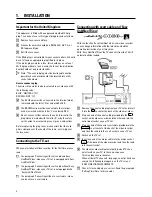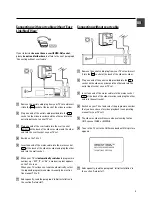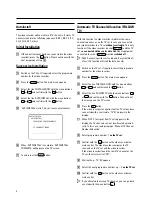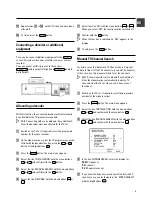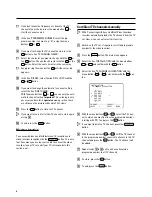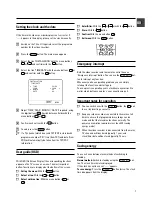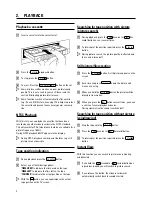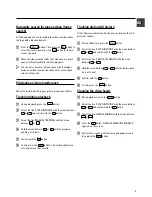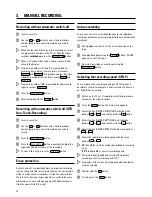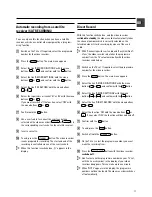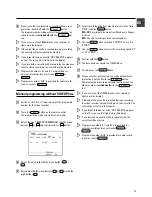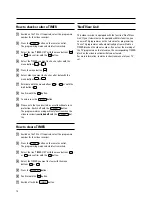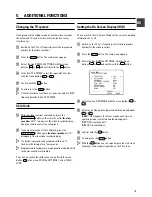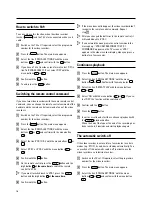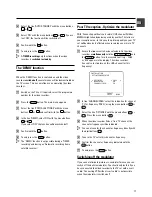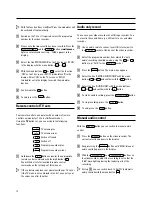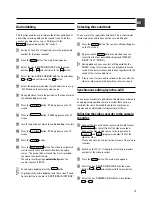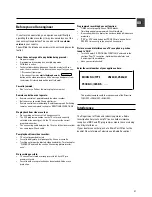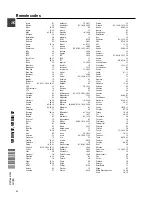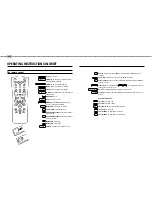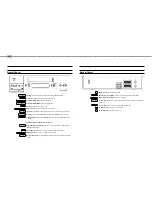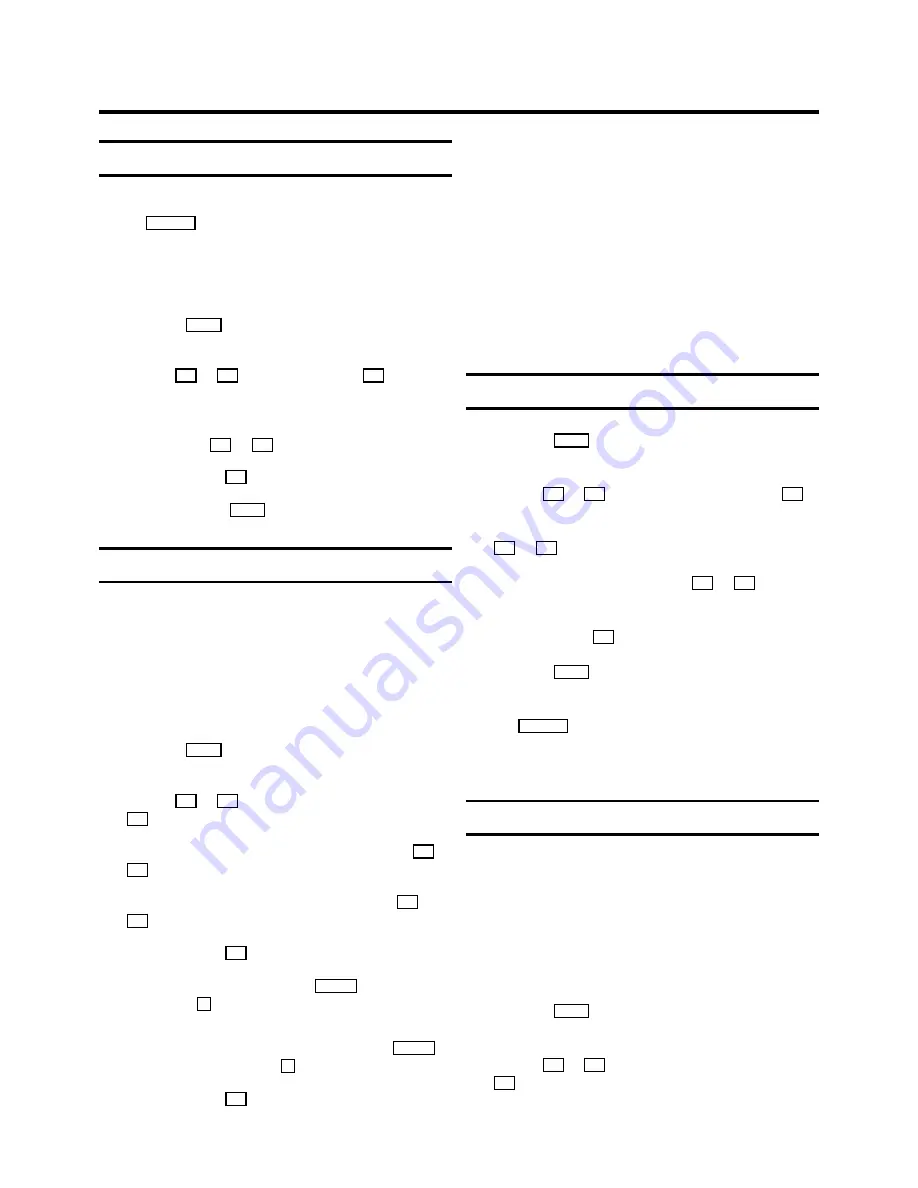
How to switch to 16:9
You can only use this function, when the video recorder
(socket
AV1 EXT1
) and the TV set are connected with a scart
cable.
a
Switch on the TV set. If required, select the programme
number for the video recorder.
b
Press the
MENU
button. The main menu appears.
c
Select the line ’SPECIAL SETTINGS’ with the menu
buttons
P
=
or
P
;
and confirm with the
P
button.
d
If you have a TV set in wide-screen format, select ’ON’ in
line ’16:9 WIDE SCREEN’. If not, select ’OFF’ with the
menu buttons
P
or
Q
.
e
Confirm with the
OK
button.
f
To end, press the
MENU
button.
Switching the remote control command
If you have two video recorders with the same remote control
command, you can change the remote control command of the
handset and the remote control command of one of the video
recorders.
a
Switch on the TV set. If required, select the programme
number for the video recorder.
b
Press the
MENU
button. The main menu appears.
c
Select the line ’SPECIAL SETTINGS’ with the menu
buttons
P
=
or
P
;
and confirm with the menu button
P
.
d
Select the line ’VCR 1 OR 2’ with the menu buttons
P
=
or
P
;
.
e
Select ’VCR 1’ or ’VCR 2’ with the menu buttons
Q
or
P
f
Confirm with the
OK
button.
g
On the remote control, press the
SELECT
button and the
digit button
2
at the same time
to switch the remote
control to ’VCR 2’.
D
If you want to switch back to ’VCR 1, press the
SELECT
button and the digit button
1
at the same time
.
h
Confirm with the
OK
button.
D
If the menu does not disappear, the video recorder didn’t
recognize the remote control command. Repeat
step
g
.
D
After you changed the batteries in the remote control, it
will switch back to ’VCR 1’.
D
If you entered the wrong remote control command, the
message e.g.: ’VCR ONLY RESPONDS TO VCR 1
COMMANDS’ appears on the TV screen or ’VCR 1’
appears in the video recorder display, when you press a
button for a few seconds.
Continuous playback
a
Press the
MENU
button. The main menu appears.
b
Select the line ’SPECIAL SETTINGS’ with the menu
buttons
P
=
or
P
;
. Confirm with the menu buton
P
.
c
Select the line ’REPEAT PLAY’ with the menu buttons
P
=
or
P
;
.
d
Select ’ON’ with the menu buttons
Q
or
P
. If you se-
lect ’OFF’, the function will be switched off.
e
Confirm with the
OK
button.
f
Press the
MENU
button.
g
Insert a cassette and start the continuous playback with
the
PLAY
G
playback button.
When the end of the tape or the end of the recording has
been reached, it rewinds and starts playback again.
The automatic switch-off
If the video recorder is not used for a few minutes in certain
modes (e.g.: STOP), it switches to standby automatically. You
can switch off this automatic switch-off in order to use the
video recorder as a television receiver.
a
Switch on the TV set. If required, select the programme
number for the video recorder.
b
Press the
MENU
button. The main menu appears.
c
Select the line ’SPECIAL SETTINGS’ with the menu
buttons
P
=
or
P
;
and confirm with the menu button
P
.
16