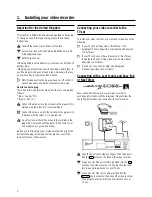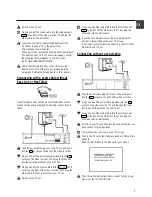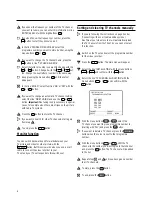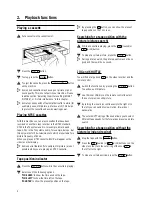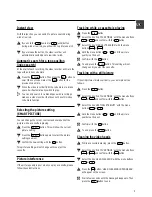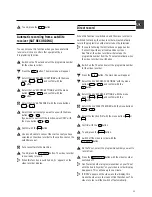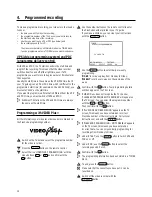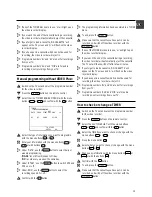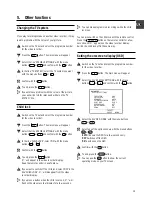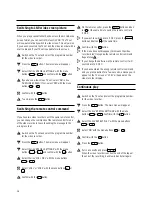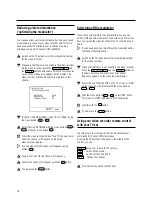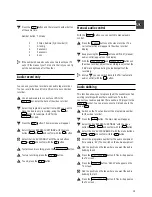Automatic tuning (autoinstall)
Your video recorder will search for all TV channels. It stores
the TV channels it finds in the following order: BBC 1, BBC 2,
ITV, Channel 4, Channel 5, Sky, others.
Tuning in your video recorder for the first
time
a
If you have plugged the aerial into the video recorder,
press the
OK
button on the remote control. Then follow
the instructions below from step
e
.
Tuning in your video recorder at other times
a
Switch on the TV set and select the programme number
for the video recorder.
b
Press the
MENU
button. The main menu will appear.
c
Select the line ’INSTALLATION’ with the menu buttons
P
=
or
P
;
and confirm with the
P
button.
d
Select the line ’AUTOINSTALL’ with the menu buttons
P
=
or
P
;
and confirm with the
P
button.
e
Automatic tuning will start. This can take several minutes.
INSTALLATION
AUTOINSTALL
SEARCHING FOR TV CHANNELS
03 CHANNELS FOUND
________________________
f
When automatic tuning is complete, ’AUTOINSTALL
COMPLETE’ will appear on the TV screen.
g
To end, press the
MENU
button.
Automatic TV channel store
(FOLLOW TV)
With this function, the video recorder stores the channels in
the same order as on the TV set. It only works if the video
recorder (socket
AV1 EXT1
) and the TV set are connected with
a scart cable. You must switch off any equipment connected
to socket
AV2 EXT2
.
D
If you are following the instructions on page 2 under
’Connecting with a scart cable and Easy Link or
NexTView’, this function will start the transfer of
information between the TV and the video recorder.
a
Switch on the TV set and select the programme number
for the video recorder.
b
Press the
MENU
button. The main menu will appear.
c
Select the line ’INSTALLATION’ with the menu buttons
P
=
or
P
;
and confirm with the
P
button.
d
Select the line ’FOLLOW TV’ with the menu buttons
P
=
or
P
;
and confirm with the
P
button.
Check the message on the TV screen.
e
Press the
OK
button.
E
If the video recorder recognises that the TV set has been
connected with a scart cable, ’TV 01’ will appear on the
video recorder display.
E
If ’NOTV’ (no signal from the TV set) appears on the video
recorder display, this means that the TV channels cannot
be tuned in automatically. In this case, please see
’Sorting and clearing TV channels manually’.
f
Select channel ’1’ on the TV set.
g
Confirm with the
OK
button on the video recorder
remote control. The video recorder will compare the
channel on the TV set and the video recorder.
If the video recorder has found the same channel as the
TV set, it will store it as ’P01’.
h
Wait until, for example, ’TV 02’ appears.
i
Select the next programme number on the TV set.
j
Confirm with the
OK
button on the video recorder
remote control.
4