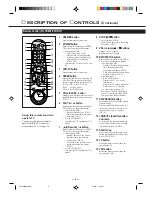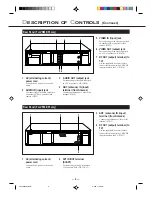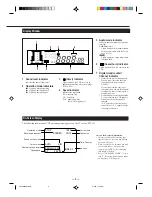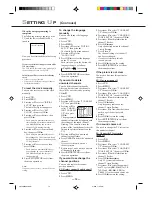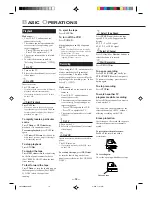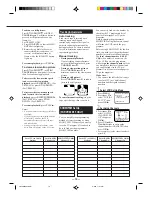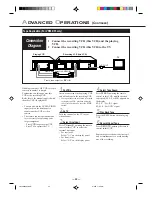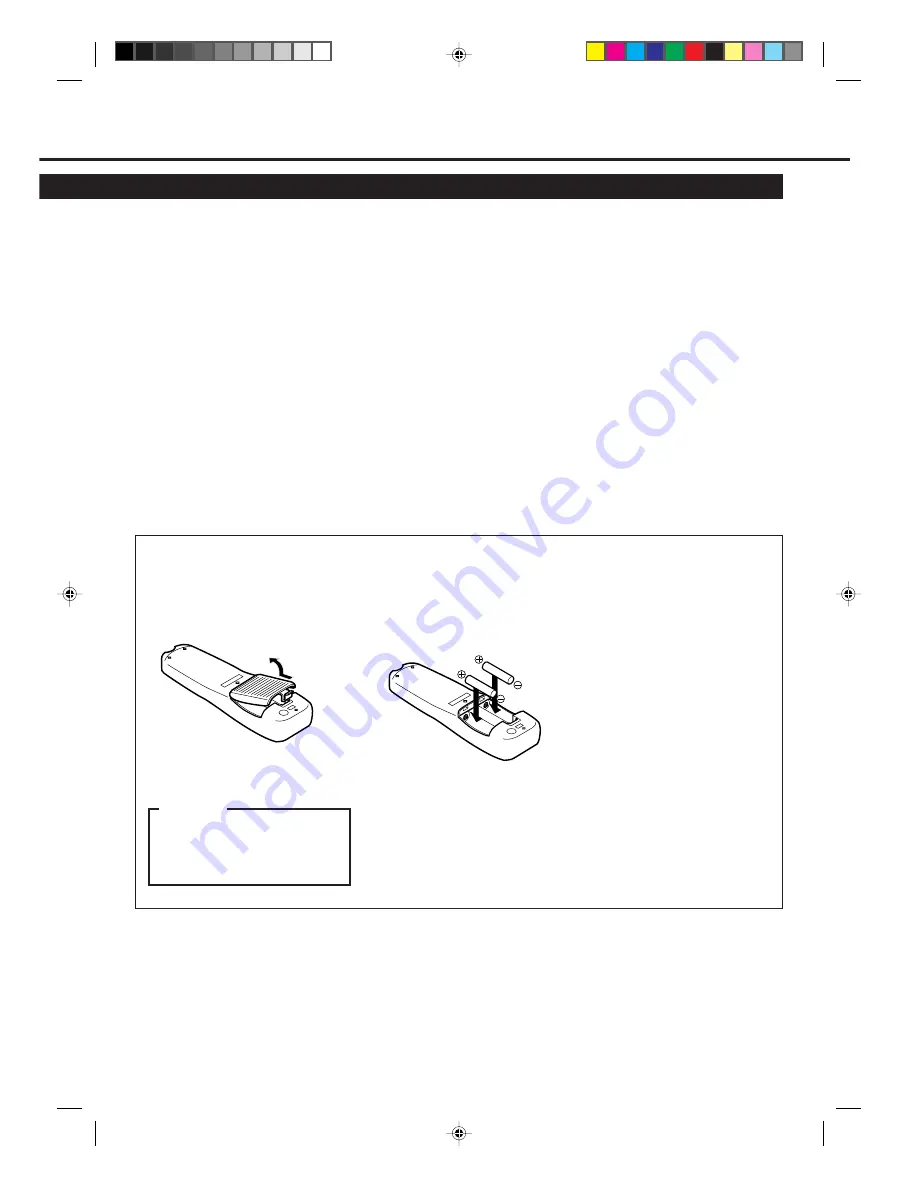
— 7 —
17
¡
(Fast forward) /
3
/OK
button
Before using this button, press
VCR
.
• After pressing
VCR
:
– Fast forward the tape. Also during
playback, starts rapid forward
visual search. (
✈
P.16)
– Selects the items on the menus or
goes to the next menu screen when
using the menus. (
✈
P.13)
18 STOP
7
/
∞
∞
∞
∞
∞
button
• Stops the tape. (
✈
P.16)
• Moves down the cursor when using
the menus. (
✈
P.13)
19 SLOW/F button
During a slow motion picture, adjust the
playback speed in the forward direction.
(
✈
P.19)
20 MENU button
Before using this button, press
VCR
.
• After pressing
VCR
, calls up the
main menu. (
✈
P.13)
21 TIMER button
Display the Timer Recording menu.
(
✈
P.20, P.21)
22 Number buttons
(0, 1, 2, 3, 4, 5, 6, 7, 8 and
9)
Before using these buttons, press
VCR
.
• Press to select a channel on the VCR.
To select channels 1 to 9, press
0
then the channel you want. For
example, for channel 4, press
0
then
4
.
• Also used to programme the Timer
Recordings. (
✈
P.20, P.21)
23 CLEAR button
Erases unwanted timer programmes.
(
✈
P.20, P.21)
24 AUDIO/MUTE button
For some Philips TV only:
Turns off the TV sound.
25 INDEX
4
/
¢
buttons
Locates an index marked at the
beginning of every recording. (
✈
P.17)
To insert the batteries:
1
Remove the battery compartment lid
from the bottom of the remote
control.
2
Install two AA batteries —
R6(SUM-3)/AA — matching
polarity indicated inside the battery
compartment.
3
Replace the lid.
Note:
This remote control and batteries are
supplied accessories.
Check to make sure they are included.
Also, check “Specifications” to see what
other accessories are included.
CAUTION
On Battery Replacement
Do not mix old and new batteries.
(Also never mix alkaline batteries
with manganese batteries.)
VR788/888-55 NEW
6/3/99, 11:49 PM
7