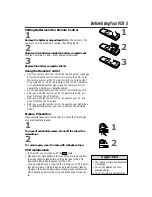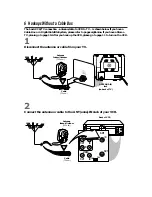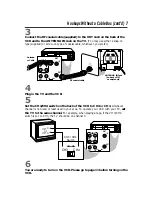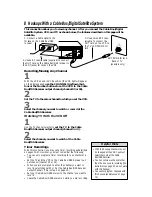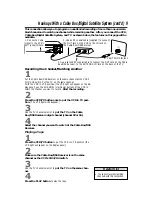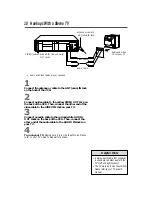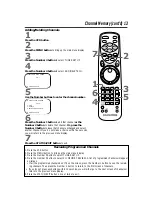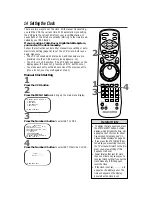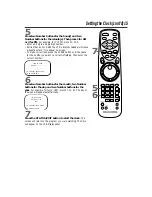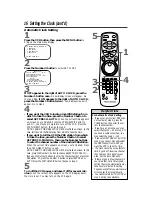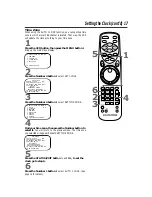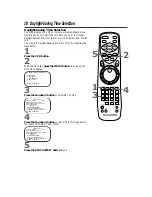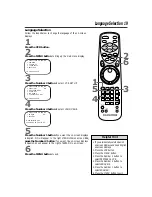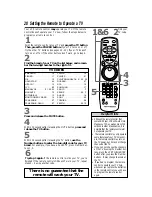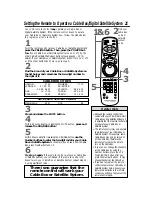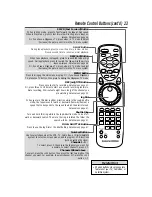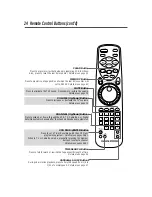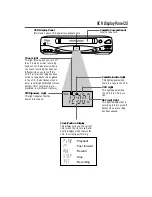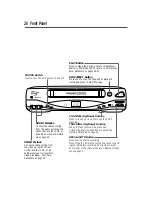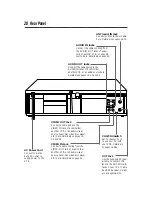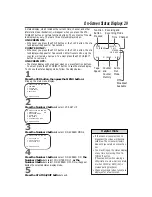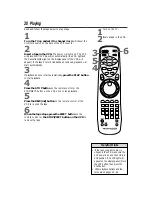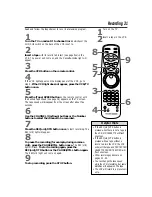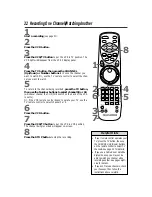Language Selection 19
2
Press the MENU button to bring up the main menu display.
Language Selection
Follow the steps below to change the language of the on-screen
displays.
3
Press the Number 2 button to select VCR SET UP.
4
Press the Number 4 button to select LANGUAGE.
5
Press the Number 1 button if you want the on-screen displays
in English. ON will appear to the right of ENGLISH on-screen. Or,
press the Number 2 button if you want the on-screen displays
in Spanish. SI will appear to the right of ESPAÑOL on-screen.
6
Press the MENU button to exit.
TO SELECT PUSH NO. SHOWN
1 PROGRAM
2 VCR SET UP
3 TUNER SET UP
4 SET CLOCK
TO END PUSH EXIT
TO SELECT PUSH NO. SHOWN
1 REPEAT PLAY OFF
2 ON SCREEN MODE
3 AUDIO OUT
4 LANGUAGE
5 VCR PLUS+ REF. MAP
TO END PUSH EXIT
• If you accidentally select Spanish
on-screen displays and need English
on-screen displays:
1. Press the VCR button.
2. Press the MENU button.
3. Press the Number 2 button to
select PREPARE LA VCR.
4. Press the Number 4 button to
select LENGUAJE.
5. Press the Number 1 button to
select ENGLISH.
6. Press the MENU button to exit.
Helpful Hint
1
Press the VCR button.
TO SELECT PUSH NO. SHOWN
1 ENGLISH ON
2 ESPAÑOL
MAKE SELECTION OR
PUSH MENU TO CONTINUE
1
2
3
4
5
6
7
8
9
0
+100
POWER
EJECT
SLOW
PAUSE/STILL
STATUS/EXIT
CLEAR
MENU
SPEED
REC/OTR
VCR
TV
CBL/DSS
MUTE
VOLUME
CHANNEL
VAR. SLOW
VCR/TV
TIME
SEARCH
VCR PLUS+
/ENTER
JOG&
SHUTTLE
MEMORY
PLAY
REW
–
+
STOP
F.FWD
1
4
3
6
5
2