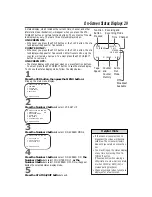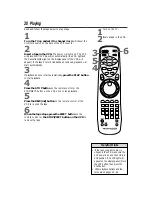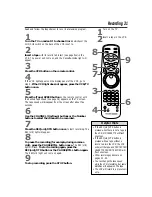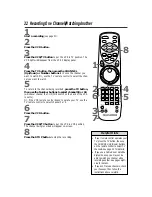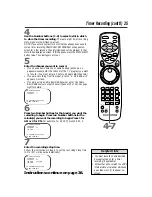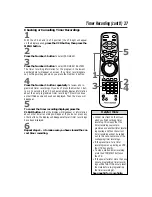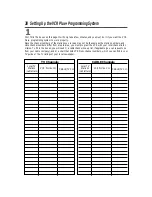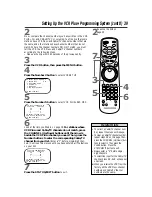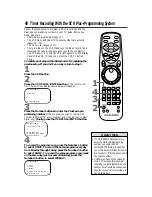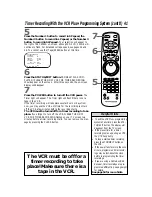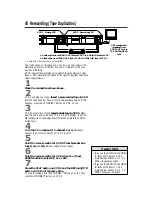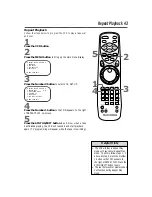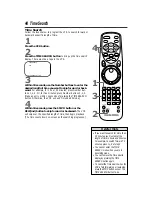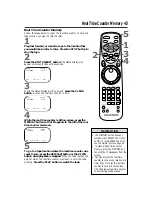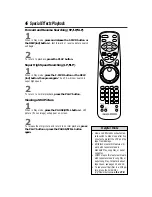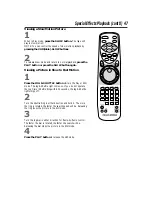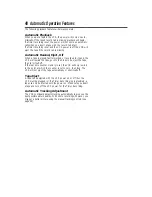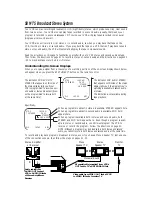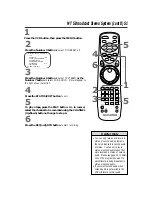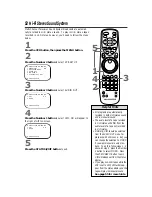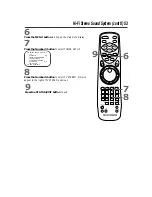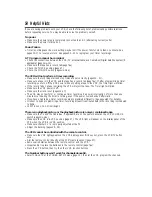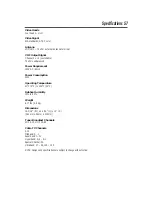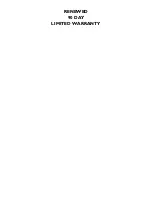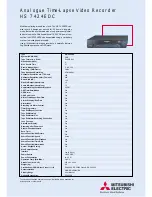Repeat Playback 43
Repeat Playback
Follow the steps below to program the VCR to play a tape over
and over.
2
Press the MENU button to bring up the main menu display.
3
Press the Number 2 button to select VCR SET UP.
4
Press the Number 1 button so that ON appears to the right
of REPEAT PLAY on-screen.
5
Press the STATUS/EXIT button to exit. Now, when a tape
has finished playing, the VCR will rewind it and start playback
again. (TV programming will appear while the tape is rewinding.)
• The VCR will stay in Repeat Play
mode until you cancel Repeat Play
mode. To do this, follow steps 1 - 3
above. At step 4, press the Number
1 button so that OFF appears to
the right of REPEAT PLAY. Press the
STATUS/EXIT button to exit.
• The real time counter memory does
not function during Repeat Play
mode.
Helpful Hints
TO SELECT PUSH NO. SHOWN
1 PROGRAM
2 VCR SET UP
3 TUNER SET UP
4 SET CLOCK
TO END PUSH EXIT
TO SELECT PUSH NO. SHOWN
1 REPEAT PLAY OFF
2 ON SCREEN MODE
3 AUDIO OUT
4 LANGUAGE
5 VCR PLUS+ REF. MAP
TO END PUSH EXIT
1
Press the VCR button.
1
2
3
4
5
6
7
8
9
0
+100
POWER
EJECT
SLOW
PAUSE/STILL
STATUS/EXIT
CLEAR
MENU
SPEED
REC/OTR
VCR
TV
CBL/DSS
MUTE
VOLUME
CHANNEL
VAR. SLOW
VCR/TV
TIME
SEARCH
VCR PLUS+
/ENTER
JOG&
SHUTTLE
MEMORY
PLAY
REW
–
+
STOP
F.FWD
1
3
4
5
2