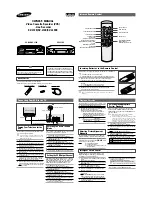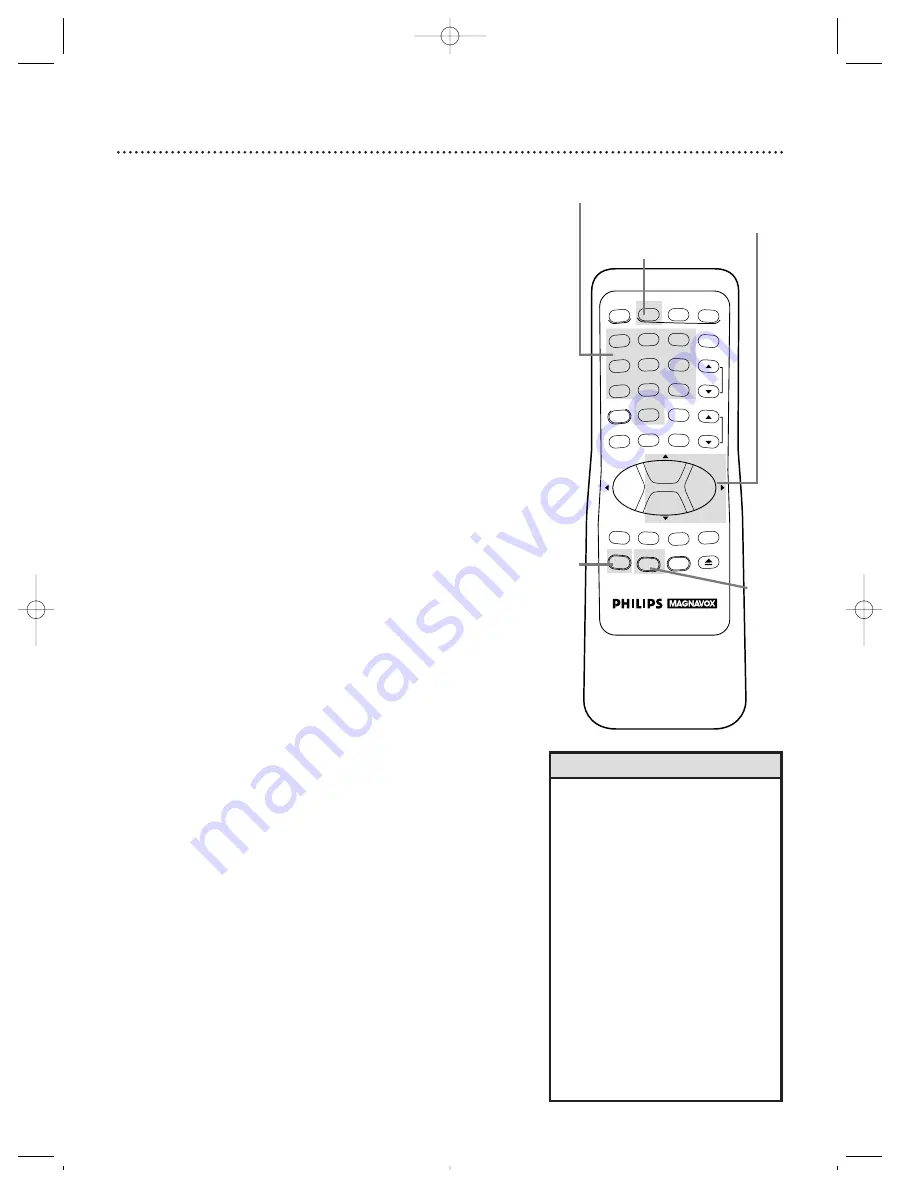
Setting the Clock 15
Follow the steps below to set your VCR’s clock. Make sure:
●
The VCR is on and the VCR light appears on the display panel.
(If it does not, press the VCR/TV button once.)
●
You make each entry within 60 seconds of the previous entry.
5
Press two Number buttons for the hour(s) and two
Number buttons for the minute(s). Then press 1 for AM
or 2 for PM. For example, for 2:15 PM, press 02, 15, 2.
6
Press two Number buttons for the month, two Number
buttons for the day, and two Number buttons for the
year. For example, for July 1, 1998, press 07, 01, 98. The day of
the week will appear automatically.
7
Press the STATUS/EXIT button.
• Enter a 0 before a single digit num-
ber.
• Entries that do not match the VCR’s
calendar will cause a question mark
to appear on-screen.
• To make corrections, press the
CLEAR button until the space for the
number you want to correct is flash-
ing. Then enter the correct number.
• The current time will appear on the
VCR display panel when the clock is
set. The current time will also
appear on-screen if you press the
STATUS/EXIT button. (See page 22
for details.)
• Power failures that last for more
than one minute can cause you to
lose your clock setting.
Helpful Hints
2
Press the MENU button.
3
Press the PLAY/
o
button or the STOP/
p
button to select
SET CLOCK, then press the F.FWD/
B
button.
1
Press the VCR button.
4
Press the PLAY/
o
button or the STOP/
p
button to select
SET CLOCK, then press the F.FWD/
B
button.
2
3-4
1
REW
PLAY
POWER
VCR PLUS+
/ENTER
SPEED
VCR
TIME SEARCH
TV
MUTE
CBL/DBS
VCR/TV
CHANNEL
VOLUME
REC/OTR
STATUS/EXIT
MEMORY
SLOW
PAUSE/STILL
MENU
CLEAR
EJECT
STOP
F.FWD
1
2
3
4
5
6
7
8
9
0
+100
7
5-6
VRZ263(H1955).QX33 4/9/99 9:42 AM Page 15