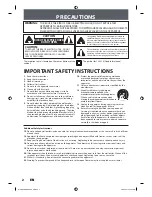Summary of Contents for VTR5102Pro
Page 1: ...User manual 使用手册 ...
Page 2: ......
Page 3: ...目录 1 欢迎 6 1 1 产品特点 6 2 重要须知 8 2 1 安全 8 3 您的智能录音笔 9 供货范围 9 概览 10 3 1 开 关机 11 3 2 录音 12 ...
Page 5: ...5 技术参数 28 ...
Page 7: ...中文 ZH 7 角色区分 边充边录功能 ...
Page 9: ...中文 ZH 9 3 您的智能录音笔 供货范围 ...
Page 10: ...10 ZH 概览 ...
Page 15: ...中文 ZH 15 3 3 3 播放模式 播放模式设置 先去设置菜单找到播放模式设置 设置好后 回到播放界面即可 ...
Page 18: ...18 ZH 免损坏文件 3 7 安装下载 APP 安卓 苹果手机均可扫描此二维码 安装下载 APP 安装过程中弹出的权限 请都点击 允许 项 否则不能使用 请知悉 ...
Page 29: ...中文 ZH 29 ...
Page 33: ...EN 33 English Record while charging ...
Page 36: ...36 EN 3 Your Smart Voice Recorder What s in the box ...
Page 60: ......
Page 61: ...VTR5102Pro ...
Page 62: ......
Page 63: ......