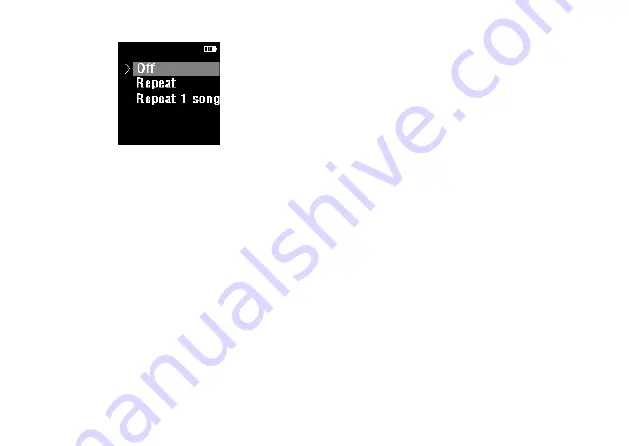Summary of Contents for VTR8060
Page 1: ...User manual 使用手册 ...
Page 2: ...2 ZH ...
Page 7: ...ZH 7 中文 3 您的数码录音笔 3 1 供货范围 3 2 概览 1 Line in 接口 2 耳机接口 3 开机 关机 锁定键 4 复位键孔 5 TF 卡插槽 ...
Page 18: ...18 ZH 1 点击 A 文件夹后进入下载目录文件列表界面如下图所示 2 选择所需要下载的文件 然后点击文件右边的 下载 按钮 手机端会显示下载进度 参考界面如下图所示 ...
Page 19: ...ZH 19 中文 3 下载完成后 手机端参考界面如下图所示 ...
Page 21: ...ZH 21 中文 ...
Page 32: ...32 ZH 在文件列表界面按 和 键选择要删除的文件 然后长 按 键进入删除 参考界面如下图所示 按 和 选择是否删除文件 然后短按 键确认 ...
Page 52: ...52 EN ...
Page 66: ......
Page 67: ...VTR8060 ...
Page 68: ......
Page 69: ......