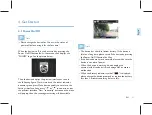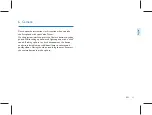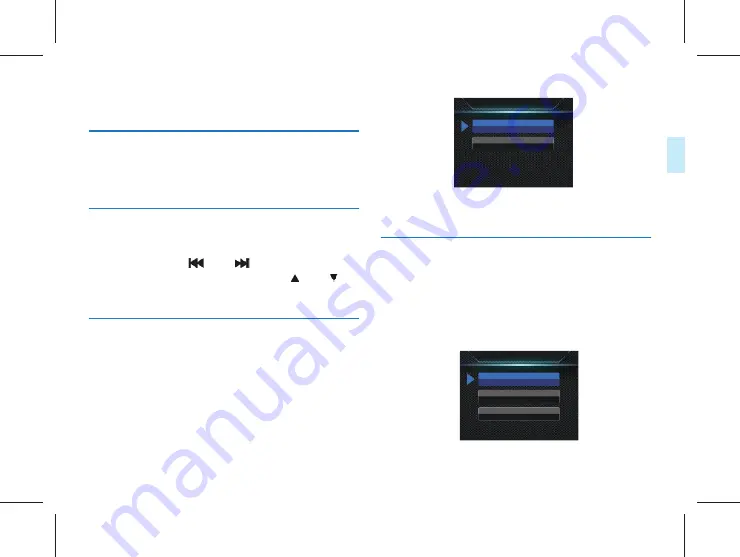
54
EN
EN
55
Eng
lish
14 Settings Mode
On the preview interface, press the Menu button to enter
the Settings interface. See the Settings interface reference.
It is comprised of Voice Settings, Video Settings, Camera
Settings and System Settings.
HQ: WAV format, high quality, bit rate 1536kbps.
SLP: WAV format, average quality, bit rate 385kbps.
14.1 Voice Settings
14.1.1 Record Type
14.1.2 MIC Sensitivity
The Voice Settings menu includes Record Type and MIC
Sensitivity. Press the “
” or “
” button to select
the Voice Settings menu icon, and press the “ ” or “
” button to select the item to be set; then press the Menu
button to enter.
The Record Type menu provides two options: “HQ,” and
“SLP.” If HQ recording is selected, the device automatically
saves the recorded file after the recording lasts for one hour,
and then resumes recording. The interface reference has the
following settings:
The MIC Sensitivity menu has three options: “High, Medium,
Low.” Different recording effects can be achieved by selecting
different levels.The interface reference has the following
settings:
Record type
HO
SLP
MIC sensitivity
High
Medium
Low
Summary of Contents for VTR8100
Page 2: ......
Page 7: ...中文 此符号标志警告人身伤害危险 操作不当 可能导致人身伤害 或设备损坏 警告 ZH 07 ...
Page 21: ...中文 ZH 21 当耳机插入插孔内 录音笔扬声器被关闭 提示 ...
Page 32: ...32 ZH 17 背夹的佩戴方式 1 压住手夹位使夹子口张开 然后朝着肩章夹入 使夹钩钩 住肩章的纽扣根部 2 松开手夹位 使夹子夹住肩章 并将机器调整至合适位置 ...
Page 67: ...EN 67 English ...
Page 68: ...VTR8100 ...
Page 69: ...English ...