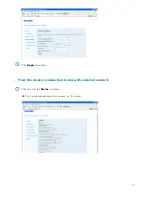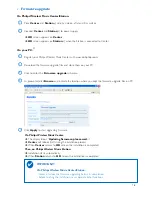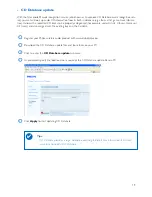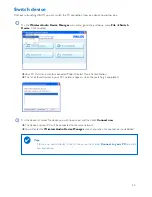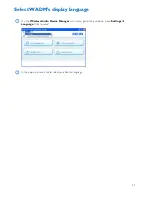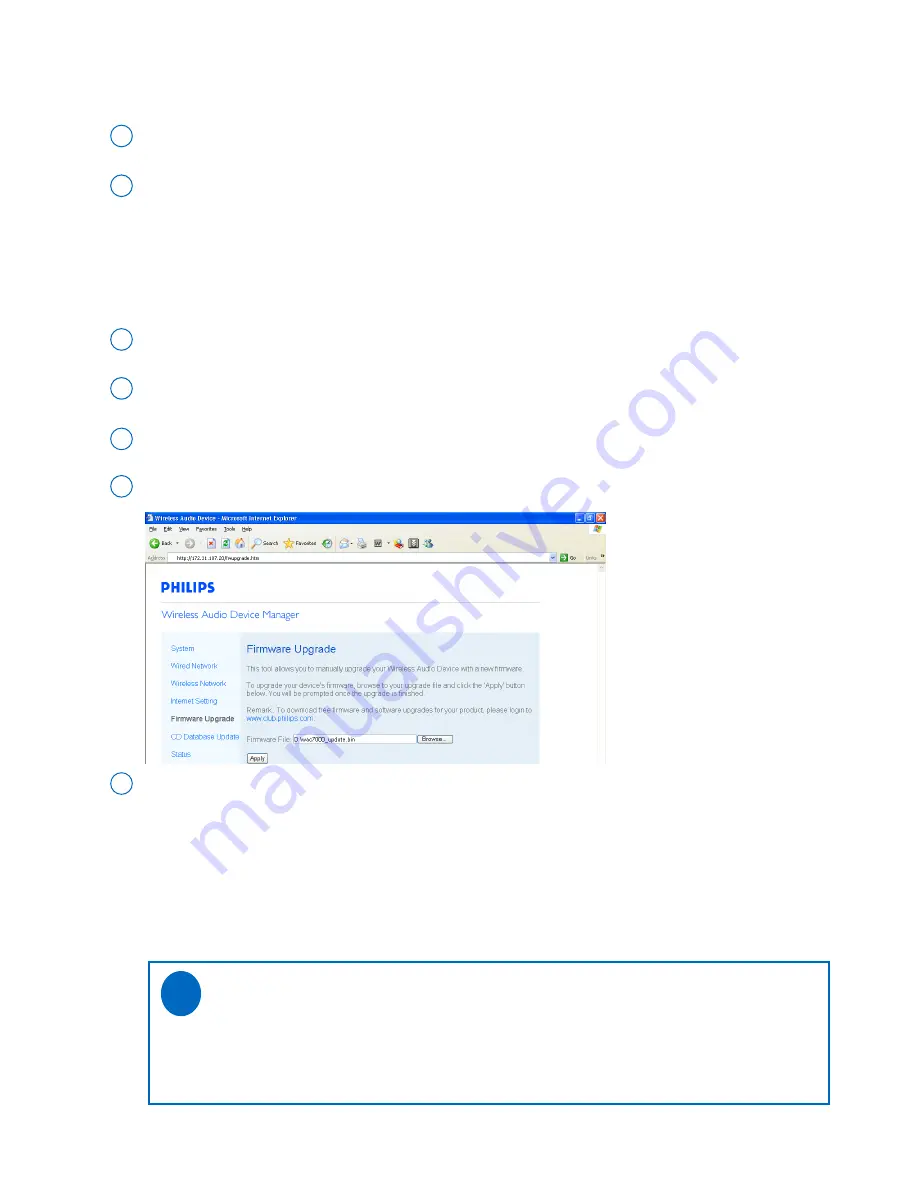
18
Download the firmware upgrade files and store them on your PC
4
Register your Philips Wireless Music Center with www.club.philips.com
3
As prompted, click
Browse
and indicate the location where you kept the firmware upgrade files on PC
6
Click
Apply
to start upgrading firmware
7
•
Firmware upgrade
Click to enter the
Firmware upgrade
sub-menu
5
On Philips Wireless Music Center/Station:
Place
Center
and
Station
(s) side by side on a flat and firm surface
1
Connect
Center
and
Station
(s) to power supply
2
➜
HD
screen appears on
Center
➜
HD
screen appears on
Station
(s) when the Station is connected to Center
On your PC:
O
On Philips Wireless Music Center:
➜
The display shows “
Updating firmware, please wait...
”
➜
Center
will reboot itself during the installation process
➜
When
Center
returns to
HD
screen, the installation is completed
Then, on Philips Wireless Music Station:
➜
Installation starts automatically
➜
When
Station
returns to
HD
screen, the installation is completed
IMPORTANT!
On Philips Wireless Music Center/Station:
- Never interrupt the firmware upgrading before its completion.
- Before finishing the installation, never operate other functions.
✔