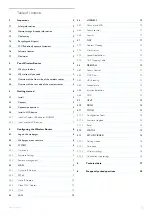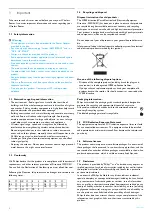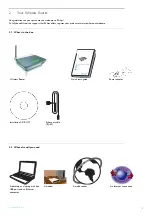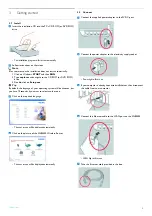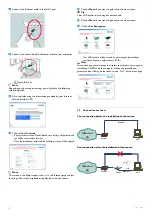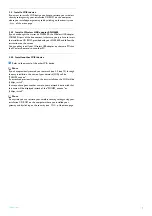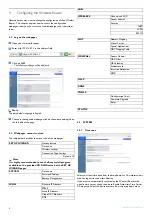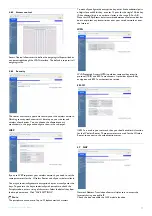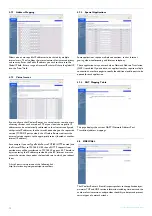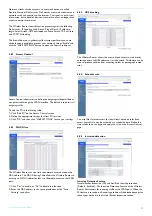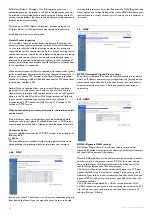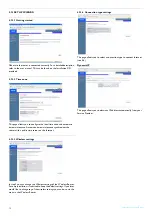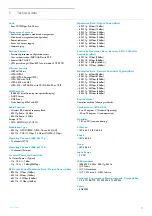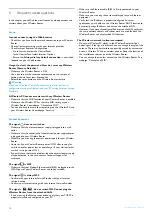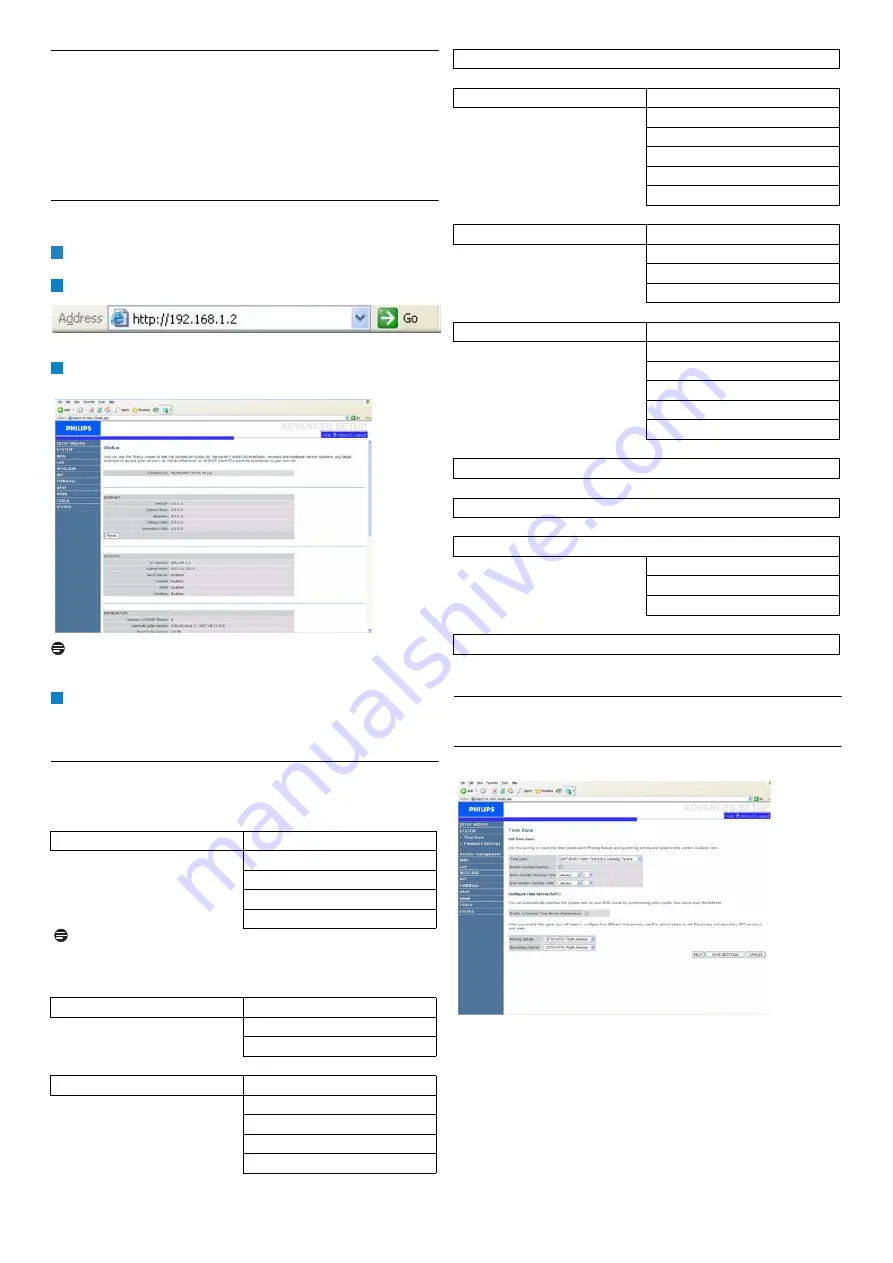
Configuring the Wireless Router
8
4
Configuring the Wireless Router
Advanced users may want to change the configuration of their Wireless
Router. This chapter explains how to access the configuration
webpages, show you the struture of these webpages and it describes
them.
4.1
Log on the webpages
Open your Internet Browser
Enter
http://192.168.1.2
in the address field
Click on
GO
• The following webpage will be displayed
Note
The only default language is English.
To access the required webpage, click on the corresponding tab on
the left side of the page
4.2
Webpages’ menu structure
The table below describes the menu tree of the webpages :
4.3
SYSTEM
4.3.1
Time zone
Select your local time zone from the drop down list. This information is
used for log entries and client filtering.
If you want to automatically synchronize the Wireless Router with
a public time server, check the box to Enable Automatic Time Server
Maintenance. Select the desired servers from the drop down menu.
SET UP WIZARD
Getting started
Time zone
Wireless settings
Connection Type Settings
Dynamic IP
Note
It is highly recommended to use the Easy Install program
available on the provided CD ROM instead of the SET UP
WIZARD pages.
SYSTEM
Time zone
Password Settings
Remote Management
WAN
Dynamic IP Address
PPPoE
Static IP Address
Clone MAC Address
DNS
1
2
3
4
LAN
WIRELESS
Channel and SSID
Access control
Security
WEP
WPA
802.1X
NAT
Address Mapping
Virtual Server
Special Applications
NAT Mapping Table
FIREWALL
Access Control
MAC Filter
URL blocking
Schedule rule
Intrusion Detection
DMZ
UPnP
DDNS
TOOLS
Configuration Tools
Firmware Upgrade
Reset
STATUS