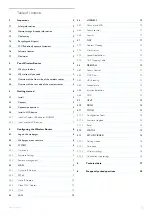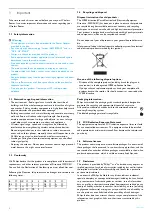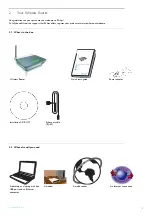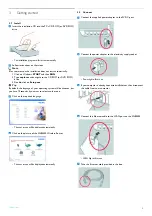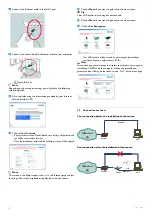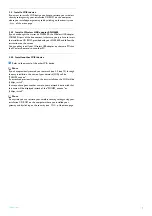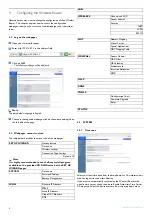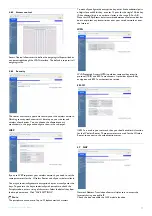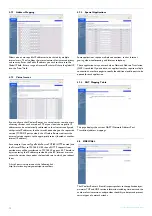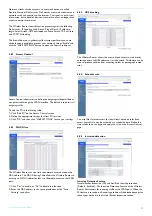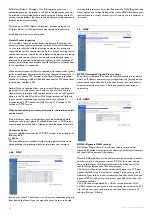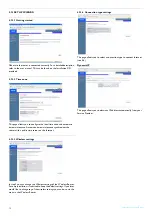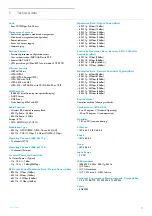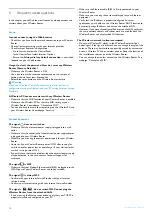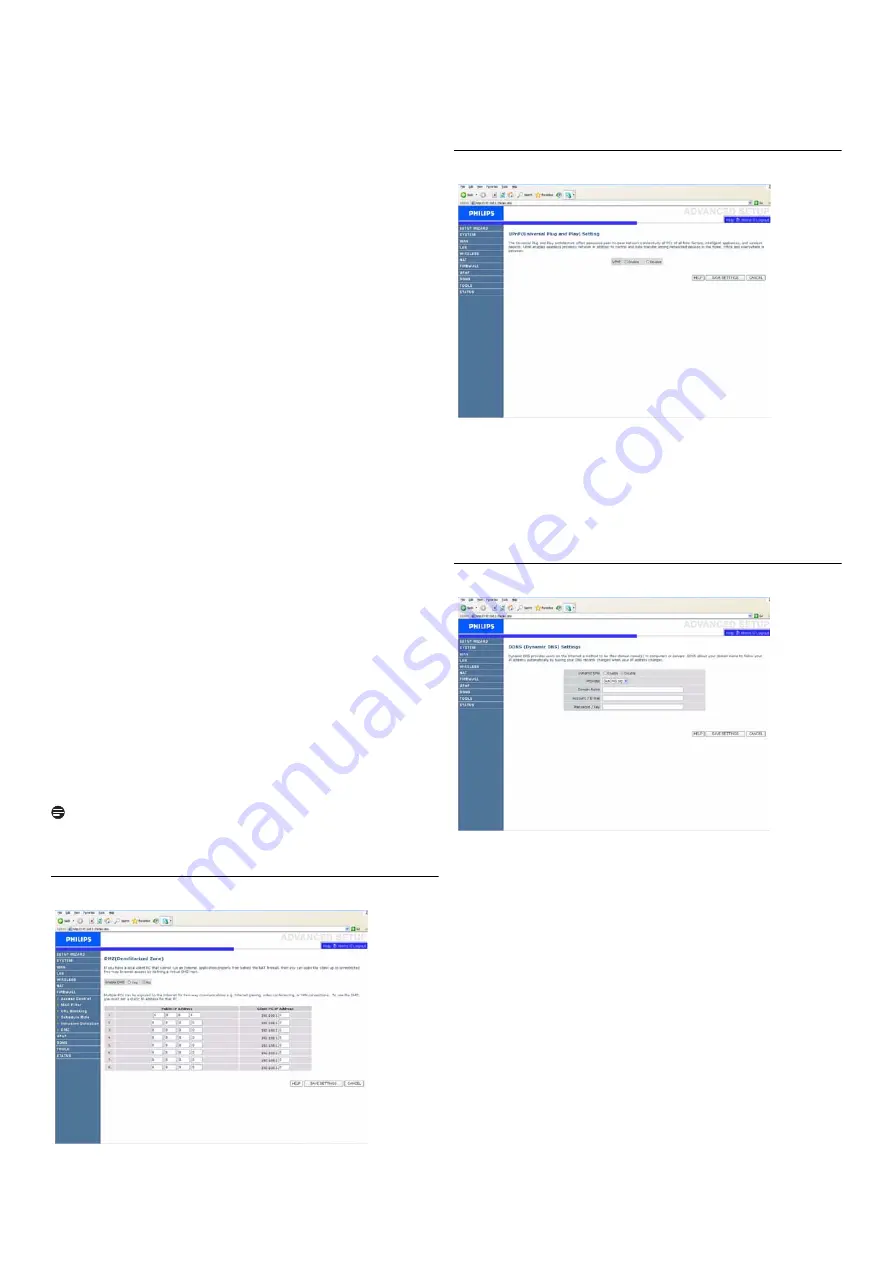
Configuring the Wireless Router
14
RIP Defect (Default : Disabled) - If an RIP request packet is not
acknowledged to by the router, it will stay in the input queue and not
be released. Accumulated packets could cause the input queue to fill,
causing severe problems for all protocols. enabling this feature prevents
the packets from accumulating.
Discard Ping to WAN (Default : Disabled) - Prevent a ping on the
Wireless Router’s WAN port from being routed to the network.
Scroll down to view more information.
Stateful Packet Inspection
This is called a "Stateful" packet inspection because it examines the
contents of the packet to determine the state of the communications ;
i.e., it ensures that the stated destination computer has previously
requested the current communication. This is a way of ensuring that all
communications are initiated by the recipient computer and are taking
place only with sources that are known and trusted from previous
interactions. In addition to being more rigorous in their inspection of
packets, stateful inspection firewalls also close off ports until connection
to the specific port is requested.
When particular types of traffic are checked, only the particular type of
traffic initiated from the internal LAN will be allowed. For example, if
the user only checks "FPT Service" in the Stateful Packet Inspection
section, all incoming traffic will be blocked except for FTP connections
initiated from the local LAN.
Stateful Packet Inspection allows you to select different application
types that are using dynamic port numbers. If you wish to use the
Stateful Packet Inspection (SPI) to block packets, click on the Yes radio
button in the "Enable SPI and Anti-DoS firewall protection" field and
then check the inspection type that you need, such as Packet
Fragmentation, TCP Connection, UDP Session, FTP Service, H.323
Service, or TFTP Service.
When hackers attempt to enter your network, the router can alert
you by e-mail
If the mail server needs to authenticate your indentification before
sending out any e-mail, please fill related information in POP3 server,
username and password fields. Otherwise leave the three fields blank.
Connection Policy
Enter the appropriate values for TCP/UDP sessions as described in the
following table.
Note
The firewall does not significantly affect system performance, so we
advise enabling the prevention features to protect your network.
4.8.6
DMZ
If you have a client PC that cannot run an Internet application properly
from behind the firewall, you can open the client up to unrestricted
two-way Internet access. Enter the IP address of a DMZ (Demilitarized
Zone) host on this screen. Adding a client to the DMZ may expose your
local network to a variety of security risks, so only use this option as a
last resort.
4.9
UPnP
UPNP (Universal Plug and Play) settings
With Universal Plug and Play, a device can automatically join a network,
obtain an IP address, communicate its capabilities, and learn about the
presence and capabilities of other devices. Devices can then directly
communicate with each other. This further enables peer-to-peer
networking.
4.10 DDNS
DDNS (Dynamic DNS) settings
DDNS text "Domain Name" is a series of alphanumeric strings
separated by periods that maps to the address of a network connection
and identifies the owner of the address.
Dynamic DNS provides users on the Internet with a method to tie their
domain name to a computer or server. DDNS allows your domain
name to follow your IP address automatically by having your DNS
records changed when your IP address changes.
The Server Configuration section automatically opens the TCP port
options checked in the Virtual Server section. Simply enter in the IP
Address of your server, such as a web server, and then click on the port
option HTTP Port 80 so users can access your web server from the
Internet connection.
This DNS feature is powered by a DDNS service provider. With
a DDNS connection you can host your own web site, email server, FTP
site, and more at your own location even if you have a dynamic IP
address. (Default : Disable)