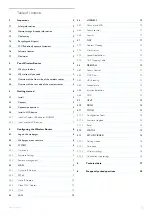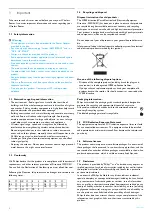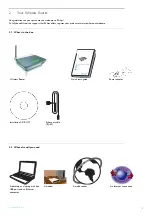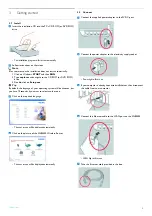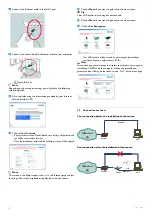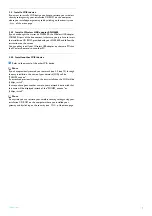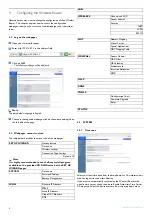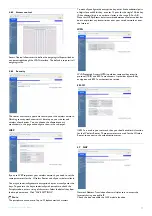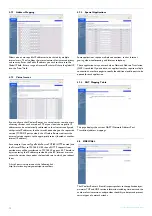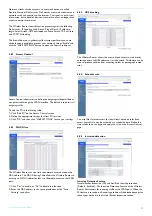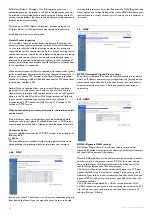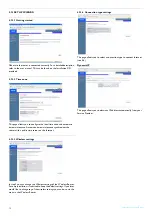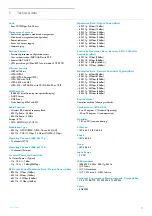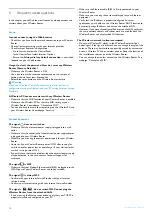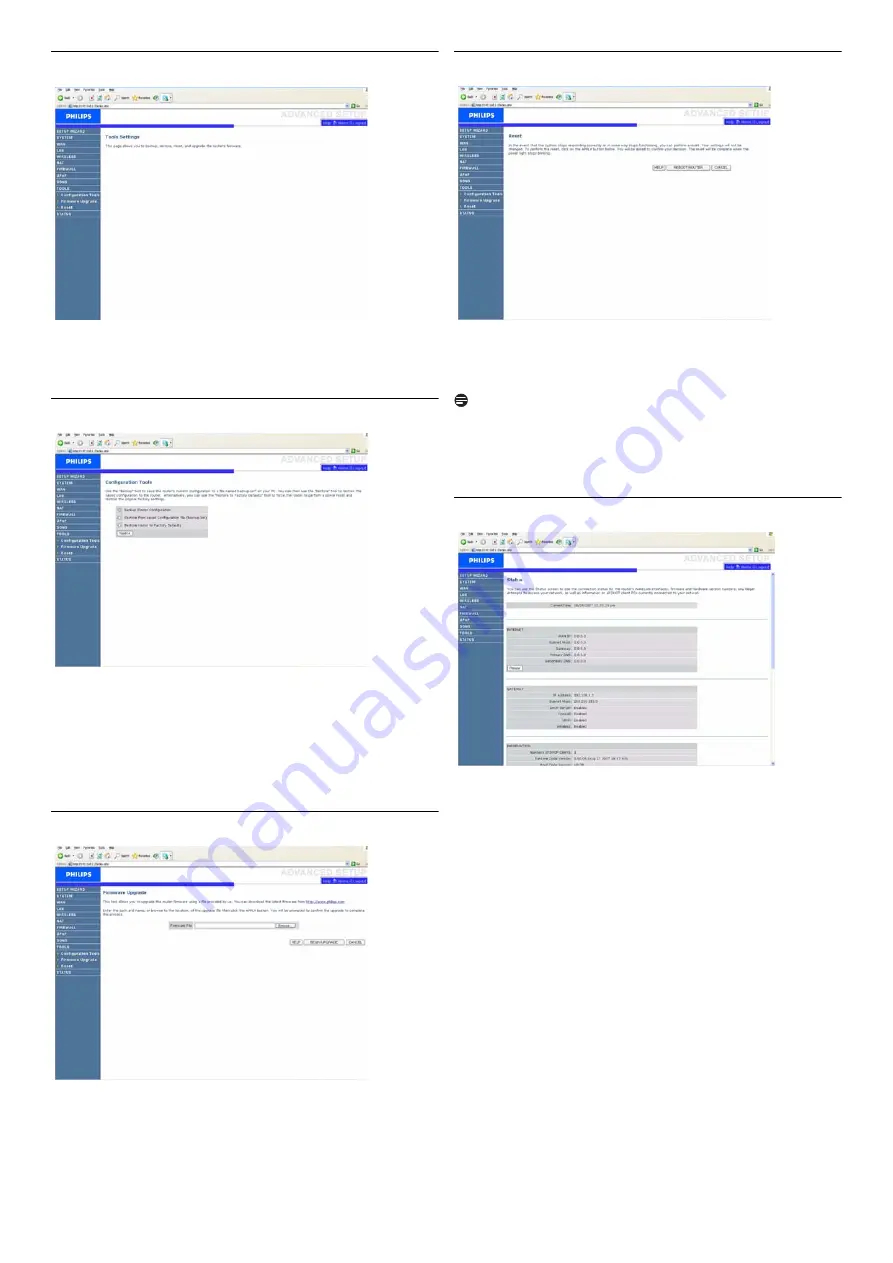
Configuring the Wireless Router
15
4.11 TOOLS
Use the Maintenance menu to backup the current configuration, restore
a previously saved configuration, restore factory settings, update
firmware, and reset the Wireless Router.
4.11.1 Configuration Tools
Choose a function and click "Next>>".
"Backup" allows you to save the Wireless Router’s configuration to a
file.
"Restore" can be used to restore the saved backup configuration file.
"Restore to Factory Defaults" resets the Wireless Router to the original
settings. You will be asked to confirm your decision.
4.11.2 Firmware Upgrade
Use the Firmware Upgrade screen to update the firmware or user
interface to the latest versions. Download the upgrade file from
www.philips.com/support (Model SNB5600), and save it to your hard
drive. Then click "Browse..." to look for the downloaded file. Click
"BEGIN UPGRADE". Check the Status page Information section to
confirm that the upgrade process was successful.
4.11.3 Reset
Click "REBOOT ROUTER" to reset the Wireless Router.
If you perform a reset from this page, the configuration will not be
changed back to the factory default settings.
Note
If you use the Reset button on the rear panel, the Wireless Router
performs a power reset. Press the button for over five seconds, and the
factory default settings will be restored.
4.12 STATUS
The Status page displays WAN/LAN connection status, firmware, and
hardware version numbers, illegal attempts to access your network, as
well as information on DHCP clients connected to your network. The
security log may be saved to a file by clicking "Save" and choosing
a location.