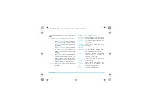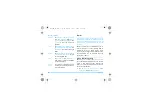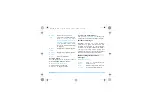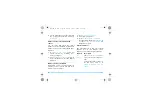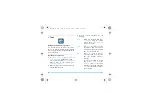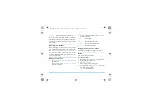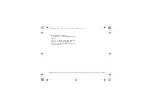Contacts
31
5
Contacts
Contacts are stored in one of the two available
phonebooks: SIM phonebook (located on your
SIM card, by which the number of entries you
can store depends on the card capacity) or the
Smart Phonebook (located on your phone,
which allows you to store up to 1000 names).
New contacts will only be added to the
phonebook you have selected.
Adding or updating contacts
Add a contact to Smart Phonebook
For contacts on the Smart Phonebook, you can
add detailed information, like home number and
office number, and identifying features, like
contact pictures and ringtones.
1.
In
Contacts
>
Advanced
>
Choose contact list
,
2.
On the idle screen, enter the phone number
you wish to save. Press
O
Save
:
Name
: Press
L
Edit
to go to the editing
screen. To select input methods, press
#
repeatedly; long press
*
to turn T9 input
on or off. Press
R
Back
to exit the input
mode, if necessary. Press
O
OK
to finish
editing.
Mobile number
: Enter the mobile number.
You can also edit your contact information
in
Contacts
>
New contact
.
3. Go to
Contacts
>
View contact
. To add details
to a contact,
Select the desired contact. Press
O
View
.
Press
L
Options
>
Add detail
. Select
desired items, and fill in your information by
using the alphanumeric keypad, or press
L
Edit
to start editing.
Default
contact list
Press
+
or
-
and
O
OK
to select
Phone contacts
.
X550_GB_EN.book Page 31 Monday, June 1, 2009 1:59 PM