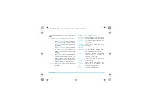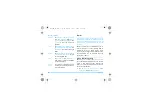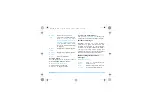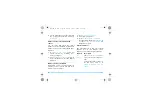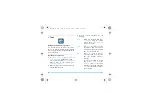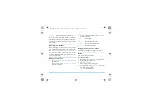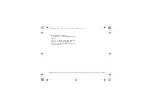Contacts
33
Managing your contacts
You can copy or move your contact entries
between the two phonebooks. Also, you can
group your contacts as Family, Friends, Business
and others as you like. For different groups, you
can use different ringtones for identification.
Also, you can send messages to a group.
Copy, move or delete a contact
1.
Go to
Contacts
>
View contacts
.
2.
Select a desired contact (see "Searching for
a contact" on page 32).
3.
Press
L
Options
to select
Delete
,
Copy to
phone
/
SIM
or
Move to phone
/
SIM
.
Copy, move or delete multiple
contacts
1.
Go to
Contacts
>
View contacts
.
2.
Press
L
Options
>
Select multiple
.
3.
Select
Select all
or
Select one by one
to
display a fully checked or unchecked
contacts list.
4.
Press
L
to check or uncheck your
selection.
5.
Press
O
Done
to select
Delete
,
Copy
or
Move
.
Copy or delete all contacts
1.
Go to
Contacts
>
Advanced
.
2.
Select
Copy all to SIM
/
phone
or
Delete all
.
Group your contacts on the Smart
Phonebook
1.
Go to
Contacts
>
View groups
.
2.
Press
+
or
-
and
O
OK
to select a group.
X550_GB_EN.book Page 33 Monday, June 1, 2009 1:59 PM