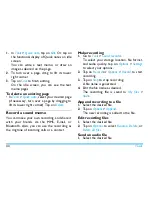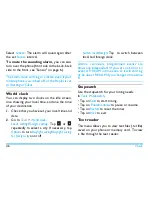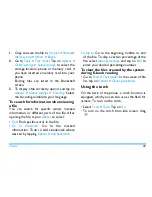Tools
45
2.
Tap on
Options
>
Send
to send the audio file
via the MMS, E-mail, or Bluetooth.
Set your recording as a ringtone
1.
Select the desired file.
2.
Tap on
Options
>
Set as ringtone
.
The recording is added to your ringtone file list.
The ringtone of your incoming calls is changed
to the recording. To change the ringtone, see
"
Sounds
" on page 83. To use the ringtone for
contacts, see "Adding or editing contacts" on
page 37 or see "Group your contacts on the
Smart Phonebook" on page 39.
Using your clock and timer
Alarm
You can set up to five alarms.
To set an alarm
1.
Check that your clock is correctly set (see
"Set clock" on page 15).
2.
Go to
Tools
>
Alarm
.
The screen of alarm list appears.
3.
Select an alarm, and tap on
Edit
to enter the
alarm setting screen.
Time
: Set the alarm time.
Repetition
: Repeat the alarm on one or some
of the weekdays or weekends. Tap to select
your option. Tap on
Done
to finish setting.
Alarm tone
: Tap to select an alarm tone.
Snooze
: Select an alarm interval:
5
,
10
, or
20
minutes.
Alert type
: Select how the alarm sounds at
the set time.
4.
Tap on
Done
when you finish setting the
alarm.
5.
To turn off an alarm, tap on an alarm, and
then
Off
.
To use an alarm
At the set alarm time, your alarm rings or
vibrates, depending on the alert type you have
selected (see “To set an alarm”).
Select
Stop
: The alarm stops. If you have selected
repeat mode for the alarm (see “To set an
alarm”), it will sound again at the set time.