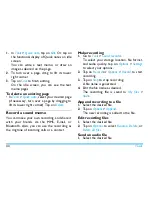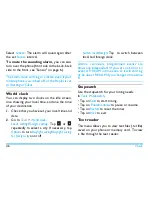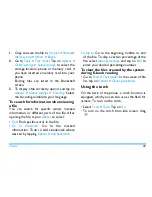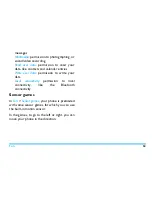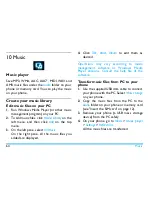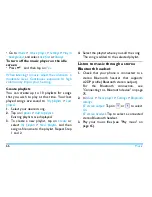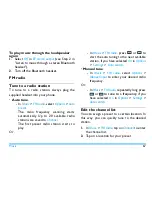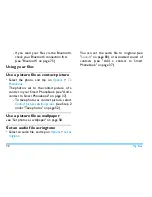Camera
57
-
Contact pictures
: for photos to be set as
contact picture
-
WQVGA
(
400 x 240
)
or higher: for
photos to be zoomed in and set as full-
screen wallpaper
-
VGA
(
640 x 480
)
size
and
Normal
image
quality: best resolution for photos sent
via the MMS and E-mail
-
3M
: for to-be-printed photos in
postcard size
-
4M
/
5M
: for to-be-printed photos in a
larger size
•
Display time on photos.
Tap on
Adv.
settings
>
Time stamp
.
•
Adjust the shutter sound in the time of
shooting
. Tap on
Adv. settings
>
Shutter sound
.
View photos
You can view photos in the camera, or, under
My files
>
Phone
or
Memory card
>
Pictures
.
1.
In the camera mode, tap on
>
View
pictures
. Select your desired photo.
If necessary, tap on
>
Adv. settings
>
Storage
to select storage location.
2.
To move to the previous or next
photo,
- On the screen, move your finger to the
left or right;
- Or, tap on the screen to show the on-
screen menu, if necessary. Tap
or
.
To zoom in or out the photo
,
If the photo is taken in a size equal
to or greater than
400 x 240,
- Tap on the screen to show the on-screen
menu, if necessary. Tap on the zoom icon
or
.
- After zooming in a photo by tapping on
, slide the screen using your finger.
You can browse the details on different
portions of the photo.
shows the
position of current portion in the photo.
To view photos one by one
1.
Go to
My files
>
Phone
or
Memory card
>
Pictures
.