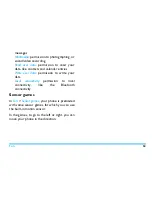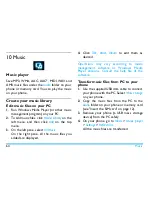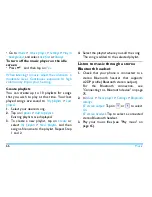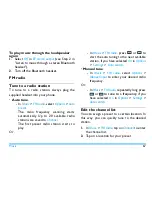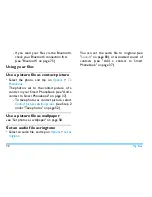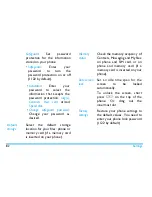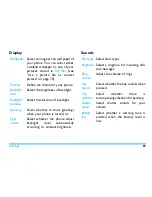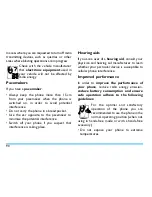Bluetooth
77
Editing your device list
All the devices you have connected are saved to
My devices
. To edit the device list,
1.
Go to
Bluetooth
>
My devices
.
2.
To rename or delete a device, tap on
Options
to select your options.
If you do not use the Bluetooth feature for some
time, you should deactivate it in order to
conserve battery power.