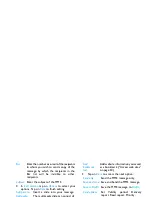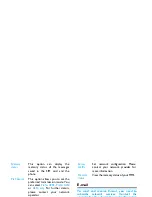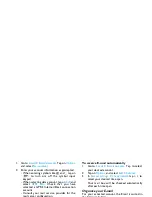Messaging
19
2.
In
Edit content
, tap on
Options
to select your
options. Tap on
Done
to finish editing.
3.
Tap on
Done
to access the next option:
Use templates for messages
You can use ready-made messages as new
messages. 10 SMS and 5 MMS messages are preset
in the Templates folder.
1.
Select
Templates
>
SMS
or
MMS
.
2.
Select your desired templates.
3.
Tap on
Options
, and select
Write message
.
The ready-made messages appear on the edit
screen.
Organize your messages
Your messages are sorted in the following folders
on your phone memory and SIM card:
Bcc
Enter the number or e-mail of the recipients
to whom you wish to send a copy of the
message, by which the recipients in the
Bcc list will be invisible to other
recipients.
Subject
Enter the subject of the MMS.
Add picture
,
Add audio
,
Add video
Insert a slide into your message.
The multimedia slide can consist of
a picture and an audio file, or a
video clip.
Add slide
before
,
Add
slide after
Insert more slides into your
message.
Slide timing
Set the play time of MMS slides.
The default value is 5 seconds.
Preview
Preview current MMS message.
Tap on
<
and
>
to move to
previous or next page.
Add
attachment
Insert a file (txt, jar etc) to your
message.
Add
bookmark
text
Add website information you saved
as a bookmark ( "Access web sites"
on page 34)
Send only
Send the MMS message only.
Save and send
Save and Send the MMS message.
Save to Drafts
Save the MMS message to
Drafts
.
Send options
Set Validity period, Delivery
report, Read report, Priority.
Exit
Exit