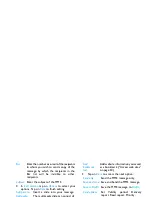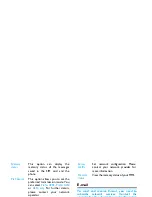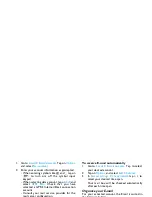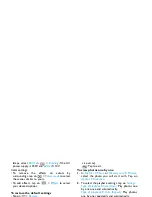30
Tools
2.
Tap on
Options
>
Send
to send the audio file via
the MMS, E-mail, or Bluetooth.
Set your recording as a ringtone
1.
Select the desired file.
2.
Tap on
Options
>
Set as ringtone
.
The recording is added to your ringtone file list.
The ringtone of your incoming calls is changed
to the recording. To change the ringtone, see
"Sounds" on page 54. To use the ringtone for
contacts, see "Add or edit contacts" on page 25 or
see "Group your contacts on the Smart
phonebook" on page 26.
Use your clock and timer
Alarm
You can set up to five alarms.
To set an alarm
1.
Check that your clock is correctly set (see
"Set clock" on page 9).
2.
Go to
Tools
>
Alarm
.
The screen of alarm list appears.
3.
Select an alarm, and tap on
Edit
to enter the
alarm setting screen.
Set time
: Set the alarm time.
Repeat
: Repeat the alarm once or on some of
the weekdays or weekends. To repeat the
alarm at certain days, press
<
or
>
to select
Days
, tap on a weekday or weekend, and then
On
/
Off
to select or unselect the day.
Alarm tone
: Tap to select an alarm tone.
Snooze
: Select
Off
, or an alarm interval:
5
,
10
,
or
20
minutes.
4.
Tap on
Done
when you finish setting the alarm.
5.
To turn off an alarm, tap on an alarm, and then
Off
.
To use an alarm
On the set alarm time, your alarm sounds.
Select
Stop
: The alarm stops. If you have selected
repeat mode for the alarm (see “To set an alarm”),
it will sound again at the set time.
Select
Snooze
: The alarm will sound again after the
set
Snooze
interval.
To mute the sounding alarm,
you can also turn
over the phone (front side to the back, back side to
the front, see "To use the motion sensor" on page
4).
The alarm clock will ring even if your mobile
phone is switched off, or the
Profiles
is set to
Meeting
or
Silent
.