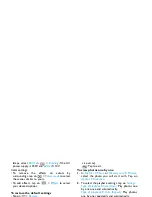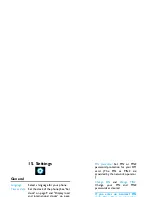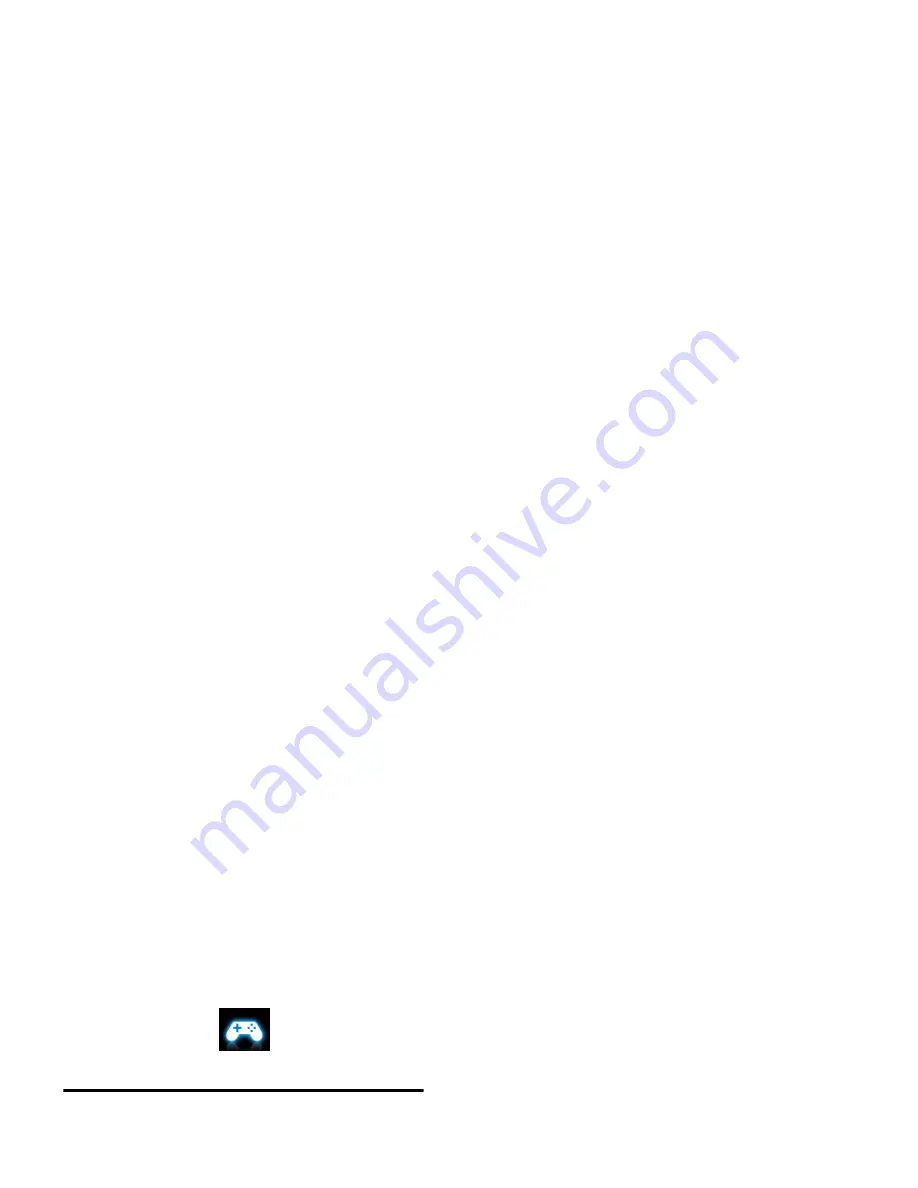
38
Fun
9. Fun
Java
Your mobile phone features a Java run-time
environment, which allows you to run Java
applications, such as games downloaded from the
network.
The first time you launch Java, a message appears to
alert you that the installation and configuration of
Java will take several moments.
Install Java games and applications
You can download Java games and applications
from the Internet to your phone via the WAP, or
install them from PC via the supplied USB cable.
Consult your network operator for the services.
When installing games via a USB data cable, make
sure that you save the .jar and .jad files in the same
file folder under
My files
>
Others
on your phone or
memory card. Select a file to be installed
,
and tap
on
Intall
to start the installation.
Run Java games and applications
Your phone is preloaded with some Java games and
applications. Select your desired program, tap on
Launch
to start it.
To run some Java applications (untrusted third
party software) on your phone, you may need to
adjust the Java settings.
1.
In
Fun
>
Java
, select the application to be
launched.
2.
Tap on
Options
>
Setting
, and select your
option as needed:
Network access
: permission to network access
Auto invocation
: permission to launch the MIDlet
automatically
Messaging
: permission to send and receive
messages
Multimedia
: permission to photographing, or sound/
video recording
Read user data
: permission to read your data, like
contacts and calendar entries
Write user data
: permission to write your data
Local connectivity
: permission to local connectivity,
like the Bluetooth connectivity.