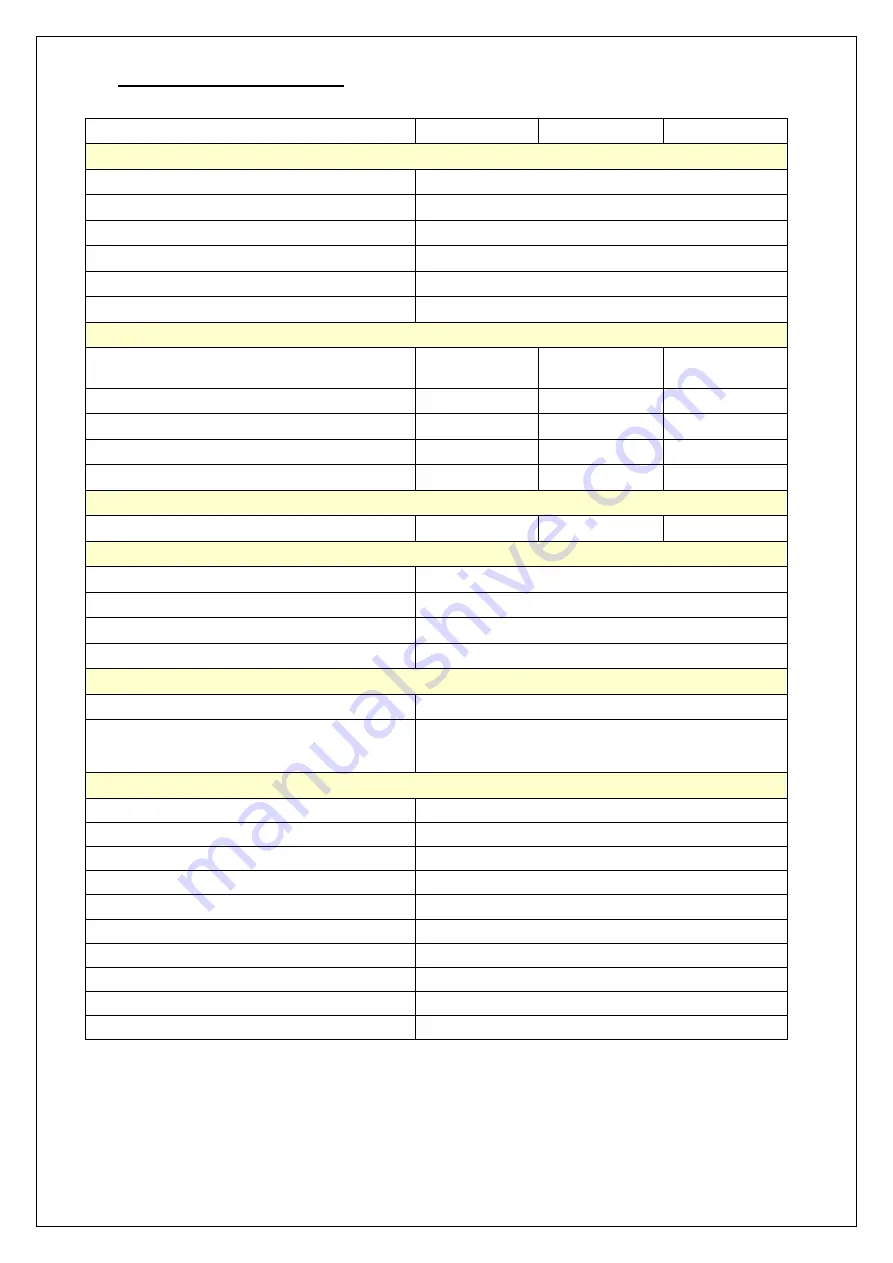
17
IX.
Product General Specification:
Model
P080VG
P080VR
P080VP
LCD Panel
Size
8"
Resolution
800 x 600
Aspect Ratio
4:3
Contrast Ratio (Typ.)
500:1
Brightness (Typ., cd/m² )
250
MTBF (Min., hrs)
20,000
Front Cover
Type
PMMA
5-wires resistive
touch
10-points
projected
Surface Hardness
5H
3H
6H
Transparency
93%
80%
85%
Touch Control Interface
-
mini USB
mini USB
Touch Control IC
-
EETI
EETI
Signal Interface
VGA
1
1
1
Power
Input Voltage
12Vdc
Power Consumption (Typ., W)
6 W
Standby power consumption (W)
< 1 W
AC Power Supply (Vac)
100 ~ 240
Feature
Key Control
5 keys (Power / Auto / Menu / Up / Down)
OSD Language
8 countries (English, French, German, Italian, Spanish,
Japanese, Simple Chinese, Traditional Chinese)
Others
VESA Wall Mount (mm)
75 x 75
Physical Dimension (with stand, mm)
201 x 204 x 140
Physical Dimension (w/o stand, mm)
201 x 162 x 30
Net Weight (with stand, Kg)
0.94 Kg
Net Weight (w/o stand, Kg)
0.62 Kg
Operation Temperature ( °C)
0 ~ 40
Operation Humidity ( % )
20 ~ 80 (non-condensing)
Storage Temperature ( °C)
-10 ~ 50
Storage Humidity ( % )
10 ~ 90
Certification
CE, FCC
*Product specification is subject to change without prior notice.
*Made in Taiwan.

































