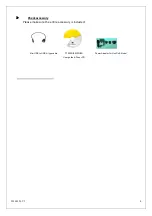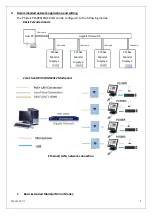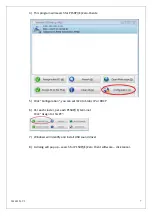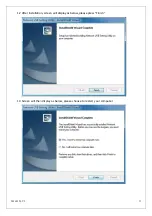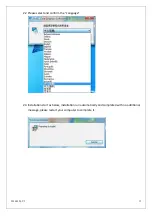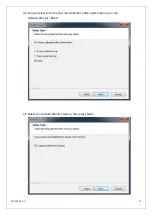20160126 V3
1
User
Manual
/
Installation
Guide
Model
No.
P150PR/P150PG/P150ER/P150EG
Warning!
It
will
cause
malfunction
if
the
monitor
is
operating
with
unspecified
power
supply
adaptor
or
incorrect
power
voltage.
Do
not
expose
this
unit
in
the
rain
or
moisture
environment
to
reduce
the
risk
of
fire
or
electric
shock.
PRECAUTIONS
Do
not
use
the
monitor
near
water.
Do
not
place
the
monitor
on
an
unstable
cart,
stand,
or
table.
If
the
monitor
falls,
it
can
injure
a
person
and
cause
serious
damage
to
the
appliance.
Use
only
a
cart
or
stand
recommended
by
the
manufacturer
or
sold
with
the
monitor.
If
you
mount
the
monitor
on
a
wall
or
shelf,
use
a
mounting
kit
approved
by
the
manufacturer
and
follows
the
kit
instructions.
The
monitor
should
be
operated
with
type
of
power
adaptor
indicated
on
the
label.
Normally
it
is
packed
with
monitor,
or
using
an
adaptor
approved
by
the
manufacturer.
Unplug
the
unit
during
a
lightning
storm
or
when
it
will
not
be
used
for
long
periods
of
time.
This
will
protect
the
monitor
from
being
damaged
due
to
power
surges.
Never
spill
liquids
on
the
monitor.
Do
not
attempt
to
service
the
monitor
yourself;
opening
or
removing
covers
can
damage
to
the
monitor
or
panel.
Please
refer
all
servicing
to
qualified
service
personnel.
For
Wall
mount
adaptor,
wall
socket
shall
be
installed
near
the
equipment
and
shall
be
easily
accessible.