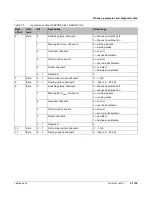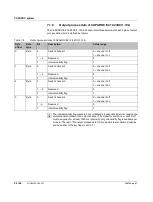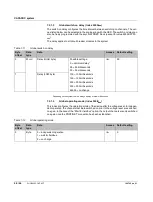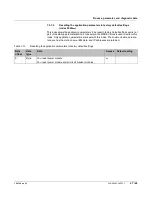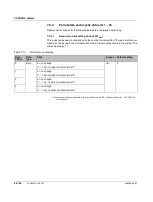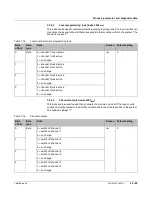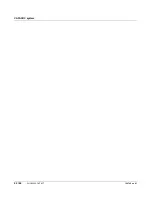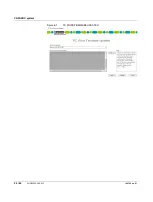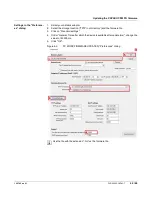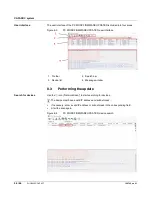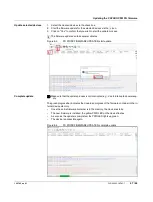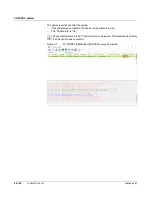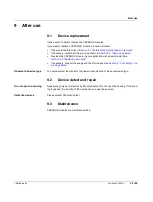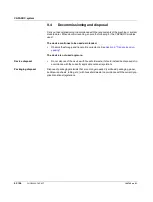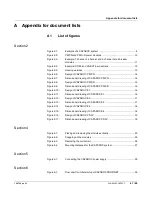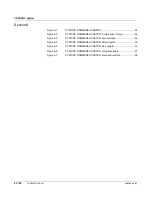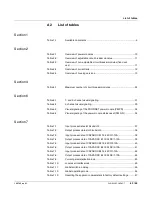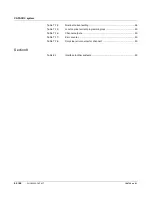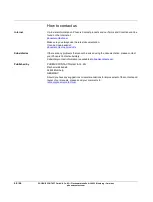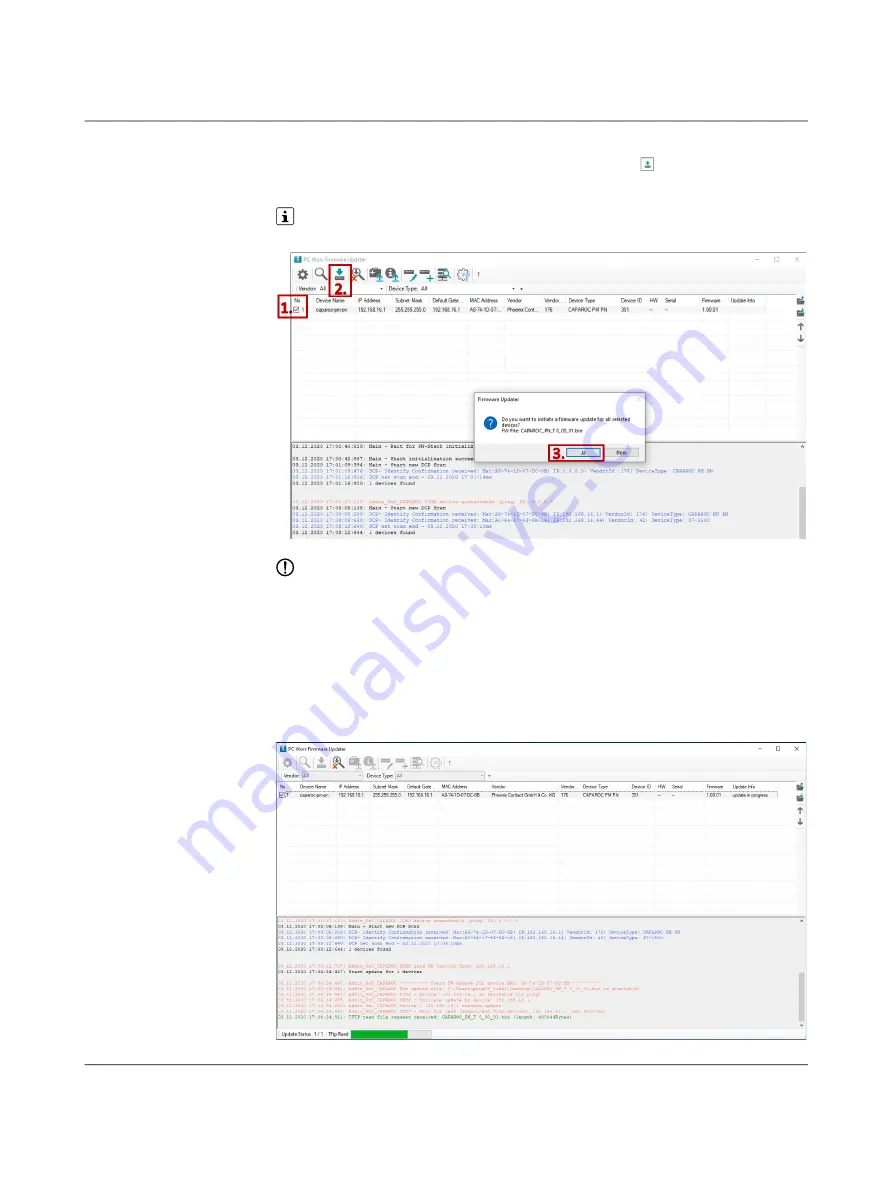
Updating the CAPAROC PM PN firmware
109745_en_01
PHOENIX CONTACT
57 / 66
Update selected devices
1. Select the desired device via the check box.
2. Start the firmware update for the selected devices via the icon.
3. Click on “Yes” to confirm that you wish to start the update process.
The firmware update can take several minutes.
Figure 8
-
5
PC WORX FIRMWARE UPDATER, start update
Complete update
Make sure that the update process is not interrupted, e.g., due to interrupted power sup
-
ply.
The green progress bar indicates the download progress of the firmware container in the in
-
ternal device memory.
– Once the entire firmware container is in the memory, the device restarts.
– The new firmware is installed, the yellow PWR LED on the device flashes.
– As soon as the update is completed, the PWR LED lights up green.
– The device is accessible again.
Figure 8
-
6
PC WORX FIRMWARE UPDATER, complete update
Summary of Contents for 1110984
Page 1: ...User manual CAPAROC System and installation...
Page 20: ...CAPAROC system 20 66 PHOENIX CONTACT 109745_en_01...
Page 22: ...CAPAROC system 22 66 PHOENIX CONTACT 109745_en_01...
Page 28: ...CAPAROC system 28 66 PHOENIX CONTACT 109745_en_01...
Page 52: ...CAPAROC system 52 66 PHOENIX CONTACT 109745_en_01...
Page 54: ...CAPAROC system 54 66 PHOENIX CONTACT 109745_en_01 Figure 8 1 PC WORX FIRMWARE UPDATER...
Page 67: ......