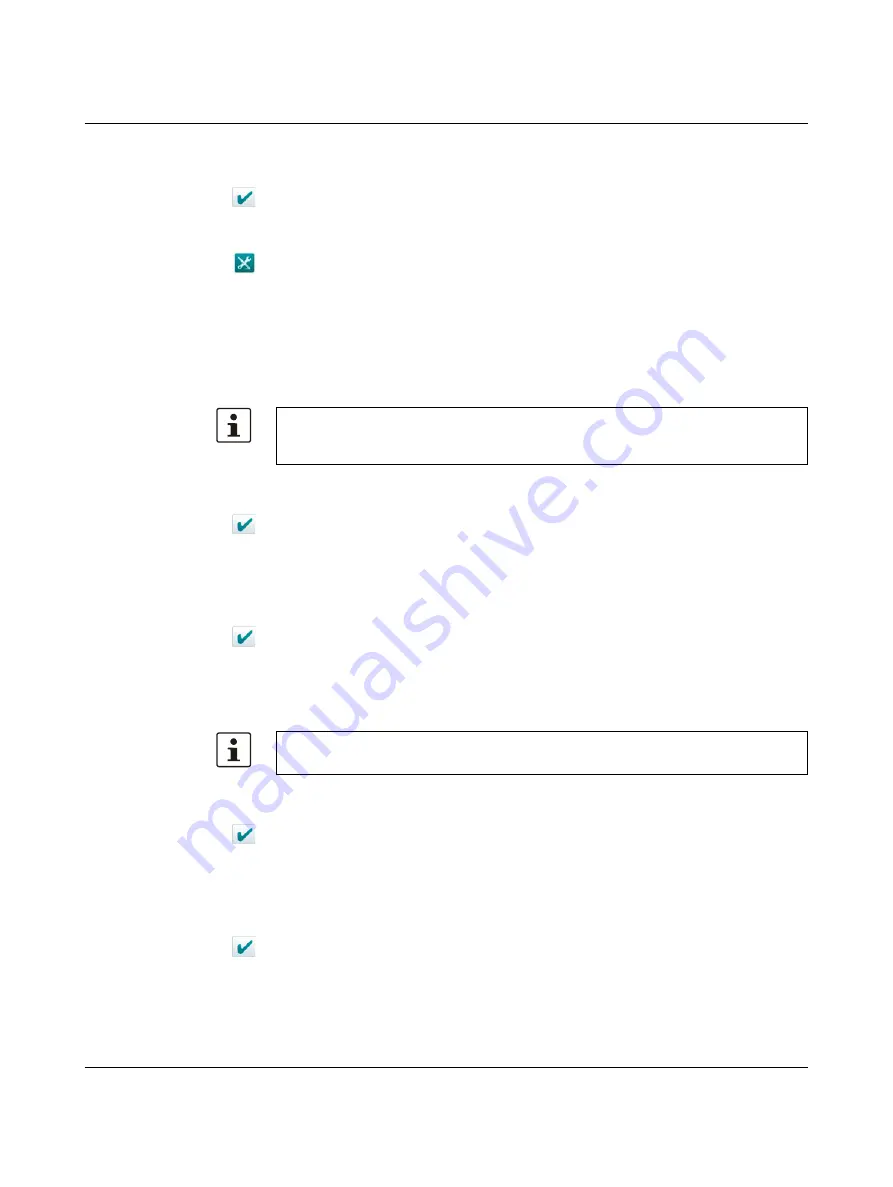
Installation and Commissioning
107460_en_00
PHOENIX CONTACT
35
Password protected
1.
Select the menu items which shall get a password protection.
2.
Confirm your selection with the green check.
2.4.2.8
Customizing
This category offers the following functions:
–
Define custom wallpapers
–
Specify the image for the screensaver
–
Define Custom Splashscreen
Wallpaper
Browse wallpaper
You can select an individual background image as follows:
1.
Press the
Browse wallpaper
button.
2.
Navigate within the dialog to the file in the BMP format.
3.
Select the file.
4.
Confirm the dialog with the green check.
Start update wallpapaer
You can apply the selected image as follows:
1.
Press the
Start update wallpaper
button.
The successful update is confirmed with a dialog.
2.
Confirm the dialog with the green check.
Screensaver
Browse screensaver image
You can select an individual screensaver image as follows:
1.
Press the
Browse screensaver image
button.
2.
Navigate within the dialog to the file in the BMP format.
3.
Select the file.
4.
Confirm the dialog with the green check.
Start update screensaver image
You can apply the selected image as follows:
1.
Press the
Start update screensaver image
button.
The successful update is confirmed with a dialog.
2.
Confirm the dialog with the green check.
The file name of the background image must contain the resolution of the appropriate op-
erating device. Example for a operating device with the resolution 800 x 480:
„800x480.bmp“.
The file name for the screensaver image must be „Screensaver.bmp “.
Summary of Contents for 2403459
Page 1: ...Touch Panels with Capacitive Glass Touch User manual...
Page 4: ...TP 3XXXX P PHOENIX CONTACT...
Page 44: ...TP 3XXXX P 44 PHOENIX CONTACT 107460_en_00...
Page 46: ...TP 3XXXX P 46 PHOENIX CONTACT 107460_en_00...
Page 54: ...TP 3XXXX P 54 PHOENIX CONTACT 107460_en_00...
















































