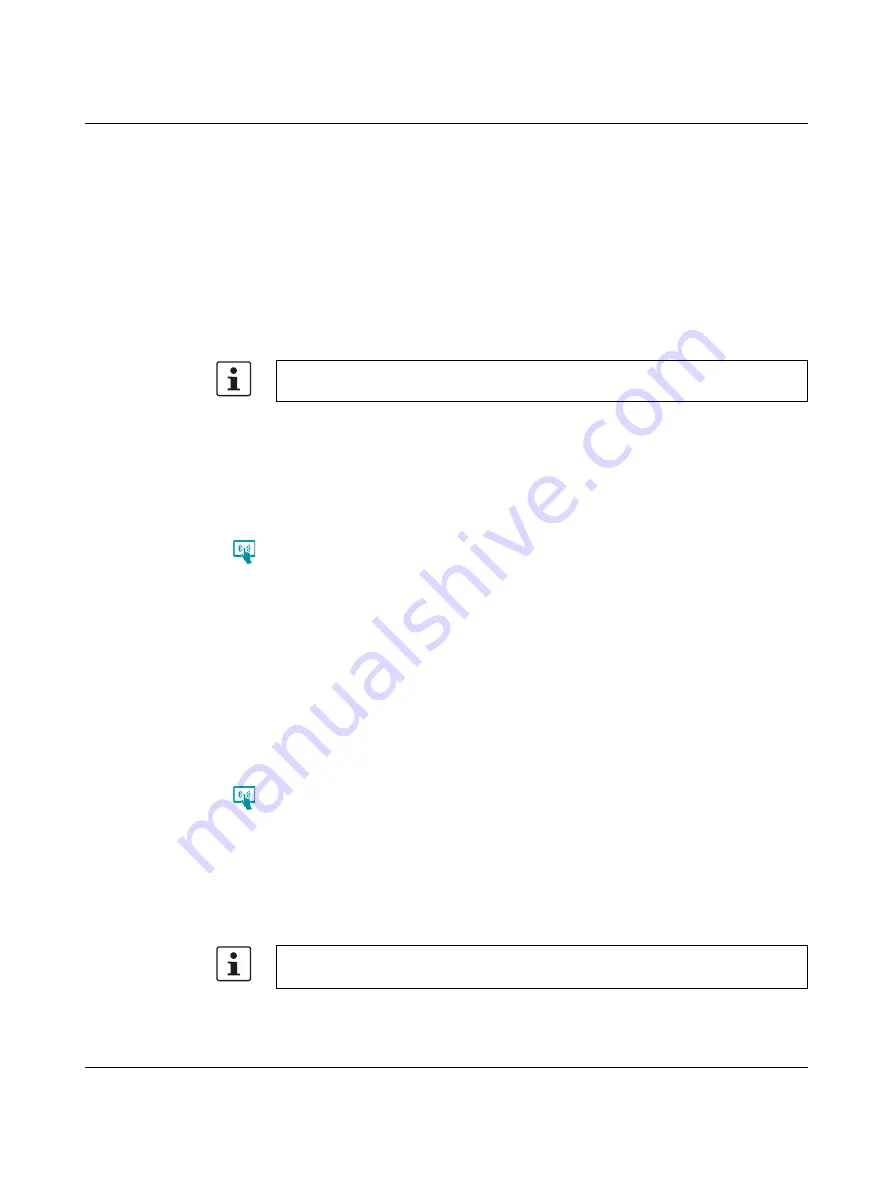
TP 3XXXX/P
38
PHOENIX CONTACT
107460_en_00
Restore Default Registry
Destroys the current registry and activates the default registry of the image.
Extras
Start Batch File
1.
Open your FTP program or the Windows Explorer and enter the ip address of the oper-
ating device (example: ftp://149.208.160.232).
2.
Download an existing file "project.bat" from the root directory on your local file system
or create a new file with this name.
3.
Edit the file "project.bat" with your favorite editor (e.g. "Notepad") and add the following
content:
\FlashDrv\MyFolder\MyProgram.exe -parameter
4.
Save the file.
5.
Copy the file "project.bat" with the FTP program or the Windows Explorer into the root
directory of the operating device.
6.
Restart the operating device and press the cockpit button during startup.
7.
Press the
Administration
button.
8.
Press the
Extras
area.
9.
Press the
Start Batch File
button.
Your application will be started immediately.
Apply Admin.ini
1.
Edit the file "Admin.ini" in the root directory of your USB stick with your favorite editor
(e.g. "Notepad").
If the "Admin.ini" does not exist, create the file.
2.
Add the desired functions (see table) to the file or edit an existing entry.
3.
Save the file.
4.
Insert a USB stick into the female connector of the operating device.
5.
Press the cockpit button during startup of the operating device.
6.
Press the
Administration
button.
7.
Press
Extras
to activate the area.
8.
Press the
Apply Admin.ini
button.
The activated parameters are confirmed with a dialog.
9.
Confirm this and the following dialogs with the
OK
button to complete the administra-
tion.
10. Remove the USB stick and restart the operating device.
With the appropriate paths, different memory areas of the operating device can be ac-
cessed:
Memory type
Path
USB stick
\HardDisk\
Internal
\FlashDrv\
Observe upper and lower case for all entries!
Summary of Contents for 2403459
Page 1: ...Touch Panels with Capacitive Glass Touch User manual...
Page 4: ...TP 3XXXX P PHOENIX CONTACT...
Page 44: ...TP 3XXXX P 44 PHOENIX CONTACT 107460_en_00...
Page 46: ...TP 3XXXX P 46 PHOENIX CONTACT 107460_en_00...
Page 54: ...TP 3XXXX P 54 PHOENIX CONTACT 107460_en_00...
















































