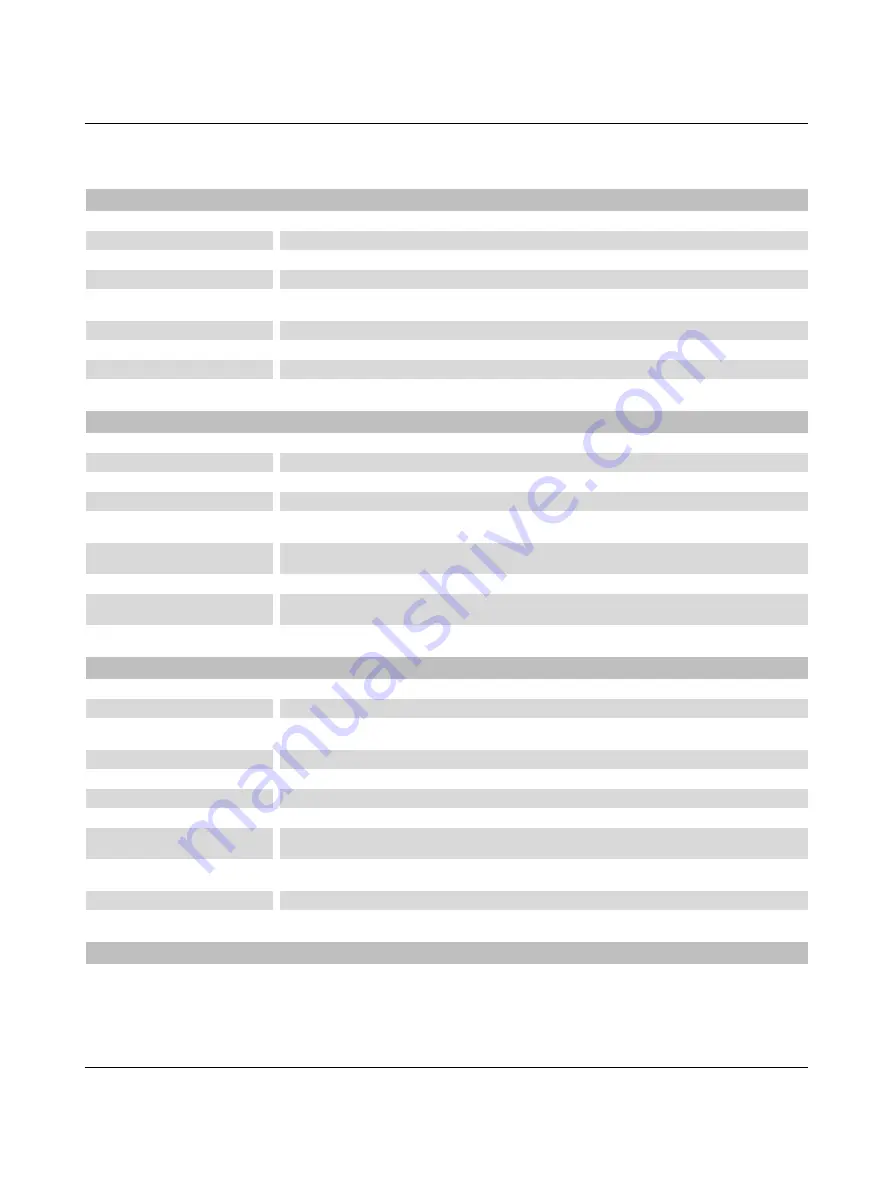
TP 3XXXX/P
58
PHOENIX CONTACT
107460_en_00
6.3
TP 3090W/P
Display
Size (diagonal) in cm (inch)
22.86 (9)
Type
TFT (color)
Resolution (pixels)
800 x 480
Colors
16.77 million
Viewing angle (left / right / up / down)
in °
85 / 85 / 85 / 85
Half-life backlighting
70.000 h
Brightness in cd/m
2
800
Display area (H x W) in mm (Inch)
118 x 197 (4.645 x 7.755)
Electrical Data
Supply voltage
24 V DC (SELV / PELV in accordance with DIN EN 61131)
Residual ripple
10 % maximum
Minimum voltage
18 V
Maximum voltage
30 V
Power consumption, typical at 24 V
(standard / field bus)
0.8 A
Connected load
(standard / field bus)
19.2 W
Fuse
Semiconductor fuse, self-resetting
Protection against
polarity reversal
Integrated
Front Panel and Enclosure
Enclosure
Steel sheet, galvanized
Front panel material
Aluminium, brushed, anodized natural finish
Glass substrate
Anti glare; gloss value (at 60°): 85 (+/- 5)
Impact resistance: IK9
Front panel (H x W x D) in mm (Inch)
179 x 271 x 6 (7.047 x 10.669 x 0.236)
Seal
Circumferential rubber seal on the rear
Mounting cutout (H x W) in mm (Inch)
169 x 261 (6.653 x 10.275)
Mounting brackets
8
Mounting depth in mm (Inch) - (stan-
dard / field bus)
About 53 (2.086)
Degree of protection
Front: IP65
Rear: IP20
Total weight
About 1800 g
Approvals
CE, UL, cUL
Summary of Contents for 2403459
Page 1: ...Touch Panels with Capacitive Glass Touch User manual...
Page 4: ...TP 3XXXX P PHOENIX CONTACT...
Page 44: ...TP 3XXXX P 44 PHOENIX CONTACT 107460_en_00...
Page 46: ...TP 3XXXX P 46 PHOENIX CONTACT 107460_en_00...
Page 54: ...TP 3XXXX P 54 PHOENIX CONTACT 107460_en_00...







































