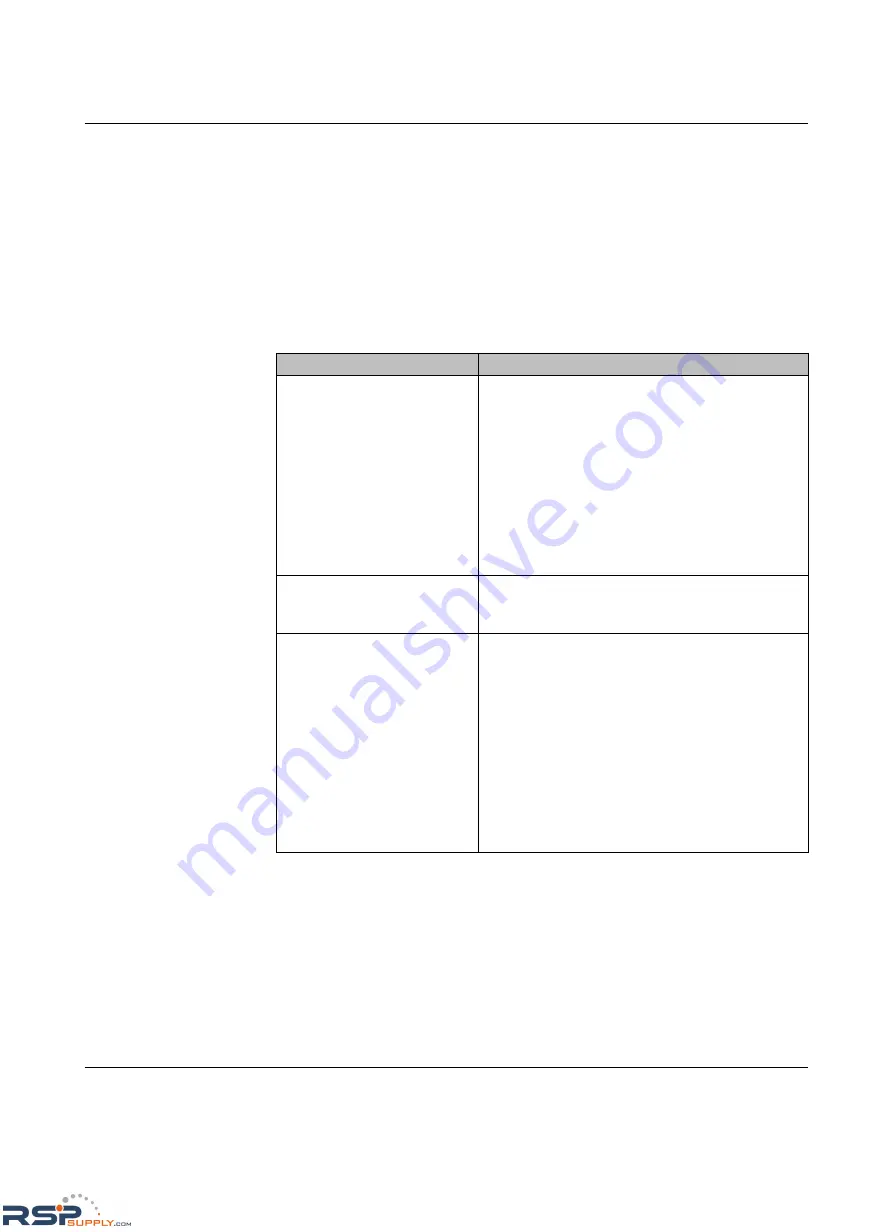
Troubleshooting
2476_en_I
PHOENIX CONTACT
6-5
6.3
General Troubleshooting
When troubleshooting a network, the first step is to ensure there is a good radio signal.
Once a good signal is established, check the wiring between the radio and external devices.
After the wiring is verified, adjust any configuration parameters.
The most practical method of troubleshooting a system is to place all of the components on
a table so that all radios are within 3 m (10 ft.) of each other. This way there will be a strong
radio signal, and programming each radio will not involve traveling to a remote site. Refer to
Table 7-1 to help identify various problems and possible solutions.
Table 6-2
Troubleshooting Procedures
PROBLEM
SOLUTION
Unable to open web-based
management
1.
Ensure power is applied to radio.
2.
Ensure cable is connected between PC and radio
(WAN LINK LED will be on if cable is connected).
3.
Verify network settings of PC match network
settings of radio.
4.
The LAN Link and Duplex selection in the radio
must match the settings of the connected, wired
network. Select Auto if in doubt.
5.
Confirm IP address of radio. If IP address is
unknown, it can be set using a DOS command.
See Section 6.4, “Resetting the IP Address”.
No radio link when radios are
within 3 m (10 ft.) of each other.
1.
Ensure one radio is programmed as a master and
the others as slaves.
2.
Confirm security settings match in each radio.
No radio link (field installed)
1.
Check to ensure antennas are connected and
aimed properly.
2.
Inspect antenna connections; they must be tight
and corrosion free.
3.
Increase the mounting height of the antenna to
improve the line-of-sight.
4.
Install larger gain antenna (and/or decrease
coaxial cable loss).
5.
Check the power supply to ensure sufficient
current capacity.
6.
Make sure the center pin of the antenna’s coaxial
cable is not shorted to ground.
RSPSupply - 1-888-532-2706 - www.RSPSupply.com
http://www.RSPSupply.com/p-12970-Phoenix-Contact-2900016-Radio-900-MHz-Ethernet-Radio.aspx
















































