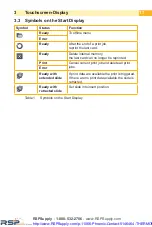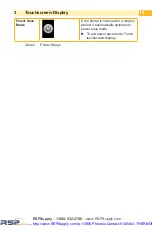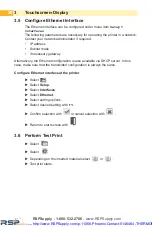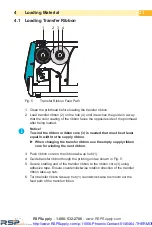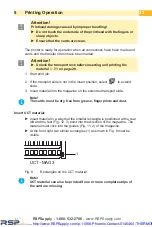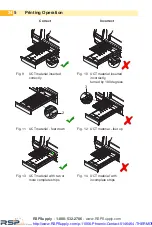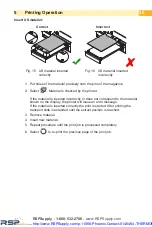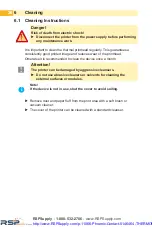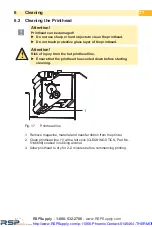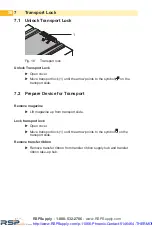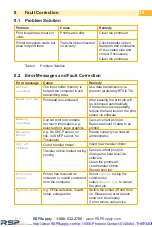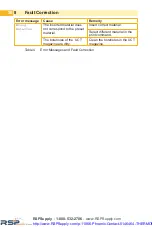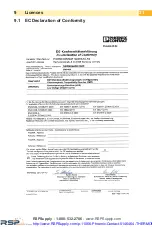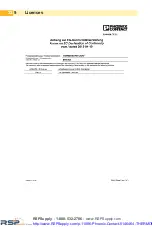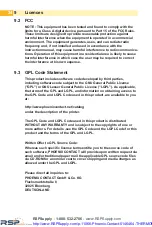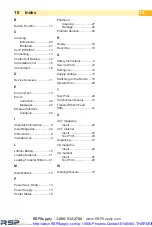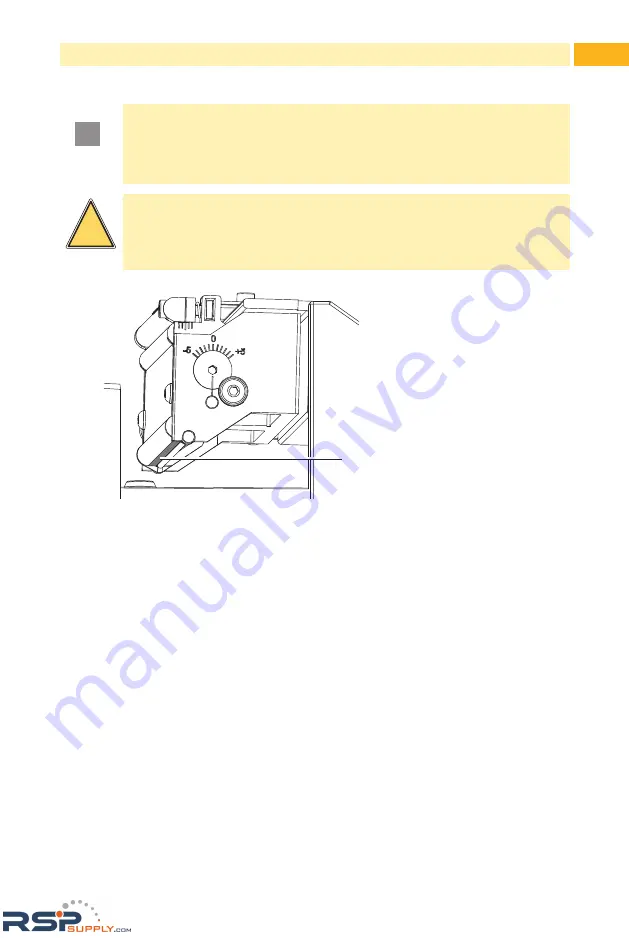
27
6
Cleaning
6.2 Cleaning the Printhead
!
Attention!
Printhead can be damaged!
Do not use sharp or hard objects to clean the printhead.
Do not touch protective glass layer of the printhead.
!
Attention!
Risk of injury from the hot printhead line.
Ensure that the printhead has cooled down before starting
cleaning.
1
Fig. 17
Printhead line
1. Remove magazine, material and transfer ribbon from the printer.
2. Clean printhead line (1) with a felt stick (CLEANING STICK, Part No.:
5146698) soaked in rubbing alcohol.
3. Allow printhead to dry for 2–3 minutes before commencing printing.
RSPSupply - 1-888-532-2706 - www.RSPSupply.com
http://www.RSPSupply.com/p-11066-Phoenix-Contact-5146464-THERMOMARK-Card-Printer.aspx