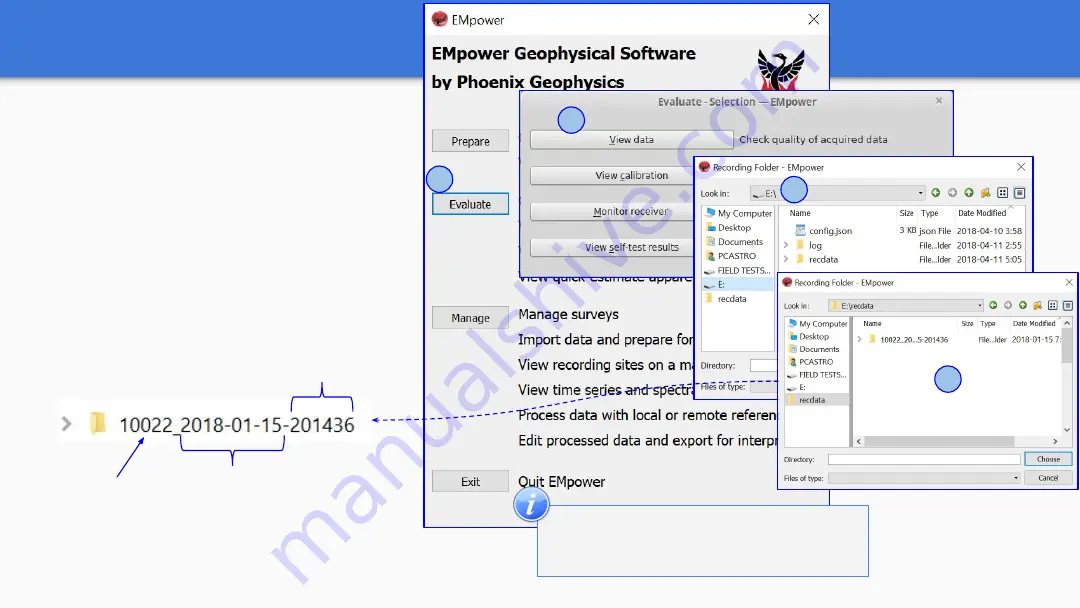
Quick field Data Evaluation
1.
Click the
Evaluate
button
2.
Select
View data
3.
Select the
SD card
○
The recording creates two folders,
log and recdata
4.
Open the
recdata
folder and select
the recording folder and click
Choose
Receiver
Serial
Number
Recording
Date
Recording Start Time
(GPS timezone)
2
1
3
4
To manage data the "Manage"
section can be consulted.
14




































