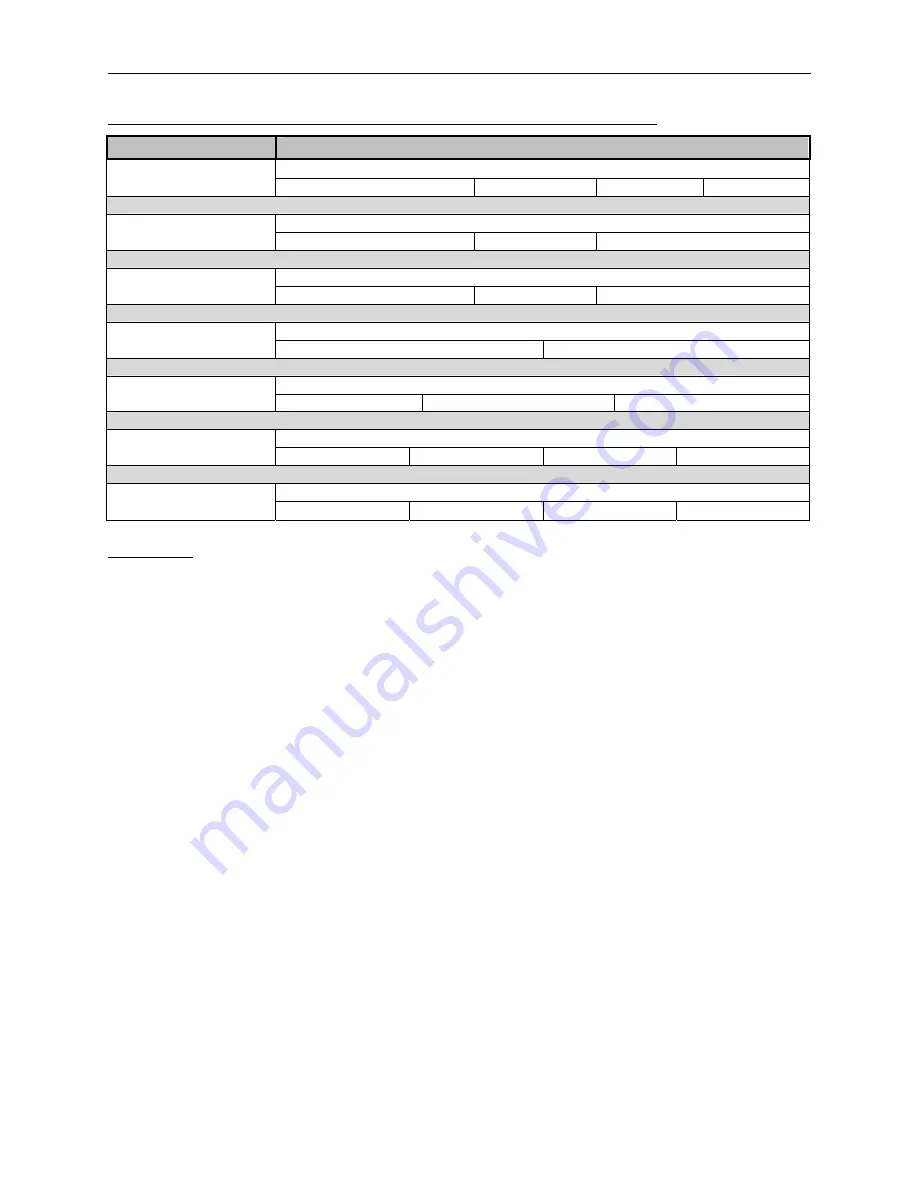
Appendix A: Technical Specifications
Table A-20 CPU Fan, Sys Fan1, Sys Fan2, Ext Temp, RIWAKE, CD IN and Aux IN.
Connector
Description
CPU FAN
J38
1) GND
2)+12V
3) Sense
4) PWM
Sys FAN1
J39
1) GND (PWM)
2)+12V
3) Sense
Sys FAN2
J18
1) GND (PWM)
2)+12V
3) Sense
External Temperature
J3
1) Temp In
2) Temp Gnd
RIWAKE
J20
1) VCC
2) GND
3) PME
CD IN
J13
1)Left 2)GND 3)GND 4)Right
AUX IN
J14
1) Left
2)GND
3)GND
4) Right
User's Notes:
47
StockCheck.com
Downloaded from StockCheck.com
Summary of Contents for MicroATX Express
Page 1: ... Phoenix MicroATX Express Motherboard Installation Guide ...
Page 2: ...StockC heck com Downloaded from StockCheck com ...
Page 26: ...Phoenix MicroATX Express Installation Guide 18 StockC heck com Downloaded from StockCheck com ...
Page 61: ...Appendix B Flash BIOS User s Notes 53 StockC heck com Downloaded from StockCheck com ...
Page 67: ...Appendix C Industrial Devices 59 StockC heck com Downloaded from StockCheck com ...
Page 71: ...StockC heck com Downloaded from StockCheck com ...
Page 72: ...MN P45MX 01 StockC heck com Downloaded from StockCheck com ...















































