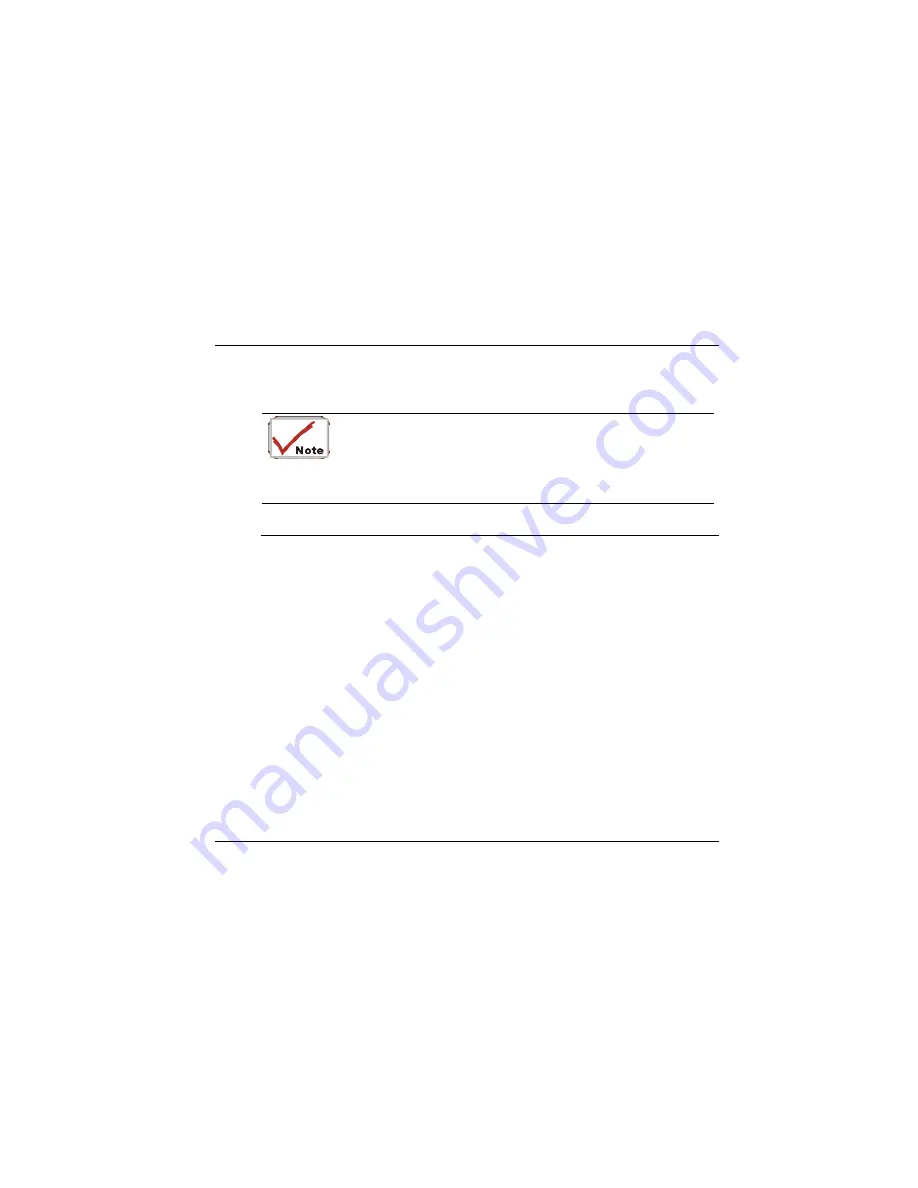
•
The battery pack initially has a full charge.
•
No peripheral devices are installed.
•
The disk/DVD-ROM drives run no more than 10% of the time.
Only use batteries that are approved by an authorized
dealer. All batteries are not the same and therefore
should not be treated as such. Using the wrong battery
could cause serious damage to your computer and
yourself through toxic emissions.
Inserting and Removing the Battery Pack
The battery pack should already be inserted in your Notebook computer when you unpack
it. If not inserted, follow these directions:
1.
2.
Turn over the notebook with the front of the unit facing you and place it on a solid,
flat surface.
Angle the battery into the bay. The front edge of the battery should slide into the
grooves in the system case.
20
Summary of Contents for Notebook Computer
Page 1: ...User s Guide Notebook Computer ...
Page 2: ......
Page 12: ......
Page 13: ...Introduction 1 ...
Page 17: ...Each of these features is briefly described below 5 ...
Page 29: ...Getting Started 2 ...
Page 35: ...Using the Noteboo k Computer 3 23 ...
Page 49: ...4 Desktop Operation ...
Page 53: ...41 ...
Page 54: ...42 ...
Page 55: ...Running BIOS Setup 5 ...
Page 77: ...The Software Utilities Disks 6 ...
Page 87: ...ATI Color You can adjust the right resolution for your screen display 75 ...
Page 88: ...ATI OpenGL Play the latest and greatest OpenGL based games as well as CAD Design programs 76 ...
Page 89: ...ATI Direct 3D An API for manipulating and displaying 3 dimensional objects 77 ...
Page 90: ...ATI Options Display all the items concerning the ATI related function 78 ...
Page 91: ...ATI POWERPLAY 79 ...
Page 92: ...ATI Overlay 80 ...
Page 93: ...Troubleshooting 7 81 ...
Page 100: ...88 ...
Page 101: ...Upgrading your System 8 ...
Page 107: ...95 ...
Page 108: ...96 ...
Page 109: ...Specification A ...
Page 115: ...Modem driver LAN driver Wireless LAN driver CardBus driver USB20 driver 103 ...
















































