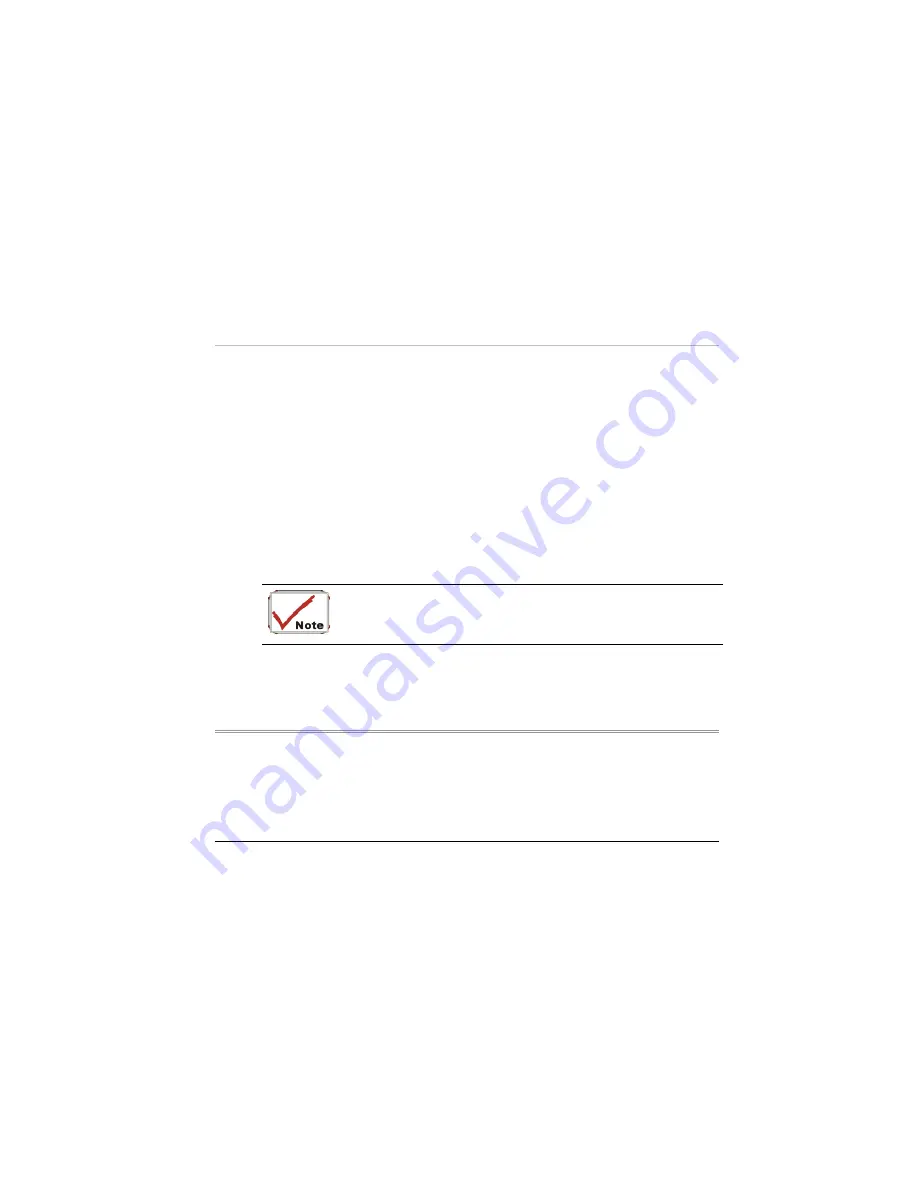
source and make sure that the battery has a charge.
2.
If you are using the Notebook with the AC adapter, check the power outlet, the
power cord, and any power switches that may affect your computer.
e wall outlet or power strip with an item that you know is functioning
properly. A lamp or radio is a convenient item for checking the power. You may
evices, look for loose or disconnected
•
Check th
also need to check the fuses and breakers in your electric box.
•
If the outlet is controlled by a wall switch, make sure that the switch is on.
•
If the outlet is controlled by a dimmer switch, use a different outlet.
•
If your computer is plugged into a power strip with an On/Off switch, make sure
the switch is on.
3.
With the computer’s power switched off, check all cable connections. If the
computer is connected to any peripheral d
cables. If the computer is too close to a wall, a cable connection may be loose or
the cables may be crimped.
Do not substitute cables for different devices (other than
the manufacturer recommended cables) even if they look
exactly alike. The wiring inside the cable may be different.
4.
When you are certain that you have power available and all connections are good,
turn the computer on again. If the computer still does not start, you may have a
hardware problem.
The Power-On Self Test
The Power-On Self Test (POST) runs every time you turn on or reset the Notebook. The
POST checks memory, the main system board, the display, the keyboard, the disk drives,
and other installed options.
83
Summary of Contents for Notebook Computer
Page 1: ...User s Guide Notebook Computer ...
Page 2: ......
Page 12: ......
Page 13: ...Introduction 1 ...
Page 17: ...Each of these features is briefly described below 5 ...
Page 29: ...Getting Started 2 ...
Page 35: ...Using the Noteboo k Computer 3 23 ...
Page 49: ...4 Desktop Operation ...
Page 53: ...41 ...
Page 54: ...42 ...
Page 55: ...Running BIOS Setup 5 ...
Page 77: ...The Software Utilities Disks 6 ...
Page 87: ...ATI Color You can adjust the right resolution for your screen display 75 ...
Page 88: ...ATI OpenGL Play the latest and greatest OpenGL based games as well as CAD Design programs 76 ...
Page 89: ...ATI Direct 3D An API for manipulating and displaying 3 dimensional objects 77 ...
Page 90: ...ATI Options Display all the items concerning the ATI related function 78 ...
Page 91: ...ATI POWERPLAY 79 ...
Page 92: ...ATI Overlay 80 ...
Page 93: ...Troubleshooting 7 81 ...
Page 100: ...88 ...
Page 101: ...Upgrading your System 8 ...
Page 107: ...95 ...
Page 108: ...96 ...
Page 109: ...Specification A ...
Page 115: ...Modem driver LAN driver Wireless LAN driver CardBus driver USB20 driver 103 ...
















































