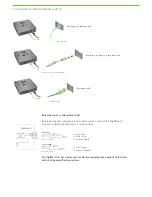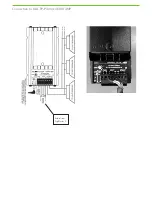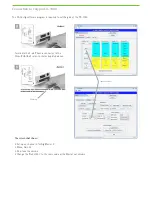Product description
1
Audio output
2
Power input
3
mini USB interface
(for charging inspiro transmitter)
4
Status indicator (LED)
5
ON/OFF switch
DigiMaster X is a Dynamic SoundField receiver that
upgrades an amplification system to intelligent dynamic
behavior. This guide is aimed at professional installers.
Connect to the mains
1
3
4
5
2
Pairing with inspiro
DigiMaster X
Power adapter
A
B
Audio cable
inspiro
1. Setup
2. Setup: Connect to the power
3. Setup: Pairing inspiro with DigiMaster X
4. Setup: Connect to audio device
8. Charging inspiro
www.phonak.com
029-3
134/
V1.00 / 20
11-12
/ v
isu’l © Phonak AG, all rights reserved
Press (2 s.)
Press (2 s.)
5. How to use the DigiMaster X?
6. How to adjust the volume?
INPUT
7. inspiro Screen indicator
Press (2 s.)
OK!
OK!
Switch on DigiMaster X
OK!
Select Pairing
3. Setup: Pairing inspiro with DigiMaster X
INPUT
Setup done!
DigiMaster X
Power adapter
A
B
Audio cable
inspiro
1. Setup
2. Setup: Connect to the power
3. Setup: Pairing inspiro with DigiMaster X
4. Setup: Connect to audio device
8. Charging inspiro
www.phonak.com
029-3
134/
V1.00 / 20
11-12
/ v
isu’l © Phonak AG, all rights reserved
Press (2 s.)
Press (2 s.)
5. How to use the DigiMaster X?
6. How to adjust the volume?
INPUT
7. inspiro Screen indicator
Press (2 s.)
OK!
OK!
Switch on DigiMaster X
OK!
Select Pairing
3. Setup: Pairing inspiro with DigiMaster X
INPUT
Setup done!
(see DigiMaster X package insert)
Installation Instructions