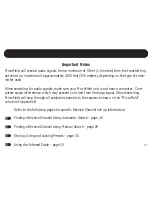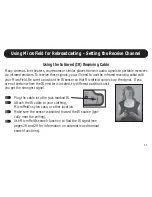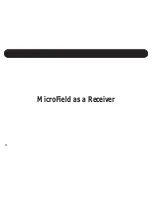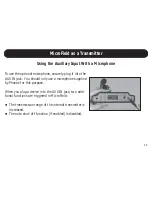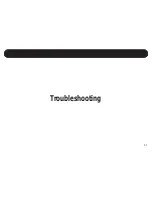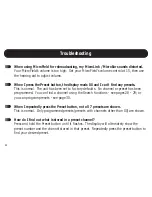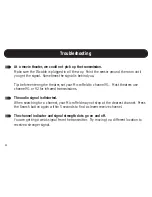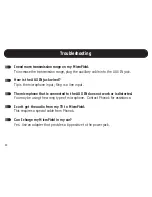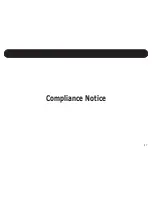32
Operating Your MicroField
Locking presets will prevent accidental erasure or changing of stored receive channels in the
presets. Press Preset and then the UP button to lock the presets. A padlock will appear in the
display indicating the presets are locked.
To unlock the presets, press the Preset button and then the DOWN button. The padlock will disap-
pear and you will be able to store new channels in the presets. When presets are locked, you
cannot store any new presets. However, you can still find out what is in a preset location by
pressing and holding the Preset button until the display flashes. This will cause MicroField to cycle
between the preset number and the channel that is stored in the preset. Press Preset momentarily
while the display is flashing to view what channels are stored in other presets.
Locking Preset Channels
Press PRESET, then UP to lock preset channels
Press PRESET, then DOWN to unlock preset channels
Padlock symbol indicates the presets are locked and new
presets cannot be stored
Using MicroField for Rebroadcasting - Setting the Receive Channel
Summary of Contents for MSF0001 MicroField
Page 1: ...MicroField User Manual...
Page 2: ......
Page 6: ...This page intentionally blank...
Page 7: ...1 Introduction...
Page 14: ...8 General Functions...
Page 25: ...19 Using MicroField for Rebroadcasting Setting Up The Transmit Channel...
Page 32: ...26 Using MicroField For Rebroadcasting Setting up the Receive Channel...
Page 40: ...34 MicroField as a Receiver...
Page 44: ...38 Operating Your MicroField MicroField as a Transmitter...
Page 47: ...41 Troubleshooting...
Page 53: ...47 Compliance Notice...
Page 56: ...50 Appendix...
Page 67: ...XI...