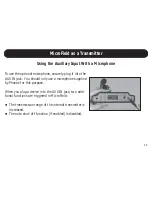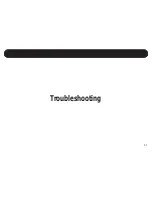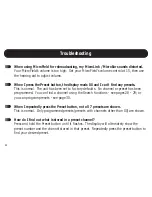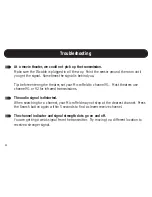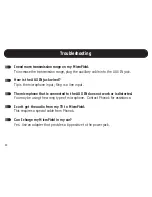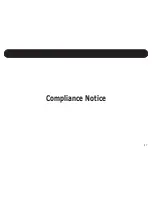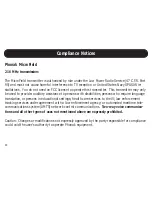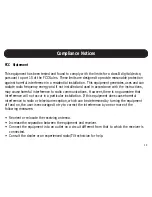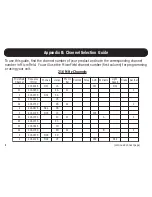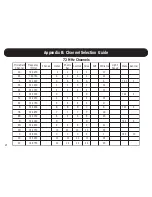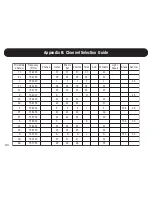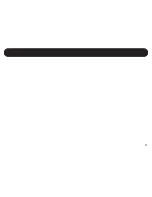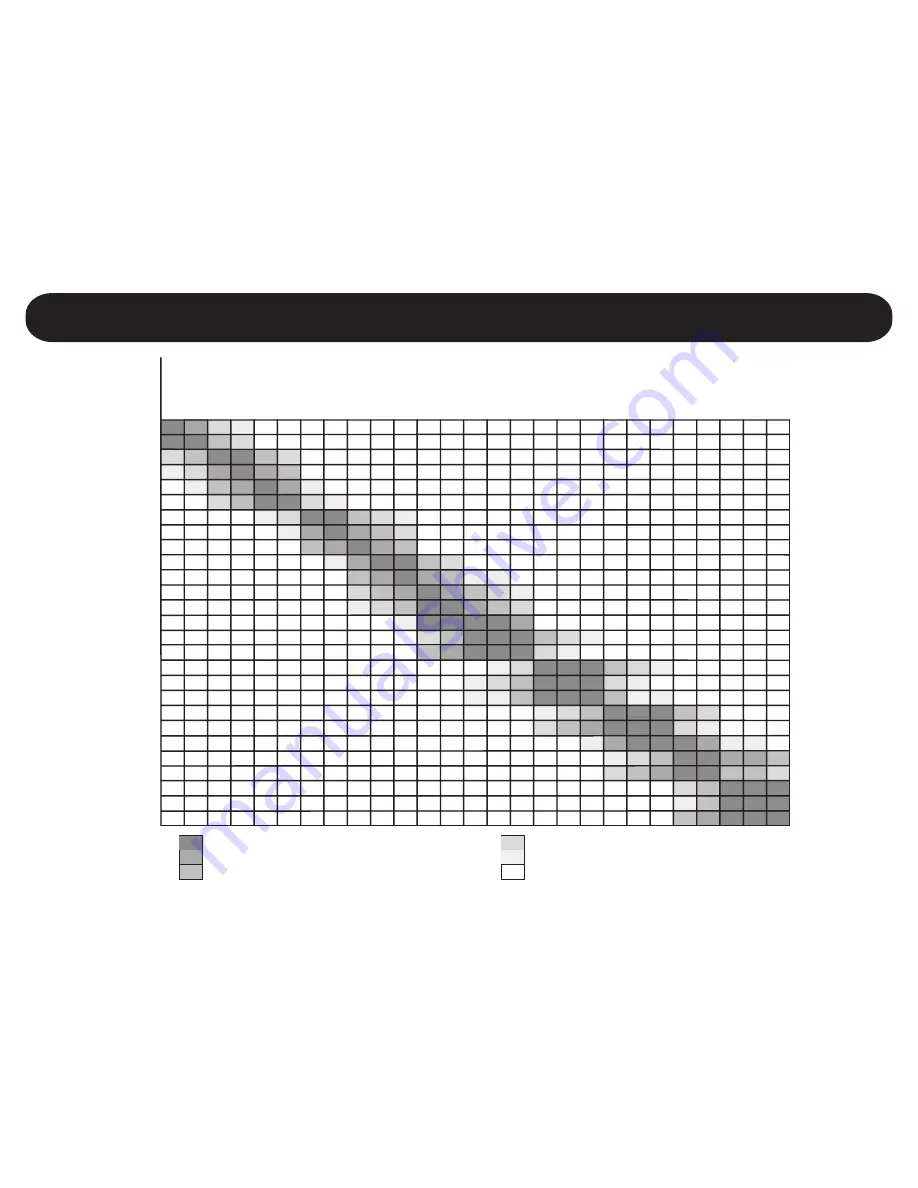
I
0
0
75
100
125
150
275
300
325
400
425
450
475
512
575
550
675
650
662
775
750
812
875
850
950
962
925
25
0
50
75
100
125
250
275
300
375
400
425
450
487
550
525
650
625
637
750
725
787
850
825
925
937
900
75
50
0
25
50
75
200
225
250
325
350
375
400
437
500
475
600
575
587
700
675
737
800
775
875
887
850
100
75
0
0
25
50
175
200
225
300
325
350
375
412
475
450
575
550
562
675
650
712
775
750
850
862
825
175
150
50
25
0
0
100
125
150
225
250
275
300
337
400
375
500
475
487
600
575
637
700
675
775
787
750
200
175
75
50
25
0
75
100
125
200
225
250
275
312
375
350
475
450
462
575
550
612
675
650
750
762
725
275
250
150
125
100
75
0
25
50
125
150
175
200
237
300
275
400
375
387
500
475
537
600
575
675
687
650
300
275
175
150
125
100
0
0
25
100
125
150
175
212
275
250
375
350
362
475
450
512
575
550
650
662
625
375
350
250
225
200
175
50
25
0
25
50
75
100
137
200
175
300
275
287
400
375
437
500
475
575
587
550
400
375
275
250
225
200
75
50
25
0
25
50
75
112
175
150
275
250
262
375
350
412
475
450
550
562
525
425
400
300
275
250
225
100
75
50
0
0
25
50
87
150
125
250
225
237
350
325
387
450
425
525
537
500
500
475
375
350
325
300
175
150
125
50
25
0
0
12
75
50
175
150
162
275
250
312
375
350
450
462
425
525
500
400
375
350
325
200
175
150
75
50
25
0
12
50
25
150
125
137
250
225
287
350
325
425
437
400
563
538
437
412
388
362
237
212
188
112
87
63
38
0
13
13
113
87
100
212
187
250
312
287
388
400
363
575
550
450
425
400
375
250
225
200
125
100
75
50
13
0
0
100
75
87
200
175
237
300
275
375
387
350
600
575
475
450
425
400
275
250
225
150
125
100
75
38
0
0
75
50
62
175
150
212
375
250
350
362
325
675
650
550
525
500
475
350
325
300
225
200
175
150
113
50
75
0
0
12
100
75
137
200
175
275
287
250
700
675
575
550
525
500
375
350
325
250
225
200
175
138
75
100
0
0
12
75
50
112
175
150
250
262
225
713
688
587
562
538
512
387
362
338
262
237
213
188
150
87
112
12
12
0
62
37
100
162
137
238
250
213
775
750
650
625
600
575
450
425
400
325
300
275
250
213
150
175
50
75
63
0
0
37
100
75
175
187
150
800
775
675
650
625
600
475
450
425
350
325
300
275
238
175
200
75
100
88
0
0
12
75
50
150
162
125
813
788
687
662
638
612
487
462
438
362
337
313
288
250
187
212
87
112
100
13
13
0
62
37
138
150
113
875
850
750
725
700
675
550
525
500
425
400
375
350
313
250
275
150
175
163
50
75
13
0
0
75
87
50
900
875
775
750
725
700
575
550
525
450
425
400
375
338
275
300
175
200
188
75
100
38
0
0
50
62
25
950
925
825
800
775
750
625
600
575
500
475
450
425
388
325
350
225
250
238
125
150
88
25
50
0
12
0
963
938
837
812
788
762
637
612
588
512
487
463
438
400
337
362
237
262
250
137
163
100
38
63
12
0
12
975
950
850
825
800
775
650
625
600
525
500
475
450
412
350
375
250
275
263
150
175
113
50
75
0
13
0
N01
N02
N04
N05
N08
N09
N12
N13
N16
N17
N18
N61
N62
N52
N64
N65
N68
N69
N55
N72
N73
N57
N76
N77
N79
N60
N80
216.0125
216.0375
216.0875
216.1125
216.1875
216.2125
216.2875
216.3125
216.3875
216.4125
216.4375
216.5125
216.5375
216.575
216.5875
216.6125
216.6875
216.7125
216.725
216.7875
216.8125
216.825
216.8875
216.9125
216.9625
216.975
216.9875
Receiver
f(MHz)
Transmitter
N0
1
N0
2
N04
N05
N08
N09
N12
N13
N16
N17
N18
N6
1
N62
N52
N64
N65
N68
N69
N55
N72
N73
N57
N76
N77
N79
N60
N80
Frequencies used in other rooms
Interference certain
Interference likely, keep max. distance
Reduced range, keep distance as large as possible
Potential interference in neighboring rooms
Potential interference in the same room
No interference
Appendix A: Interference Chart (Standard Phonak Frequencies 216 MHz)
Summary of Contents for MSF0001 MicroField
Page 1: ...MicroField User Manual...
Page 2: ......
Page 6: ...This page intentionally blank...
Page 7: ...1 Introduction...
Page 14: ...8 General Functions...
Page 25: ...19 Using MicroField for Rebroadcasting Setting Up The Transmit Channel...
Page 32: ...26 Using MicroField For Rebroadcasting Setting up the Receive Channel...
Page 40: ...34 MicroField as a Receiver...
Page 44: ...38 Operating Your MicroField MicroField as a Transmitter...
Page 47: ...41 Troubleshooting...
Page 53: ...47 Compliance Notice...
Page 56: ...50 Appendix...
Page 67: ...XI...