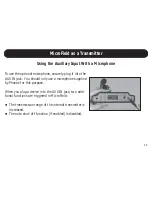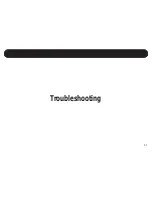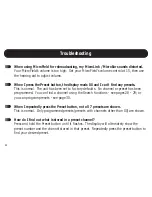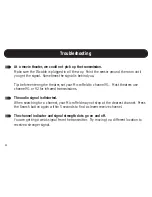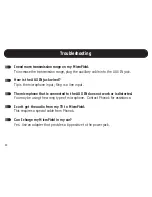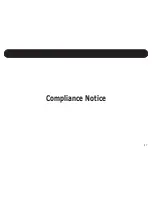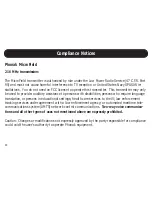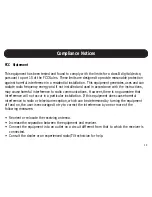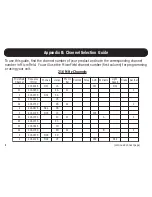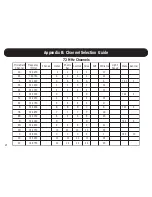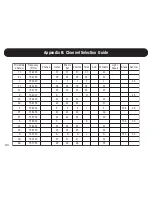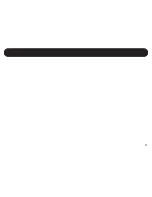III
d
l
e
i
F
o
r
c
i
M
l
e
n
n
a
h
C
y
c
n
e
u
q
e
r
F
)
z
H
M
(
k
a
n
o
h
P
n
e
t
s
i
L
c
i
n
o
h
P
r
a
E
k
e
t
m
o
C
x
e
l
e
T
R
V
A
s
m
a
i
l
l
i
W
t
h
g
i
L
d
e
e
p
S
e
k
a
r
D
r
e
n
t
n
e
G
5
4
0
5
2
2
.
6
1
2
E
2
5
4
C
5
4
2
5
7
3
2
.
6
1
2
E
3
5
2
5
2
6
2
.
6
1
2
F
1
6
4
0
5
7
2
.
6
1
2
F
2
6
4
D
6
2
1
5
7
8
2
.
6
1
2
2
1
N
F
3
2
1
C
2
1
N
3
1
5
2
1
3
.
6
1
2
3
1
N
G
1
7
4
0
5
2
3
.
6
1
2
G
2
7
4
E
7
6
2
5
7
3
3
.
6
1
2
G
3
7
2
5
2
6
3
.
6
1
2
H
1
8
4
0
5
7
3
.
6
1
2
H
2
8
4
F
8
6
1
5
7
8
3
.
6
1
2
6
1
N
H
3
6
1
C
7
1
5
2
1
4
.
6
1
2
7
1
N
J
1
9
4
0
5
2
4
.
6
1
2
J
2
9
4
G
9
8
1
5
7
3
4
.
6
1
2
8
1
N
J
3
8
1
C
8
1
N
1
6
5
2
1
5
.
6
1
2
1
6
N
K
1
1
2
C
9
2
0
5
2
5
.
6
1
2
K
2
1
5
H
0
1
2
6
5
7
3
5
.
6
1
2
2
6
N
K
3
Appendix B: Channel Selection Guide
Summary of Contents for MSF0001 MicroField
Page 1: ...MicroField User Manual...
Page 2: ......
Page 6: ...This page intentionally blank...
Page 7: ...1 Introduction...
Page 14: ...8 General Functions...
Page 25: ...19 Using MicroField for Rebroadcasting Setting Up The Transmit Channel...
Page 32: ...26 Using MicroField For Rebroadcasting Setting up the Receive Channel...
Page 40: ...34 MicroField as a Receiver...
Page 44: ...38 Operating Your MicroField MicroField as a Transmitter...
Page 47: ...41 Troubleshooting...
Page 53: ...47 Compliance Notice...
Page 56: ...50 Appendix...
Page 67: ...XI...