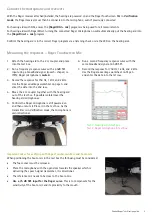Phonak
Roger™ verification guide
4
NOTE: It is possible that the boom-mic curve will not be exactly the same shape in the low and high frequencies as the
hearing aid curve. This is due to the proximity effect not being as strong when measuring a speech signal u
sing a “flatter /
larger” loudspeaker compared to speech coming from a human’s mouth
. The average offset may also be 3dB. Make sure you
do a listening check before adjusting the offset.
Measuring the responses
–
Roger Pen and Roger Select
When completing the measurements with the Roger Pen or Roger Select, the order is slightly different. This is because these
microphones cannot be muted while they are in verification mode.
1.
Attach the hearing aid to the 2 cc coupler and place
into the test box.
2.
Run a frequency response curve with a 65 dB SPL
input using a broadband signal (speech- shaped, i.e.
ISTS); Roger microphone is
OFF.
3.
Record the response for 750 Hz, 1 kHz, and 2 kHz.
Use the Roger advantage worksheet on page 5 and
enter the data into the 2nd row.
4.
Turn the Roger microphone on and put it into
verification mode
–
see below for additional
instructions.
5.
Move the 2 cc coupler together with the hearing aid
out of the test box. If possible isolate/cover the
hearing aid microphones.
6.
Place the Roger microphone in the test box.
7.
Run a second frequency response curve with the
same broadband signal at 65 dB SPL.
8.
Record the response for 750 Hz, 1 kHz, and 2 kHz.
Use the Roger advantage worksheet on Page 5 and
enter the data into the 1st row.
Important notes for verifying with a Roger Select
To activate verification mode, switch the Roger Select on
and
hold it close to the Roger receiver
(within 10 cm/ 4
inches).
Then place and hold fingers near the on/off button and near
the micro-USB socket until the on/off indicator light starts
to blink orange. This could take up to 5 seconds.
•
Position the Roger Select in the test box as indicated.
•
You will notice that only one area is lit up on the Select. This does not mean that the
beam is facing a particular direction, the Roger Select is in omnidirectional mode.
•
The Roger Select can be used to check for transparency and adjust the EasyGain
settings.
Important notes for verifying with a Roger Pen
Roger Pen can be put into verification mode using the following steps:
•
Turn the Roger Pen off and then on.
•
Press the
‘
Connect
’
button 5 times in a row.
•
This needs to be done quickly, ie 5 quick presses.
•
Verification mode can only be activated during
the 60 seconds after Roger Pen is switched on.
•
The Roger Pen can be used to check for transparency,
however it cannot be used to adjust EasyGain settings.