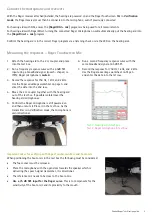Phonak
Roger™ verification guide
5
Checking transparency
Compare the two frequency response curves. They should be very close, within ±2 dB. The offset is the average difference
between the two curves at
7
50 Hz, 1kHz, and 2kHz.
To calculate the offset using the Roger advantage worksheet at the bottom of this page, subtract the 2
nd
row from the 1
st
row and enter the difference in the 3rd row then divide by 3. This total is the average offset. Verification is complete when
the average offset is within ±2 dB.
Roger advantage worksheet
All measurements must be done in the appropriate program for Roger (including the hearing-aid-only response).
Real Ear Measures
@750 Hz
@ 1 kHz @ 2 kHz
Roger curves (65dB)
Hearing aid curve (65dB)
-
-
-
Equals Roger Offset (dB)
=
=
=
Add the offset values in
this row and divide by 3
→
average Offset =
Average offset values
•
If your offset value is between ± 2 dB, no further action is required.
Your Roger response is transparent at equal inputs, so when you have a loud (Roger input) simultaneously with a softer input
(conversational input through the hearing instrument mic), true Roger advantage will be achieved.
Adjusting receiver gain
If the offset is more than 2 dB difference in either direction, a correction in the Roger receiver gain / EasyGain level is
required and the Roger curve should be rechecked once corrected.
•
If your Roger offset is more than +2 dB you will need to reduce the Roger gain level in the receiver by the offset value.
This will make it transparent with the hearing aid at equal inputs.
•
If your Roger offset is less than -2 dB, you will need to increase the Roger gain level in the receiver by the offset value
to make it transparent at equal inputs.
Adjusting the receiver gain can be done with the Roger Touchscreen Mic and the Roger Select
Each press on the + or
–
changes the EasyGain by 2dB.
For Roger Touchscreen mic, place the powered receiver
(attached or installed) within 10cm/4inches of the Roger
Touchscreen Mic. Tap
[Settings]
then
[Roger receiver
settings]
on the Roger Touchscreen Menu
.
The transmitter
will read the Roger receiver and then open the receiver
settings menu. Tap
[EasyGain level]
and adjust as required.
For Roger Select, tap on the plus or minus as indicated in
the image. Note: these are not buttons on the Select. They
are
‘touch sensitive’ areas which change the EasyGain when
touched with the finger.