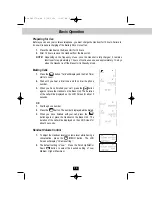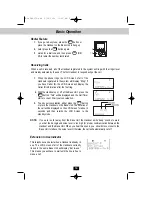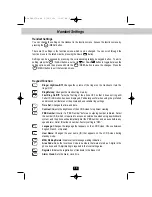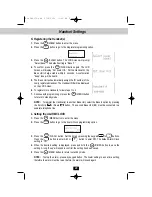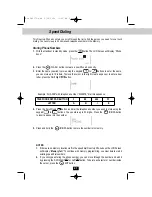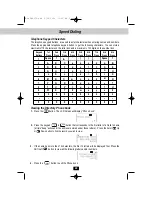27
Caller ID System Operation
Outgoing Calls
This telephone remembers the last 8 Outgoing calls. The time, date, and the duration of the cal are
recorded.
1.
With the Handset in standby mode, press the Shift Left
button. The LCD Screen will display “Outgoing call.”
2.
Pressing the Scroll Down button will go through the calls
from the last to the latest Outgoing call record. Pressing the
Scroll Up button will allow you to view the calls from the
latest call to the last.
3.
To make a follow-up call, press the button to dial the
displayed record.
3.
Press the button to dial the displayed number.
4.
To end a call, either press the button or place the Handset on the Base Unit.
TALK
Caller ID with Call Waiting
When you subscribe to Call Waiting service from your local telephone company, this telephone will
display a flashing name and number of the second caller while you are having a phone
conversation with your first caller.
When a new call comes in while you are talking, you
will hear a notification beep from the Handset and the
volume is momentarily muted. The new caller’s name
and phone number, if available, appears on the LCD
Screen.
1.
When you receive a “Call Waiting” call and you want to connect the call, press the /
FLASH button and start talking with the second caller. The active call will be placed on hold.
2.
Press the /FLASH button to alternate between calls.
3.
Press the
button or place the Handset on the Base Unit to end the call.
EDIT
EDIT
“Msg waiting” (Message Waiting)
The Message Waiting LED indicator will blink green when there is a message for you from your
telephone company if you have subscribed to Voice Mail message
service and if you have requested Visual Message Indication from
your local telephone company. “Msg waiting” will appear on the LCD
Screen in standby mode. (To remove the MSG Waiting indicator,
see page 18.)
TALK
TALK
TALK
Man PM3375.qxd 2/25/2004 11:26 AM Page 28