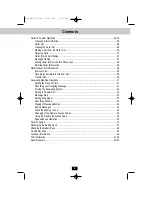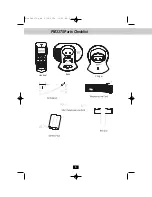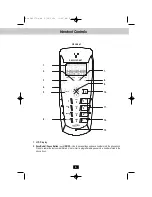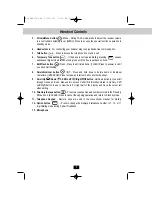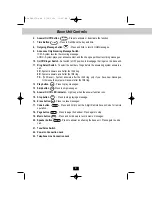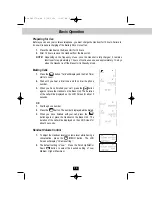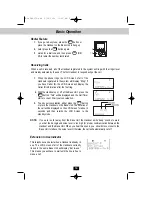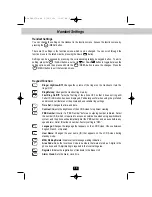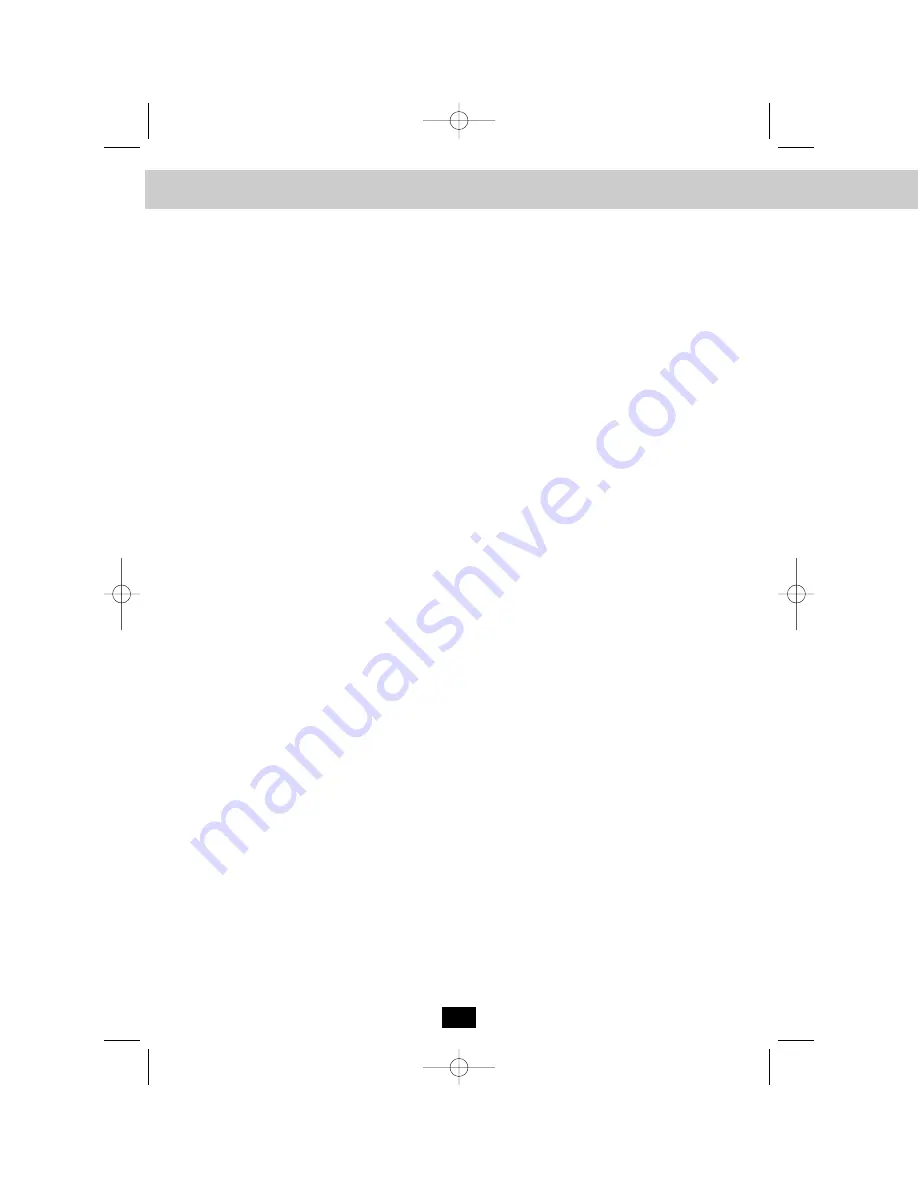
3
Important Safety Instructions
To reduce the risk of fire, electric shock and/or injury, always follow these basic safety
precautions when using your cordless telephone equipment.
1.
Read and understand all instructions.
2.
Follow all warnings and instructions marked on the telephone.
3.
Do not use this telephone near a bathtub, wash bowl, kitchen sink, or laundry tub, in a wet
basement, near a swimming pool, or anywhere else where there is water.
4.
Avoid using a telephone (other than a cordless type) during an electrical storm. There may be
a remote risk of electric shock from lightning.
5.
Do not use the telephone to report a gas leak in the vicinity of the leak.
6.
Use only the power cord and Battery Pack indicated in the Owner’s Manual.
7.
Operate this telephone using the electrical voltage as stated on the Base Unit or in the Owner’s
Manual. If you are not sure of the voltage in your home, consult your dealer or local power
company.
8.
Unplug this telephone from the wall outlet before cleaning or replacing the Battery Pack. Do
not use liquid cleaners or aerosol cleaners on the telephone. Use a damp cloth for cleaning.
9.
Place this telephone on a stable surface. Serious damage and/or injury may result if the
telephone falls.
10.
Do not cover the slots and openings on this telephone. This telephone should never be placed
near or over a radiator or heat register. This telephone should not be placed in a built-in
installation unless proper ventilation is provided.
11.
Do not place anything on the power cord. Install the telephone where no one will step or trip
on the cord.
12.
Do not overload wall outlets or extension cords as this can increase the risk of fire or electric
shock.
13.
Never push any objects through the slots in the telephone. They could touch dangerous
voltage points or short out parts that could result in a risk of fire or electric shock. Never spill
liquid of any kind on the telephone.
14.
To reduce the risk of electric shock, do not take this telephone apart. If service or repair work
is required on this telephone, take it to a qualified service representative. Opening or
removing covers may expose you to dangerous voltage or other risks. Incorrect reassembly
can cause electric shock when the appliance is subsequently used.
15.
Unplug this telephone from the wall outlet and consult a qualified service representative in any
of the following situations.
A.
When the power supply cord is frayed or damaged.
B.
If liquid has been spilled into the telephone.
C.
If the telephone has been exposed to rain or water.
D.
If the telephone does not operate normally by following the operating instructions. Adjust
only those controls that are covered by the operating instructions. Improper adjustment
may require extensive work by a qualified technician to restore the telephone to normal
operation.
E.
If the telephone has been dropped or the case has been damaged.
F.
If the telephone exhibits a distinct change in performance.
Man PM3375.qxd 2/25/2004 11:26 AM Page 4