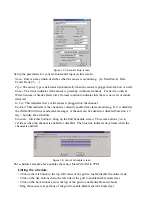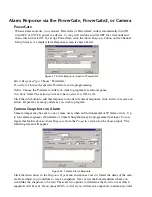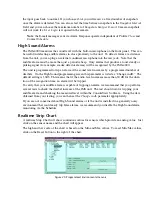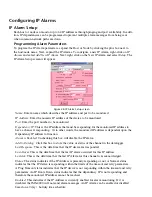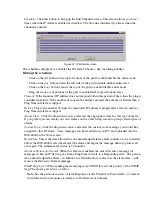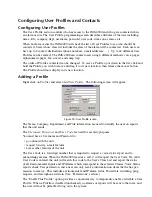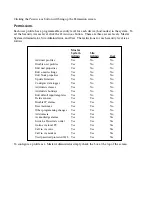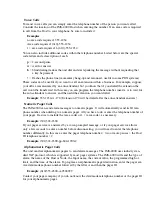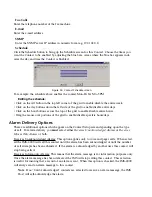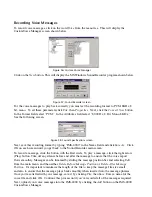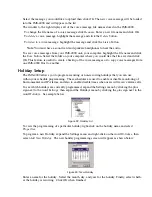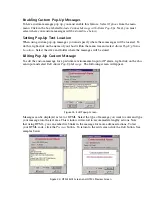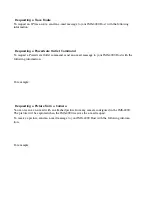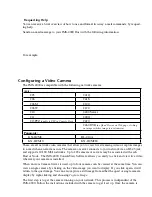Figure 31: Permissions screen
To configure profiles for Site Administrator or User security levels, select the appropriate Host or
Node(s) and click the arrow to copy the Host/Node(s) into the appropriate list. The double arrow
>>
will copy all units to the list while the single arrow
>
will copy just the selected unit to the list.
Checking the box
“This user can connect remotely via modem”
at the bottom of the screen, allows
the user listed at the top of the page to dial in to the system using a modem.
In addition to controlling programming access when using the IMS ConsoleView Software, permis-
sions also have an effect during a telephone call. In voice mode the unit will recite only menus and
status information for devices that the user has permission to hear. The associated Classes for each
user will also control the content of voice reports. The same applies to two-way e-mail. A user can
only receive information or send commands if they have the proper permissions and Class associa-
tions.
Examples:
1. If a User that has no Permissions on a particular Node, then the user will not be able to
receive any Voice or e-mail reports that contain information about that Node.
2. If a User has permissions on a particular Host/Node unit but none of the environmental
sensors are in his class, then he will not receive any information about the environmental
sensors.
Classes
Clicking the
Classes
button will bring up the Select Classes screen.
Selecting Classes
The User can choose to receive alarm reports from one or more Classes. The list on the left dis-
plays all Available Classes. The list on the right shows Selected Classes for this profile. The Arrow
Buttons are used to select or deselect classes. See the following Arrow Button definitions and the
following figure:
>
Move the
highlighted
class on the left
to the right
>>
Move
all
classes on the left
to the right
(select all)
<
Move the
highlighted
class on the right
to the left
<<
Move
all
classes on the right
to the left
(deselect all)
Chapter 2: Software
63
Summary of Contents for Sensaphone IMS-4000
Page 1: ...IMS 4000 User s Manual Version 2 4 8 PHONETICS INC SENSAPHONE ...
Page 44: ......
Page 59: ......
Page 60: ......
Page 102: ......
Page 106: ...IMS 4000 Manual 106 ...
Page 135: ...Chapter 7 IMS 4000 Sensors 135 ...
Page 146: ...IMS 4000 Manual 146 ...
Page 148: ...IMS 4000 Manual 148 ...
Page 158: ...IMS 4000 Manual 158 ...
Page 159: ...159 ...