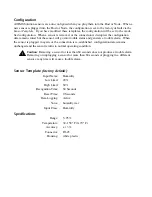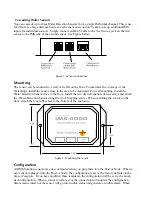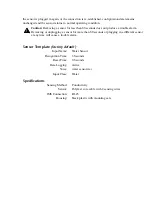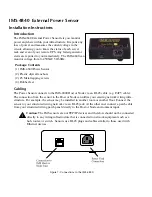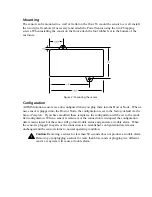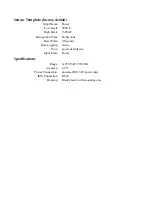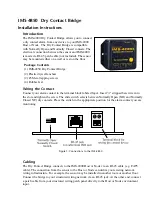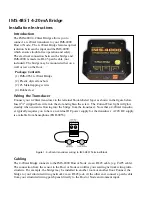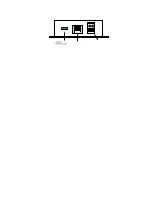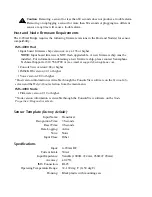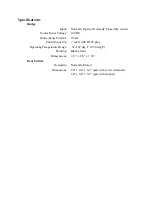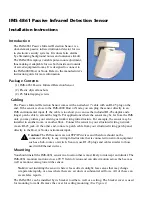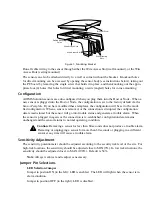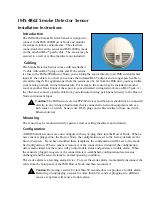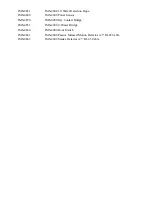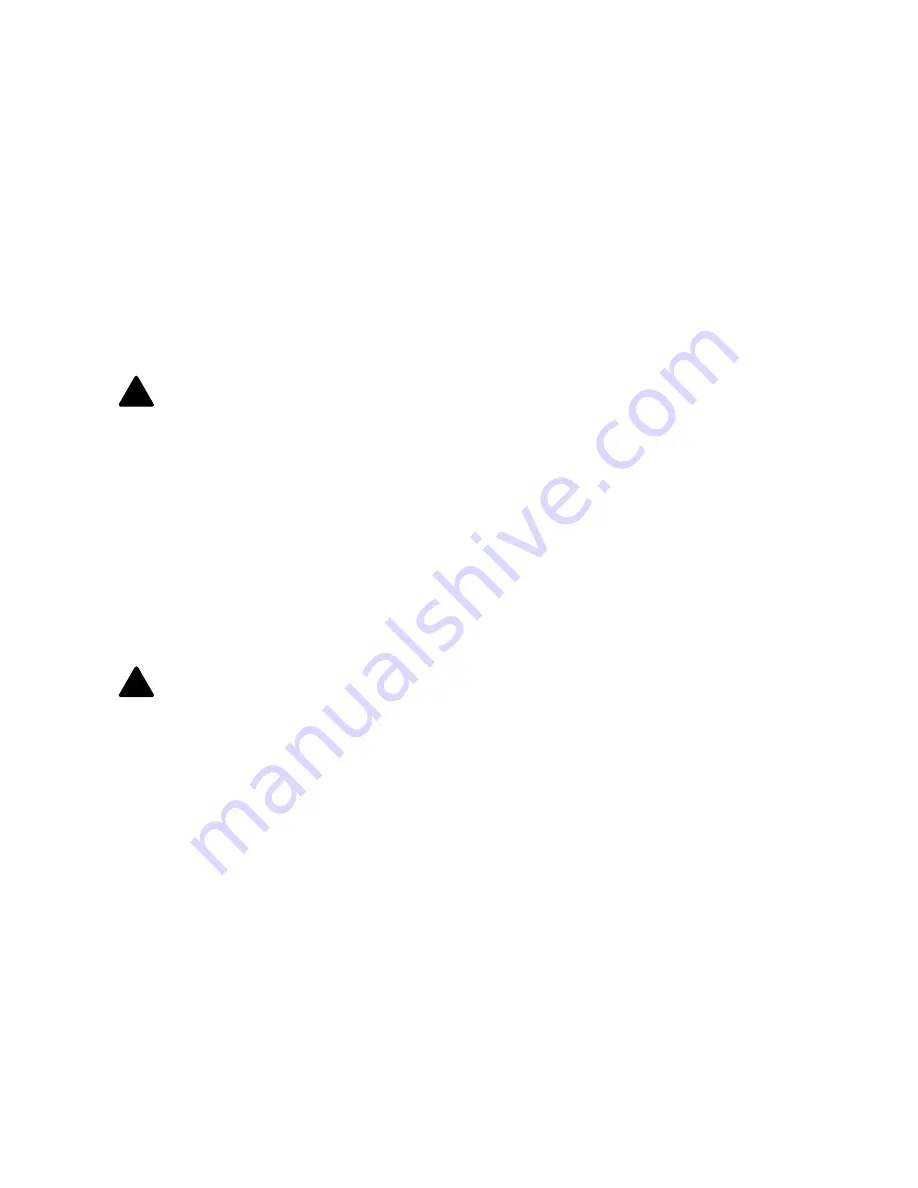
IMS-4000 Manual
138
Mounting the Bridge
The bridge may be mounted directly on a surface using double-sided foam tape (included) or it may
be secured to equipment using tie-wraps. The choice depends on your specific application.
Cabling
The Door Switch connects to the IMS-4000 Host or Node via an RJ-45 cable (e.g. CAT5 cable)
from the bridge. The connection from the bridge to Host or Node can utilize your existing network
wiring infrastructure. For example, the switch may be installed in another room or another floor.
Connect the bridge to your structured wiring network via an RJ-45 jack. At the other end, connect
a patch cable from your structured wiring patch panel directly to the Host or Node environment
input.
!
Caution:
IMS sensors are not TCP/IP devices and therefore should not be connected
directly to any wiring infrastructure that is connected to network equipment such as a
hub, router, or switch. Sensors use RJ-45 plugs and cables similar to those used with
Ethernet devices.
Configuration
All IMS Solution sensors are auto-configured when you plug them into the Host or Node. When a
new sensor is plugged into the Host or Node, the configuration is set to the factory default via the
Sensor Template.
If you have modified these templates, the configuration will be set to the modi-
fied configuration. When a sensor is removed, or the connection is disrupted, the configuration
data remains intact but the sensor will go into trouble status and generate a trouble alarm. When
the sensor is plugged in again, or the connection is re-established, configuration data remains
unchanged and the sensor returns to normal operating condition.
!
Caution
: Removing a sensor for less than 60 seconds does not produce a trouble alarm.
Removing or unplugging a sensor for more than 60 seconds or plugging in a different
sensor at any time will cause a trouble alarm.
Sensor Template
(factory default)
Input Name: Contact Bridge
Recognition Time: 3 Seconds
Reset Time: 0 Seconds
Data Logging: Active
Voice: dry contact.wav
Input Class: Other
Summary of Contents for Sensaphone IMS-4000
Page 1: ...IMS 4000 User s Manual Version 2 4 8 PHONETICS INC SENSAPHONE ...
Page 44: ......
Page 59: ......
Page 60: ......
Page 102: ......
Page 106: ...IMS 4000 Manual 106 ...
Page 135: ...Chapter 7 IMS 4000 Sensors 135 ...
Page 146: ...IMS 4000 Manual 146 ...
Page 148: ...IMS 4000 Manual 148 ...
Page 158: ...IMS 4000 Manual 158 ...
Page 159: ...159 ...