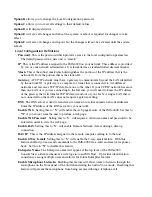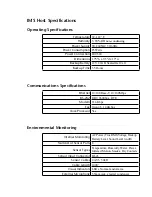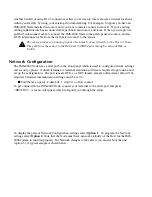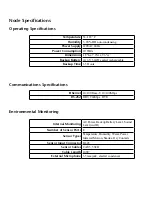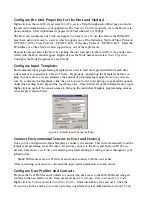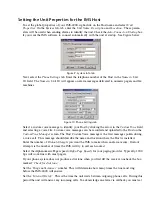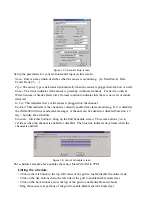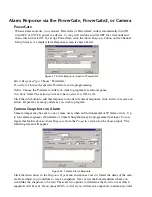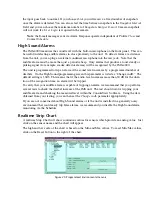Configure the Unit Properties for the Host and Node(s)
Right-click on the word
Host
and select
Unit Properties
. Step through each tabbed page and enter
the relevant information for your application. The
Numeric Unit ID
should be set to the Host's tele-
phone number. Most Alphanumeric pagers work best when set to 1200bps.
The Host can synchronize its clock each night to a time server. To use this feature the IMS-4000
must have network access to a server which supports one of the following: Network Time Protocol -
NTP (RFC-1035), Time Protocol - TP (RFC-868), or Daytime Protocol - DP (RFC-867). Enter the
IP Address of a Time Server which supports any one of these protocols.
Expand the menus below the Host by clicking the
plus
sign next to the word
Host
. Any nodes asso-
ciated with the Host should appear. Right-click on the Node names and select
Node Properties
.
Configure the Node Properties for each Node.
Configure Input Templates
Environmental input programming Templates are used to load user specified defaults each time
a new sensor is connected to a Host or Node. By properly configuring the Templates before you
plug in your sensors, you can minimize the amount of programming required to set up your sen-
sors. To configure the Templates, click the
plus
box next to the word
Settings
to expand the options
under this heading. Next, expand the
Input Templates
. This will list all of the different sensor types.
Right-click on each of the sensor names to bring up the individual Template programming screens.
An example is shown below:
Figure 2: Default Input Channel Settings
Connect Environmental Sensors to Host and Node(s)
Once you've configured the Input Templates, connect your sensors. This will automatically load the
template programming for each sensor. All sensors connect to the Host and Node via RJ45 con-
nectors. This allows you to use your existing structured cabling for wiring sensors throughout your
infrastructure.
Note:
IMS sensors are not IP devices and cannot connect to Hubs or switches.
After connecting your sensors, customize the input alarm parameters for each sensor.
Configure User Profiles and Contacts
Program the User Profiles and Contacts to control who has access to the IMS-4000 and who gets
contacted when an alarm occurs. Each user must have a
Username
,
Password
, and
User Code
.
Right-click on
Profiles
and select
Add New Profile
. Enter information for each user. Click the
Permissions
button and be sure to set up at least one Master System Administrator account. To set
IMS-4000 Manual
40
Summary of Contents for Sensaphone IMS-4000
Page 1: ...IMS 4000 User s Manual Version 2 4 8 PHONETICS INC SENSAPHONE ...
Page 44: ......
Page 59: ......
Page 60: ......
Page 102: ......
Page 106: ...IMS 4000 Manual 106 ...
Page 135: ...Chapter 7 IMS 4000 Sensors 135 ...
Page 146: ...IMS 4000 Manual 146 ...
Page 148: ...IMS 4000 Manual 148 ...
Page 158: ...IMS 4000 Manual 158 ...
Page 159: ...159 ...